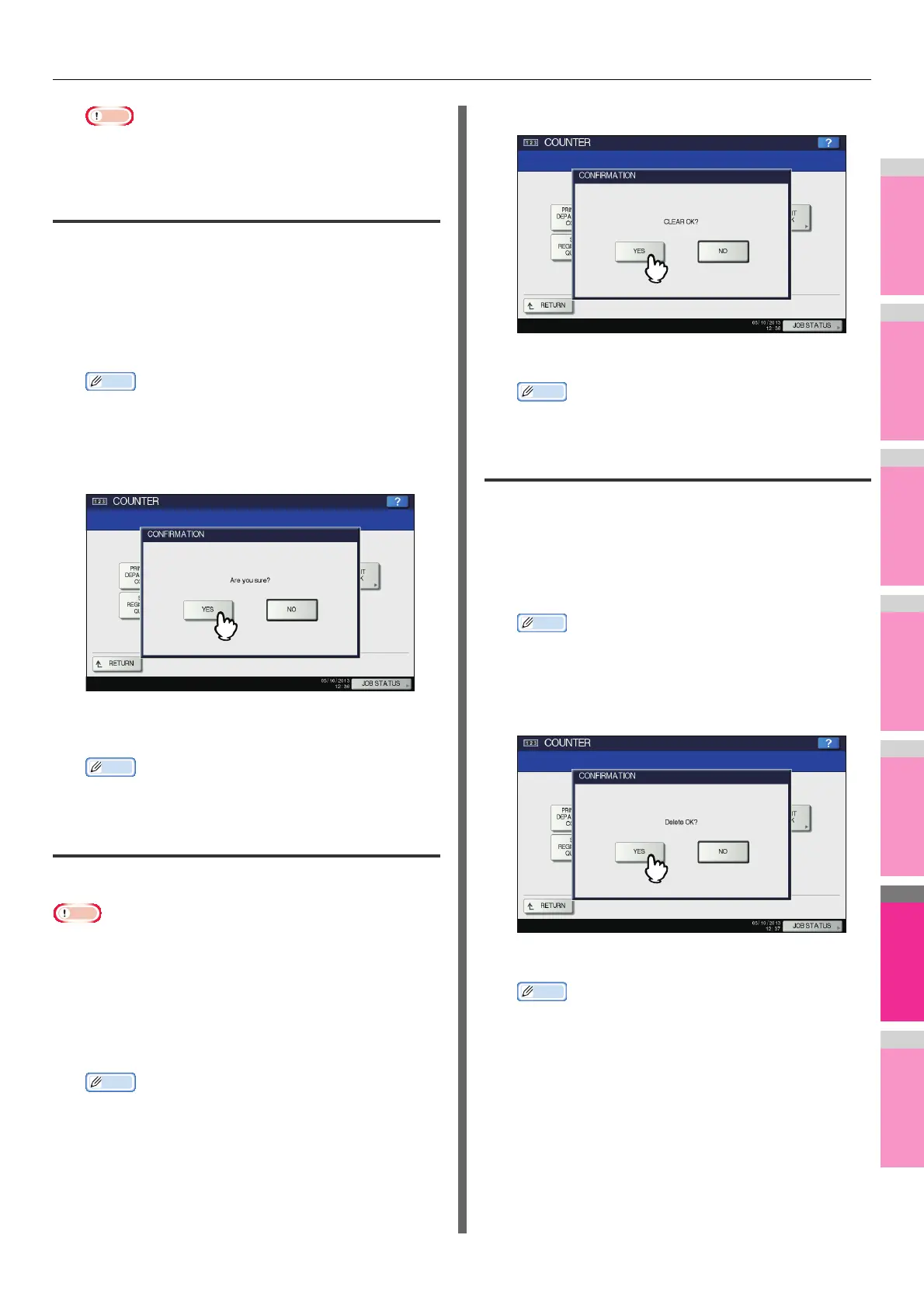MANAGING COUNTERS (COUNTER MENU)
- 299 -
Note
• Applying the setting may take some time depending on
the number of registered department codes.
Setting the registered quota
You can return the copy and print quotas for all departments to
the default ones in a single operation.
1
On the DEPT. MANAGEMENT menu screen,
press [SET REGISTERED QUOTA].
The message “Are you sure?” is displayed on the
CONFIRMATION screen.
Memo
• For instructions on how to display the DEPT.
MANAGEMENT menu screen, see the following page:
P.293 "Logging on as administrator"
2
Press [YES].
The quotas for all departments are now returned to the
default ones.
Memo
• Press [NO] to cancel the operation.
Resetting all department counters
You can clear all department counters.
Note
• This operation clears only the department counters. You
cannot clear the total counter.
1
On the DEPT. MANAGEMENT menu screen,
press [RESET ALL COUNTERS].
The message “CLEAR OK?” is displayed on the
CONFIRMATION screen.
Memo
• For instructions on how to display the DEPT.
MANAGEMENT menu screen, see the following page:
P.293 "Logging on as administrator"
2
Press [YES].
All department counters are now cleared.
Memo
• Press [NO] to cancel the clear operation.
Deleting all department codes
You can delete all registered department codes.
1
On the DEPT. MANAGEMENT menu screen,
press [DELETE ALL].
The message “Delete OK?” is displayed on the
CONFIRMATION screen.
Memo
• For instructions on how to display the DEPT.
MANAGEMENT menu screen, see the following page:
P.293 "Logging on as administrator"
2
Press [YES].
All department codes are now deleted.
Memo
• Press [NO] to cancel the deletion.
