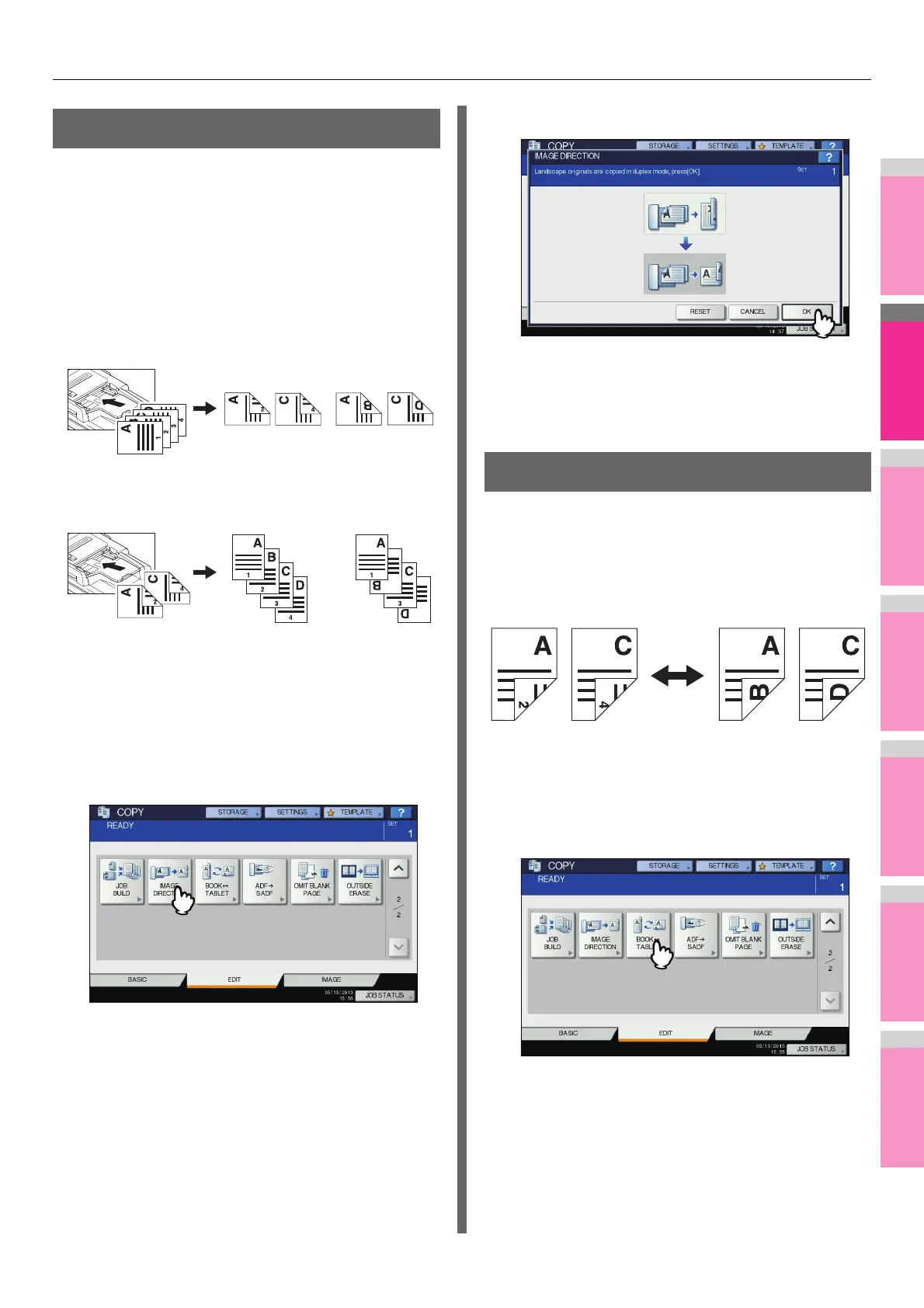EDITING FUNCTIONS
- 93 -
Image Direction
When you make 1-sided portrait originals to 2-sided copy by
placing them in a landscape direction, normally the copied
pages are “open to top”. With this function you can make them
“open to left”. This function is called “image direction”.
When you make 2-sided “open to left” portrait originals to 1-
sided copy, normally the copied pages exit in a different
direction alternately. With this function, you can make them all
exit in the same direction.
1-sided portrait original (placed in a landscape direction) -
> 2-sided copy
2-sided “open to left” portrait original -> 1-sided copy
1
Place paper in the tray(s).
2
Place the original(s).
3
Set duplex copying setting.
Basic Guide
4
Press [IMAGE DIRECTION] on the EDIT
menu.
5
Press [OK].
Image direction is now set.
6
Select other copy modes as required, and
then press the [START] button on the
control panel.
Book - Tablet
As for the directions of originals or copied images, “open to left”
is called “book” and “open to top” is called “tablet”. With this
function you can make 2-sided originals to 2-sided copy,
rotating only the back side of the copied page by 180 degrees,
namely, you can copy “book” originals to “tablet” copy, or vice
versa.
1
Place paper in the tray(s).
2
Place the original(s).
3
Press [BOOK <->TABLET] on the EDIT
menu.
