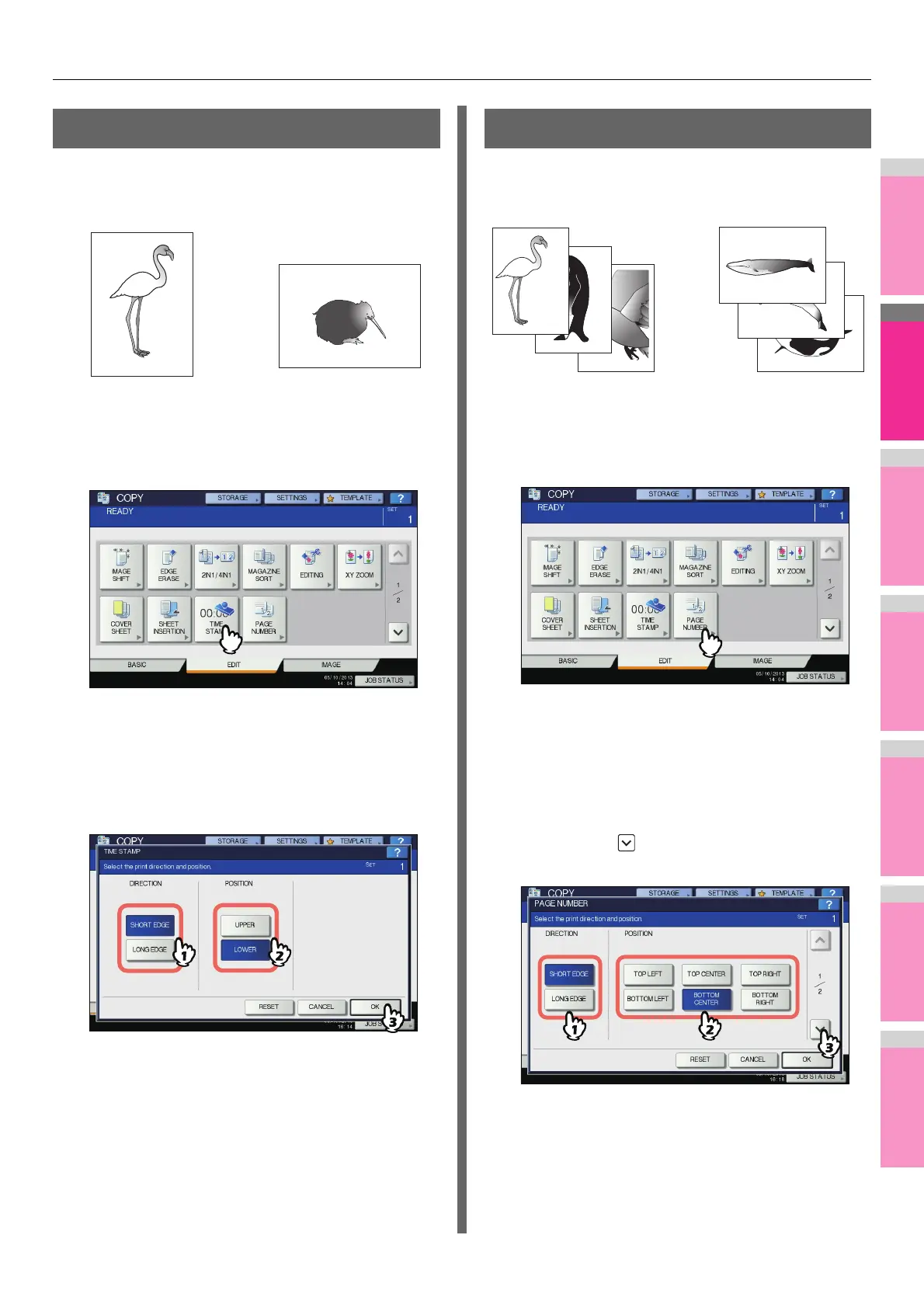EDITING FUNCTIONS
- 89 -
Time Stamp
You can add the date and time on the copied paper.
1
Place paper in the tray(s).
2
Place the original(s).
3
Press [TIME STAMP] on the EDIT menu.
4
Select the direction and position of the time
stamp.
1) Select the direction ([SHORT EDGE] or [LONG
EDGE]).
2) Select the position ([UPPER] or [LOWER]).
3) Press [OK].
5
Select other copy modes as required, and
then press the [START] button on the
control panel.
Page Number
You can add a page number on the copied paper.
1
Place paper in the tray(s).
2
Place the original(s).
3
Press [PAGE NUMBER] on the EDIT menu.
4
Select the direction and position of a page
number.
1) Select the direction ([SHORT EDGE] or [LONG
EDGE]).
2) Select the position ([TOP LEFT], [TOP CENTER],
etc.).
3) If you want to specify the page number to start
with, press and go to step 5. Otherwise, press
[OK] and go to step 6.
YYYY.MM.DD 14:54
YYYY.MM.DD 14:54
Printed at the bottom
of a portrait copy
Printed at the top
of a landscape copy
3
2
1
3
2
1
Printed at the bottom center
of a portrait copy
Printed at the top right
of a landscape copy
