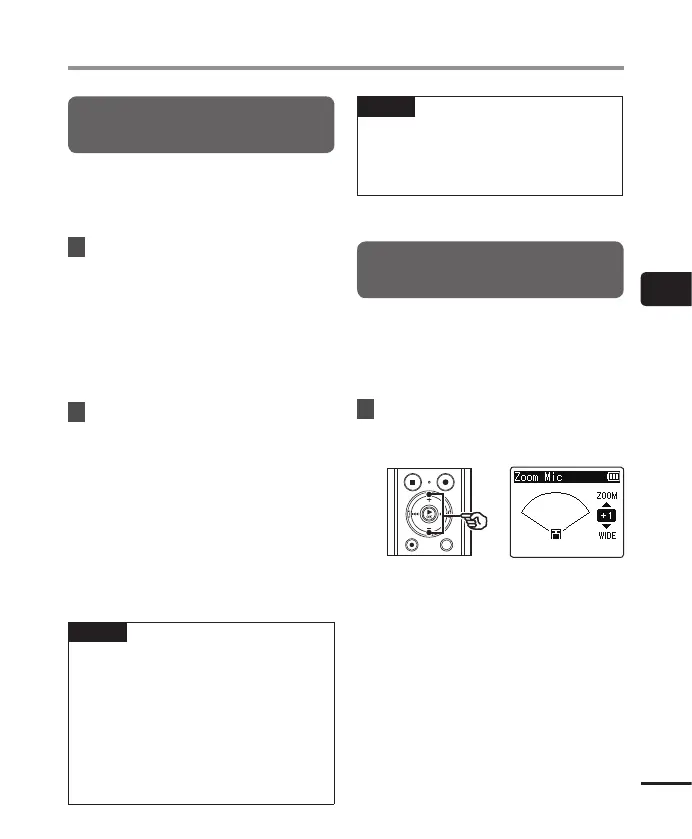4
Recording menu [Rec Menu]
55
EN
Recording menu [Rec Menu]
Setting the recording mode
[Rec Mode]
You can prioritize sound quality or recording
time. Select the recording mode that best
matches your recording application.
1
Press the
+
or
–
button to select
the recording format.
[PCM]:
This is an uncompressed audio format
which is used for music CDs etc.
[MP3]:
This is a common sound compression
mode. File sizes in this format are
smaller than in the PCM format.
2
Press the
+
or
–
button to select
the recording rate.
When [
PCM
] was selected:
[48.0kHz/16bit]
[44.1kHz/16bit]
When [
MP3
] was selected:
[320kbps]
[128kbps]
[64kbps mono]
*1
[8kbps mono]
*1
*1 Mono recording
TIP
• Sound quality increases as the
recording rate value increases.
• Setting a higher recording rate
increases file size. Check that you have
enough remaining memory before
recording.
• To record conferences and presentations
clearly, it is recommended to set [Rec
Mode] to other than [mono].
NOTE
• When [Rec Mode] is set to stereo,
recording with a connected mono
microphone records on the left channel
only.
Selecting microphone directivity
[Zoom Mic]
The voice recorder’s built-in stereo
microphone provides directivity ranging from
broad-coverage stereo recording to highly
directional recording.
1
Press the
+
or
–
button to adjust
the built-in stereo microphone’s
directivity.
• The + button increases directivity.
• The – button enables recordings with
broader-coverage stereo.
• Reducing directivity and broadening
the sound pickup range gives
recordings more of a stereo effect.
• The setting can be adjusted to
between [–3] and [+6].
