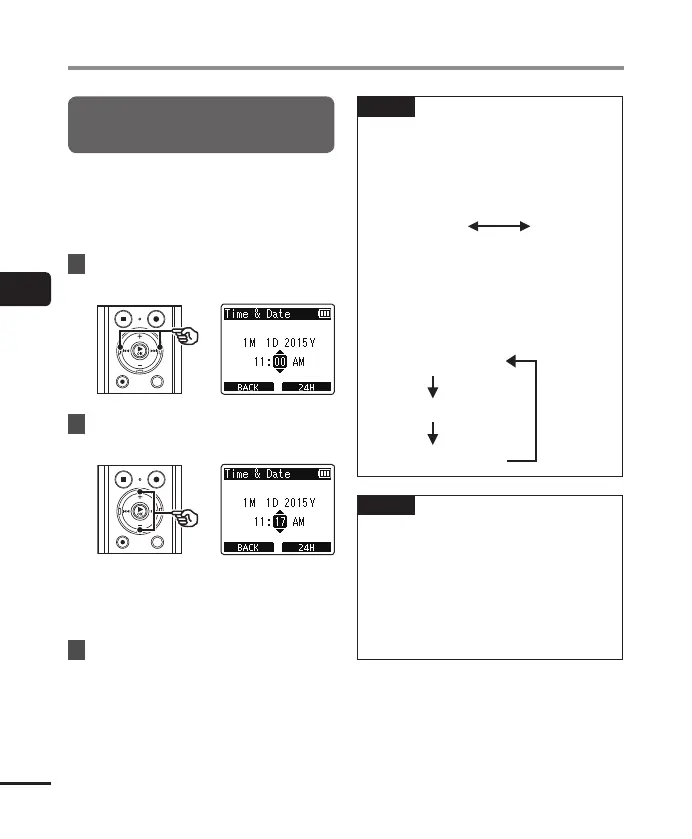4
Device menu [Device Menu]
68
EN
Device menu [Device Menu]
Setting the time/date
[Time & Date]
If you set the date and time, you will be
able to check when a file was recorded in
the information for each file accessed from
[Property] of the menu.
1
Press the 9 or 0 button to
select the desired setting item.
2
Press the
+
or
–
button to change
the number.
• To change the setting of another item,
press the 9 or 0 button to move
the blinking cursor, then press the + or
– button to change the number.
3
Press the `
OK
button to finalize
the setting.
TIP
• When setting the hour or minute,
each time you press the F2 button the
display changes between the AM/PM
and 24-hour clock formats.
Example: 10:38 PM
10:38 PM
(default format)
22:38
• When setting the year, month or date,
each time you press the F2 button
the display order used for the date
changes.
Example: March 24, 2015
3M 24D 2015Y
(default format)
24D 3M 2015Y
2015Y 3M 24D
NOTE
• If the batteries are removed from the
voice recorder, the [Time & Date]
screen is displayed automatically when
the power is turned on.
• Even if the voice recorder is not used
for a long period of time, when the
battery is used up, the date and time
must be re-entered.
