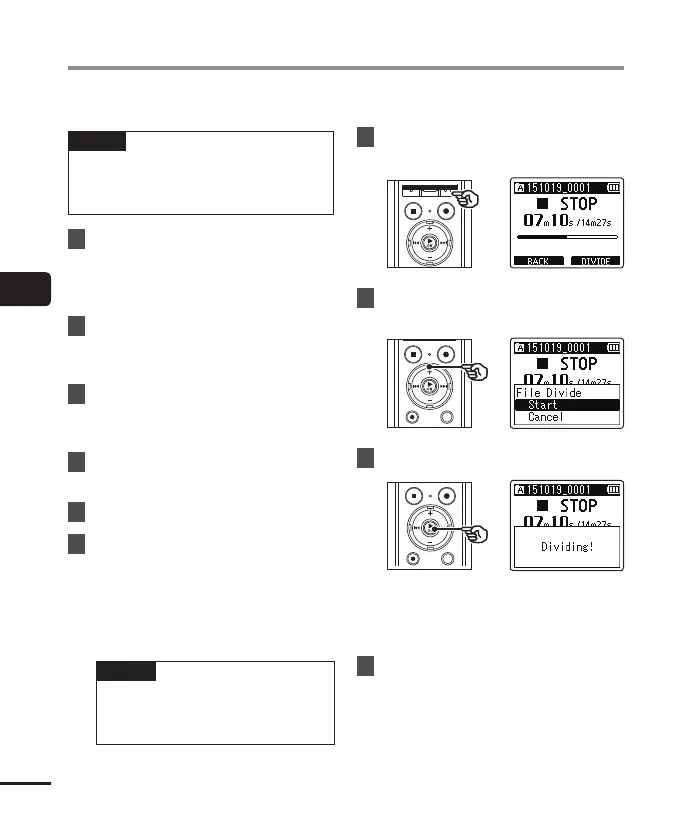4
Dividing files [File Divide]
76
EN
Large files or files with long recording times can be divided for easier management and editing.
NOTE
• Only MP3-format and PCM-format files
recorded on the voice recorder can be
divided.
1
Before performing the file
dividing operation, first select
the file you want to divide
(☞P. 22).
2
Press the
MENU
/
SCENE
button
while the voice recorder is in stop
mode.
3
Press the `
OK
button to move
the cursor into the list of setting
items.
4
Press the
+
or
–
button to select
[
File Divide
].
5
Press the `
OK
button.
6
Press the `
OK
button and play
the file to the desired division
point (☞P. 34).
• You can change the playback speed
(☞ P. 41), and fast-forward/rewind
(☞ P. 35).
TIP
• Writing an index mark/temp mark
at the division point beforehand is
handy (☞P. 45).
7
Press the
F2
button at the desired
division point.
8
Press the
+
button to select
[
Start
].
9
Press the `
OK
button.
• [Dividing!] appears in the display, and
the file dividing process starts.
[File divide completed] appears when
the process has finished.
10
Press the
STOP
( 4) button to exit
the menu screen.
Dividing files [File Divide]
