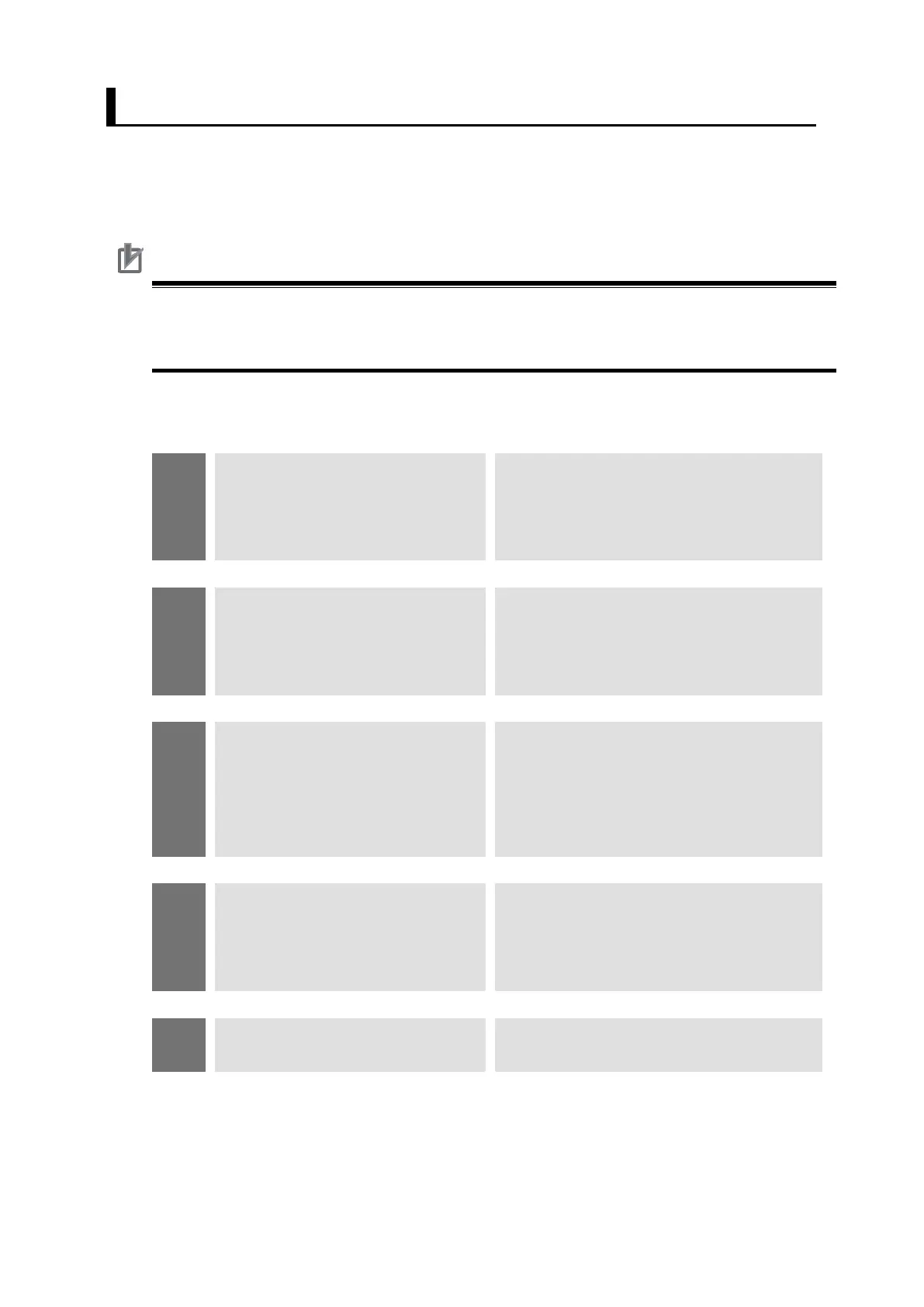65
6.3. Grip Correction with Fixed Camera
For Grip Correction with a fixed camera, calculate a grip deviation amount from the
workpiece reference position of a measured workpiece, and outputs to the robot
controller the robot command position to correct the grip deviation amount.
Precautions for Correct Use
When you would like to relatively move the robot to a Place position fixed from the
Grip Correction, first correct the position deviation with the grip correction and then
move the robot to the Place position relatively.
Please follow the flow below for the settings.
Set a scene for the Vision Sensor
calibration to execute. Perform settings
related to camera, target, and
calibration operation.
Executing and Checking
Calibration
Check the results after executing the
calibration with operations of the Vision
Sensor to handle data in the robot base
coordinate system.
Set a scene for applications of the Vision
Sensor for the Grip Correction. Register
the reference position of the robot
operation and set a camera and
workpiece.
Checking Application Operations
To check the correctness of the settings,
check whether or not the robot actually
moves to the Grip Correction position
with operations of the Vision Sensor.
Back up the setting results of the Vision
Sensor performed in this Chapter.
