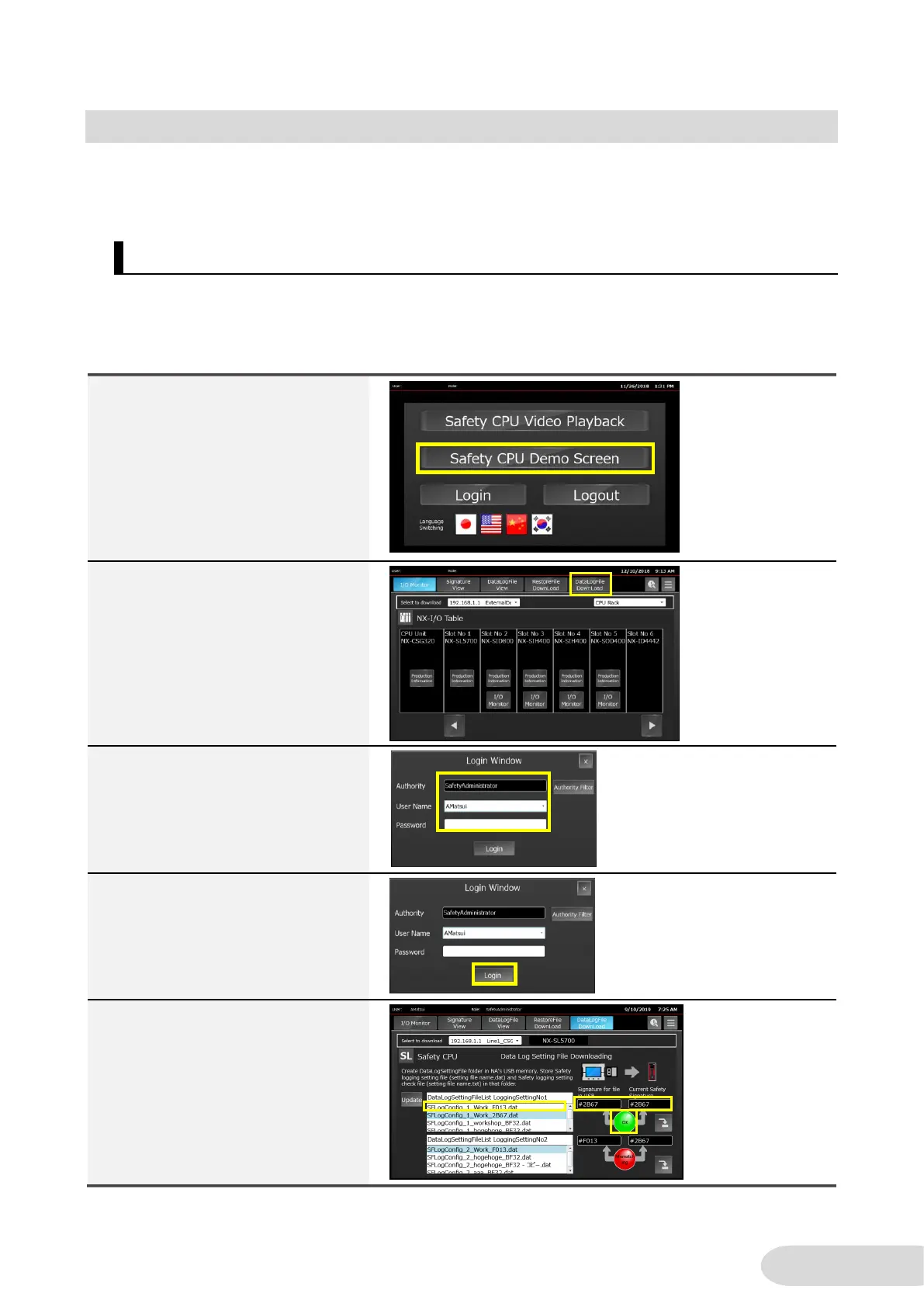5-3 Display Data Logging Results
The safety CPU unit can acquire log data based on a Data Log Setting file generated by Sysmac
Studio. This section describes how to download the Data Log Setting file and to display logging
results in an NA trend graph.
5-3-1 Download Data Log Setting File and Implement Data Logging
Create a data log setting file with Sysmac Studio and save it to a designated folder in NA’s USB
memory stick. Then transfer the file to the memory card of the CPU unit in which the safety CPU unit
is installed.
Refer to 4-5-1 “Prepare Data Log Setting Files” for the procedure to create the data log setting file.
1. Press [Safety CPU Demo
Screen].
2. Press the [Data Log File
Download] button.
3. Login window appears. Enter the
followings:
Username: AMatsui
Password: omron123
4. Press [Login].
Note: Once you logged in, you do
not have to log in for the second
time or later.
5. Download screen is displayed.
Select the file to download.
Note: If the OK lamp turns red
(NG), check that you selected the
right file.
