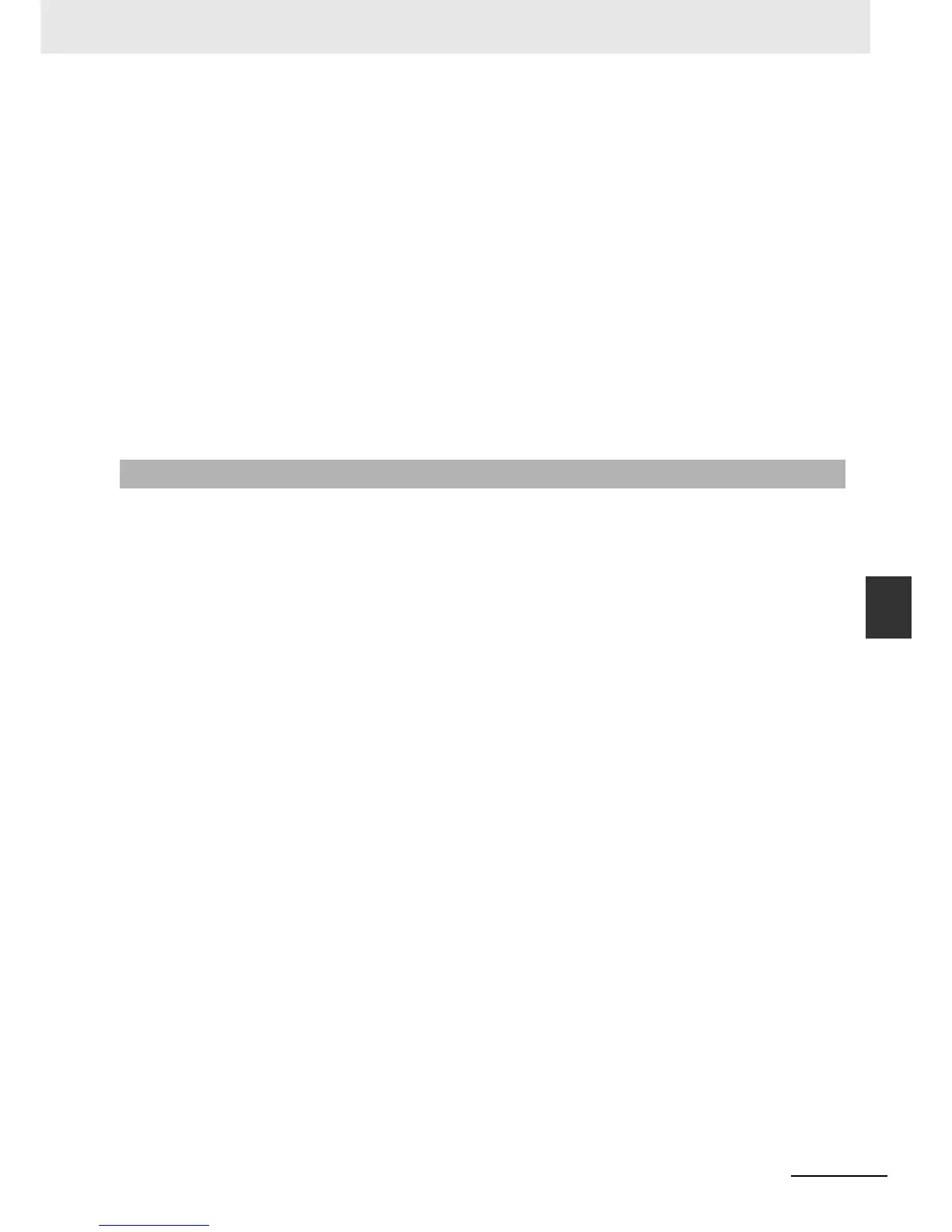6-25
6 Maintenance and Troubleshooting
NB-series Programmable Terminals Startup Guide Manual(V109)
6-3 Troubleshooting
6
6-3-2 Communication-related Troubles
34
How to do when the Pictbridge printing function cannot be used
(a) Confirm the [Enable Print] option in the [Print Setting] tab in the [PT Property] dialog
box is checked for the project.
(b) Confirm the [Enable Printer Function] option in System Setting Mode in the NB Unit is
checked.
(c) The user must use the NB-Designer of version 1.22 or later to update the kernel and
Rootfs of NB Unit when using the Pictbridge printing function for the first time.
(d) Check the USB cable between the printer and PT is properly connected.
(e) Restart the PT (Disconnect the USB cable Æ Restart Æ Connect the USB cable).
(f) If the procedure (e) doesn’t work, please restart the printer.
(g) Check if LB9017 is set to ON. LB9017 is with shielding all printing requests as its
functionality, i.e. when this bit is ON, the printing request will be ignored without calling
out the Pictbridge, while printing will restore when this bit is OFF.
(h) If the printing still doesn’t work after all the above operations have been performed,
please contact the supplier printed on the back cover.
1
What if the communication between the PLC and PT fails
Many customers experienced communication problems between the PT and PLC when they
used PT. As this happens, follow the procedures below to check what is going wrong.
(a) Check whether the hardware connections are correct or not, especially whether the
fabrication of the communication cable correct or not;
(b) Check if the parameters such as the Baud Rate, Word Length, and PLC Station No. in
[COM1 Setting] or [COM2 Setting] the tab of PT Property setting are set correctly, and
make sure the PT serial port communication parameter settings are in consistent with
that of the slave Unit;
(c) Is the communication serial port selected correctly, for example, if COM1 is selected in
software configuration, but COM2 is used actually, this would be considered wrong;
(d) Use the serial programming cable of the PLC to download PLC programs, and make
sure the downloading go smoothly. Exit the downloading mode and use the [Direct
Online Test] function of the NB-Designer by clicking [Tools] Æ [Direct Online Test]. If
the [Direct Online Test] communication fails, it is likely because the communication
parameters of the PT and PLC are inconsistent. In this case, check the communication
parameter settings of the PLC and PT;
(e) If the [Direct Online Test] functions well, please confirm the connection of the
communication cable (If it’s the user who make the cable, please check whether the
male and female pins are deployed in right correspondence, and whether there is false
soldering.);
(f) When the connection is realized by the Ethernet method, please check whether the IP
address of PT and that of PLC are correct.
(g) When the connection is realized by the Ethernet method, please confirm whether PLC
supports MODBUS TCP protocol or UDP protocol.
(h) If all turn right following the above procedures, but communications still will not work,
please contact the supplier.
2
Components cannot be displayed simultaneously after a page-turn, and in some cases, they
turn up after a few seconds
This is probably due to a low communication speed. With respect to the solution, refer to [3.
Why is the communication between the HMI and slave Unit slow and how to improve it].
6-3-2 Communication-related Troubles
