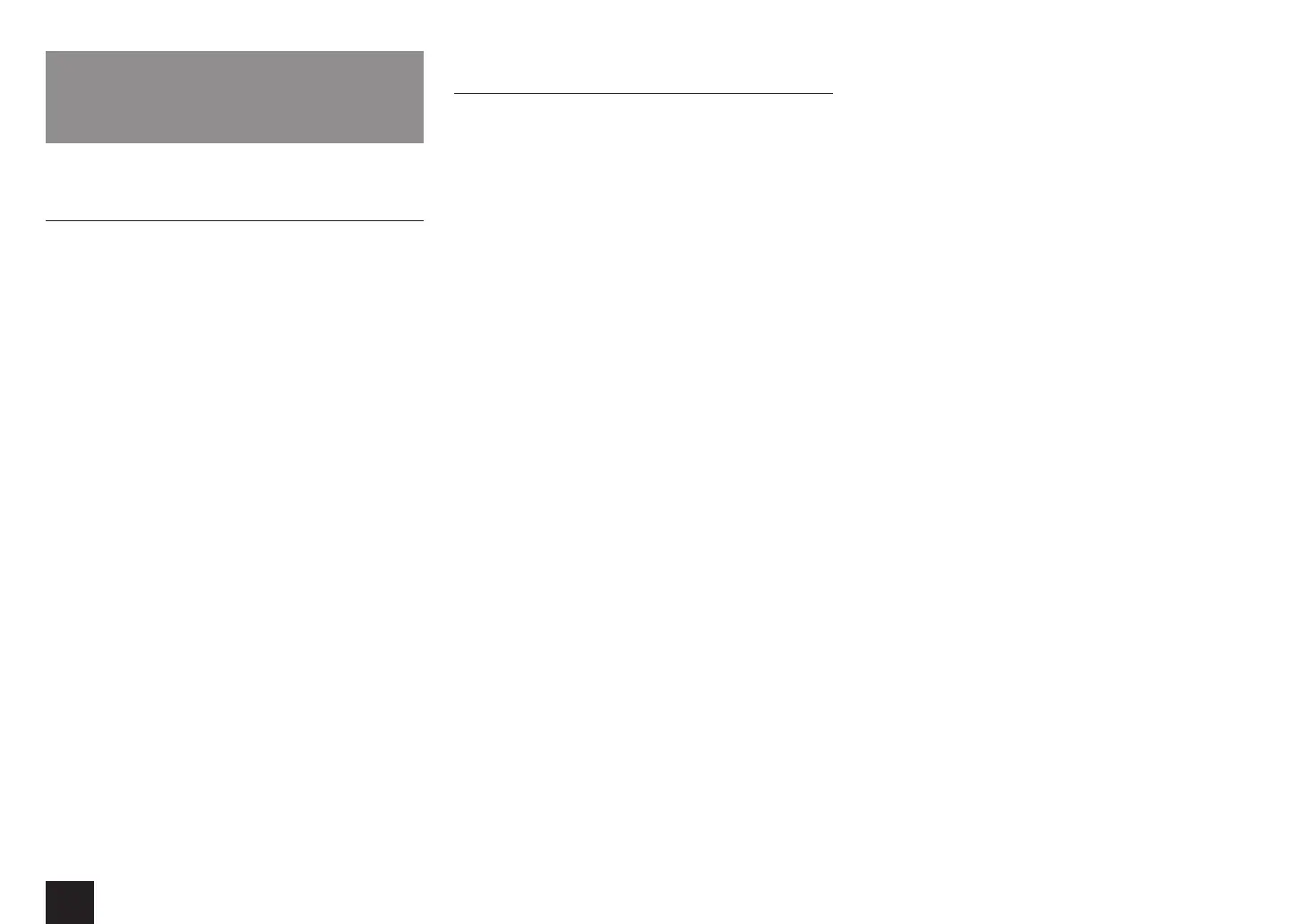Troubleshooting
80
Reference Information
Linked Operation with CEC-compatible
Components
The AV controller is compatible with the following
components (as of January 2014).
TV (Random order):
r
Toshiba TV sets
r
Sharp TV sets
Players/Recorders (Random order):
r
Onkyo and Integra RIHD-compatible players
r
Toshiba players and recorders
r
Sharp players and recorders (only when used together
with Sharp TV sets)
Models other than those mentioned above may have some
interoperability if compatible with CEC, which is part of the
HDMI Standard, but operation cannot be guaranteed.
Note: For RI functions to work properly, do not connect more RIHD-
compatible components than the quantities specified below, to
the HDMI jack. RI functions are not guaranteed when more RIHD-
compatible components than the below mentioned quantities are
connected. Furthermore, do not connect the AV controller to another
AV controller/AV amplifier via HDMI.
r
Blu-ray Disc/DVD players: up to 3.
r
Blu-ray Disc/DVD recorders: up to 3.
r
Cable TV tuner, terrestrial digital tuner, and satellite broadcasting
tuner: up to 4 units.
Checking whether the HDMI Linked Operation
Settings Are Enabled
1. Turn on the power of all connected components.
2. Turn off the power of the TV, and confirm that the power
of the connected components is turned off automatically
with the link operation.
3. Turn on the power of the Blu-ray Disc/DVD player/
recorder.
4. Start playback on the Blu-ray Disc/DVD player/recorder,
and verify the following:
r
The AV controller automatically turns on, and selects
the input to which the Blu-ray Disc/DVD player/recorder
is connected.
r
The TV automatically turns on, and selects the input
to which the AV controller is connected.
5. Following the operating instructions of the TV, select
“Use the TV speakers” from the menu screen of the TV,
and confirm that the audio is output from the speakers of
the TV, and not from the speakers connected to the AV
controller.
6. Select “Use the speakers connected from the AV
controller” from the menu screen of the TV, and confirm
that the audio is output from the speakers connected to
the AV controller, and not from the TV speakers.
Note:
r
Even if you set to output audio on the TV speakers, audio will be
output from the speakers connected to the AV controller when
you adjust the volume or switch the input on the AV controller.
To output audio from the TV speakers, redo the corresponding
operations on the TV.
r
In case of an RIHD connection with RI and RI audio control
compatible components, do not connect the RI cable at the
same time.
r
On the TV, when you select anything other than the HDMI jack
to which the AV controller is connected, the input on the AV
controller will be switched to “TV/CD”.
r
The AV controller will automatically power on in conjunction
when it determines it to be necessary. Even if the AV controller
is connected to an RIHD compatible TV or player/recorder, it
will not power on if it is not necessary. It may not power on in
conjunction when the TV is set to output audio from the TV.
r
Linked system functions with the AV controller may not work
depending on the component model connected. In such cases,
operate the AV controller directly.
r
When the player/recorder cannot be operated with the remote
controller of the AV controller, the corresponding component
may not be programmed to support the remote controller
operation of CEC. Program the remote control code of the
component maker to the remote controller for using.
