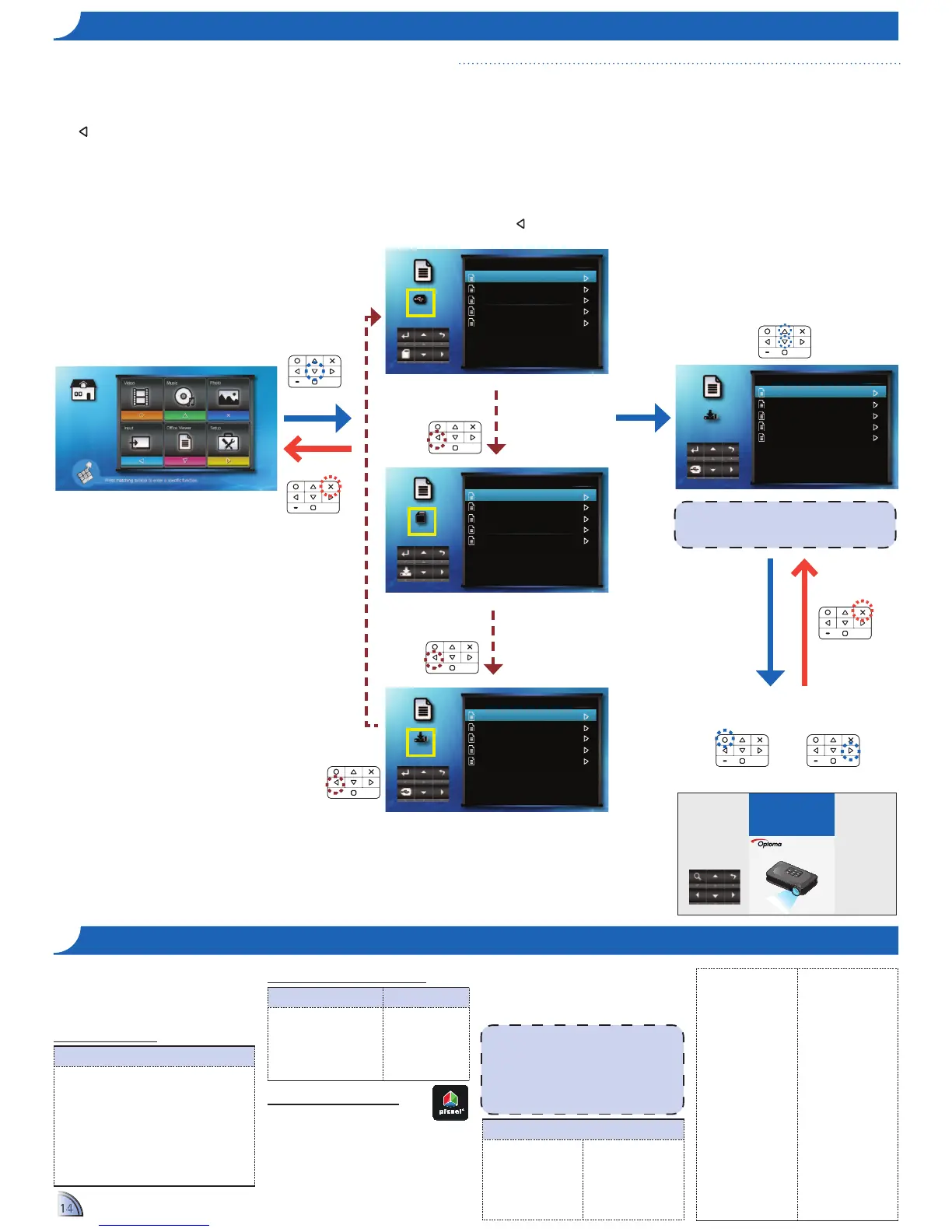The projector uses Picsel File Viewer
to open and view Microsoft
®
"K2'6"*7&8"
and Adobe
®
"LMN"*7&8@
Supported Versions
Version
Microsoft
®
"()*+&"OP
Microsoft
®
"()*+&"OQ
Microsoft
®
"()*+&"RSSS
Microsoft
®
"()*+&"RSSI
Microsoft
®
"()*+&"RSSQ
Microsoft
®
"()*+&"RSTS
Adobe
®
PDF 1.0 ~ 1.4
<Note>
!" "()*+&",-&.&'"80332'%8"&/U&66&6"
fonts in Adobe
®
PDF documents but not
in Microsoft
®
Word documents.
!" Embedded fonts are used in priority
over the projector system fonts.
Compatible Document Format
File Format File Extension
Microsoft
®
"()*+&"V337-+?%-2$"
(Word, Excel, Power Point)
Adobe
®
PDF
.doc
.docx
.ppt
.pptx
.xls
.xlsx
.pdf
Font / Language Support
The projector has limited font
support. When a document with
0$80332'%&6")2$%"-8"23&$&69"()*+&"
Viewer automatically substitutes the
unsupported font with default system
fonts. This may cause the document
layout to look different.
The projector supports one default font
for each of the following languages.
Japanese
Korean
Polish
Iberian Portuguese
Russian
Spanish
Swedish
Thai
Turkish
Vientamese
Traditional Chinese
D-/37-*&6"W:-$&8&
Arabic
Albanian
Brazilian Portuguese
Bulgarian
Croatian
Estonian
Finnish
Greek
Slovenian
Serbian
Latvian
Lithuanian
Macedonian
Norwegian
Romanian
Latin American (Español)
Slovakian
Indonesian
If an external source (USB) is inserted, the
external memory is read first. If you want to read
data from the microSD card or internal memory,
press
in the appropriate screen to change the
data source. See steps below.
Office Viewer
External
Memory
1/1
Summer.doc 128 KB
Rainbow.ptt 1,211 KB
Blue.xls 143 KB
Cat.doc 165 KB
Black Sheep.doc 256 KB
Office Viewer
MicroSD
Card
1/1
Summer.doc 128 KB
Rainbow.ptt 1,211 KB
Blue.xls 143 KB
Cat.doc 165 KB
Black Sheep.doc 256 KB
Office Viewer
Internal
Memory
1/1
Summer.doc 128 KB
Rainbow.ptt 1,211 KB
Blue.xls 143 KB
Cat.doc 165 KB
Black Sheep.doc 256 KB
Change data
source
Change data
source
Change data
source
F
O
CUS
View mode (see page 14)
<Note>
The displayed screen may vary depending on the
selected data source on the previous step.
Office Viewer
Internal
Memory
1/1
Summer.doc 128 KB
Rainbow.ptt 1,211 KB
Blue.xls 143 KB
Cat.doc 165 KB
Black Sheep.doc 256 KB
1.
Select "Office Viewer"
2.
Select Data Source
3.
Select File
4.
View File
or
The screen, the source icon on the button guide,
and the sequence in which screens appear vary
depending on the available data source. If the
external source or microSD card is not inserted,
its screen is skipped when
is pressed and the
source icon on the button guide is not shown.
Font / Language
Czech
Danish
Dutch
English
French
German
Hungarian
Italian