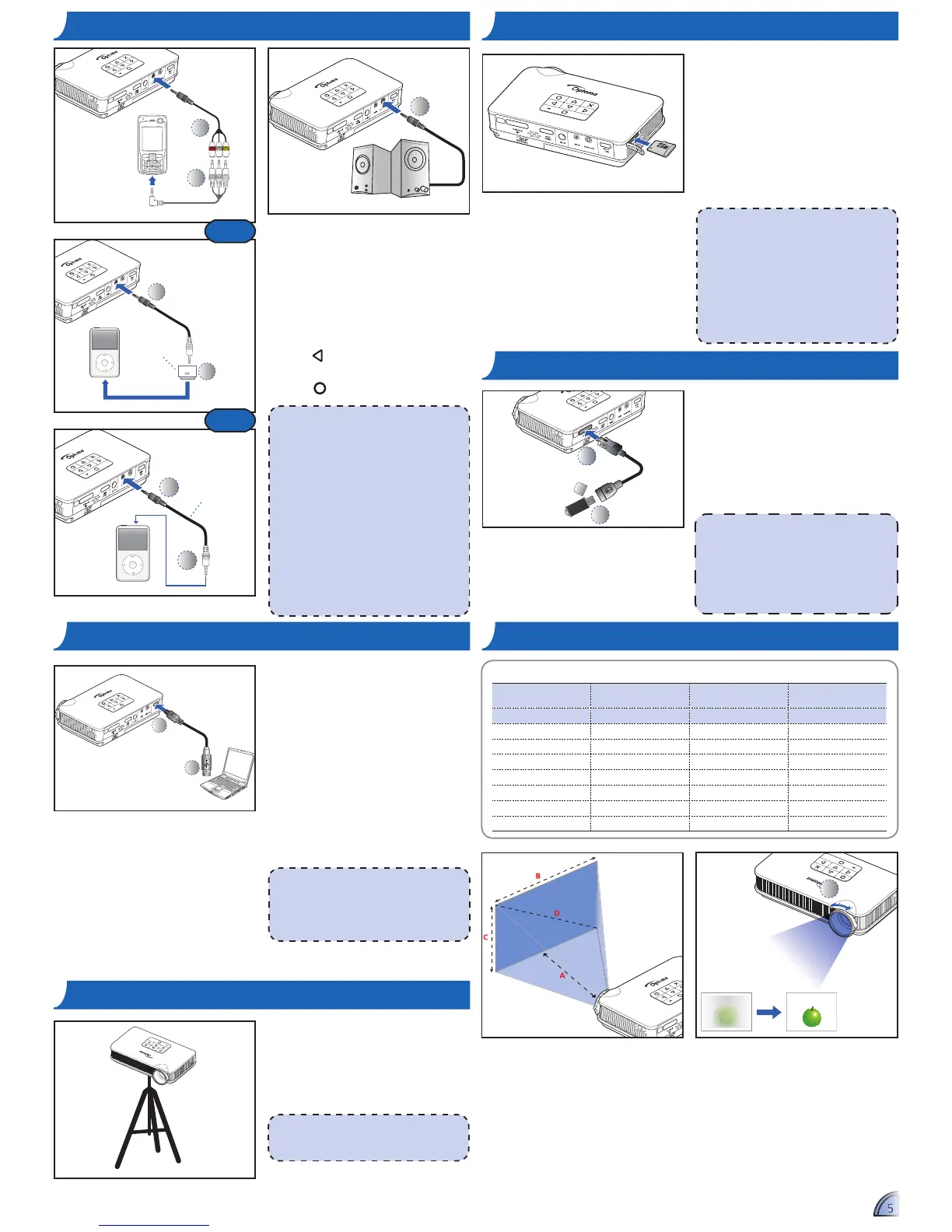5
1
2
For video and
audio input
Image Size Chart
Projection Dis-
tance (A)
Screen Size - Width (B)
Screen Size - Height
(C)
Screen Diagonal (D)
Meter inch (mm) (inch) (mm) (inch) (mm) (inch)
0.2 7.87 110 4.3 62.7 2.5 127 5
0.4 15.75 221 8.7 125.4 4.9 254 10
0.6 23.62 331 13.0 188.1 7.4 381 15
0.8 31.5 448 17.4 250.8 9.9 508 20
2.4 94.49 1325 52.2 752.3 29.6 1524 60
4.8 189 2651 104.4 1504.5 59.2 3048 120
5.98 235 3321 130.8 1867 73.5 3810 150
ADJUST THE PROJECTED IMAGE
By default, the projector displays from
the internal memory. However if a
microSD card is inserted, the projector
reads from the microSD card first.
Insert a microSD card into the slot with
the gold contacts facing down.
To remove the microSD card, push the
card to eject it from the slot.
<Note>
Do not remove the microSD card while •
the projector is projecting image from
the card. This can cause data loss or
damage the card.
Supports microSD card size up to 32GB.•
The microSD card is not included in the •
package.
MicroSD format on Windows system •
must be in FAT32 format.
INSERT DATA SOURCE - MICROSD CARDCONNECT INPUT SOURCE - VIDEO IN / AUDIO IN
1. Connect the AV device using the
appropriate cable. (
1
~
2
)
2. Connect external speakers to the
audio out connector of the projector.
(
3
)
2. After powering on the projector, the
projector automatically detects the
input source. Otherwise,
press
to open the Input menu.
(See page 19)
3. Press
to select Video.
<Note>
1. All other brand and product names are
trademarks or registered trademarks of
their respective companies.
2. The cables connecting the video output
devices are not supplied, please contact
the device vendor.
3. iPad/iPod nano/iPod touch/iPhone/iPod
classic (version 5 and above)
4. Designed for iPod/iPhone/Mobile phone/
PMP with TV out functions. Using with
devices with audio signal voltage >
0.3Vrms is not recommended.
5. The optional USB cable for iPod Connector
is used to charge the iPod device using a
computer.
3
1
Audio input
only
CONNECT COMPUTER FOR DATA TRANSFER
You can transfer data to the projector
internal memory or the microSD
card.
Connect a laptop or PC using the
supplied USB to micro USB cable.
See "How to Transfer Data via USB"
on page .
<Note>
The laptop/PC can only detect the input
source when the projector is switched on.
The projection will stop when this connection
is made.
The projector reads data from the
USB flash drive first if a USB flash
drive is inserted.
Connect the USB flash drive to the
projector using a Universal I/O to USB
female cable. (
1
~
2
)
INSERT DATA SOURCE - USB (EXTERNAL SOURCE)
<Note>
1. USB cable (for flash drive) is not included
in the package.
2. The projector only supports USB flash
drive (up to 5V/150mA) with FAT32
format.
3. USB hard disk drive is not supported.
2
1
The projector projects media files
directly from data sources: internal
memory, microSD card, or external
source via USB female cable
FOCUS
Screw a standard tripod into the screw
hole on the projector.
<Note>
The tripod is an optional accessory.
USE A TRIPOD STAND
or
Adjust the focus (
1
) until the image is
clear.