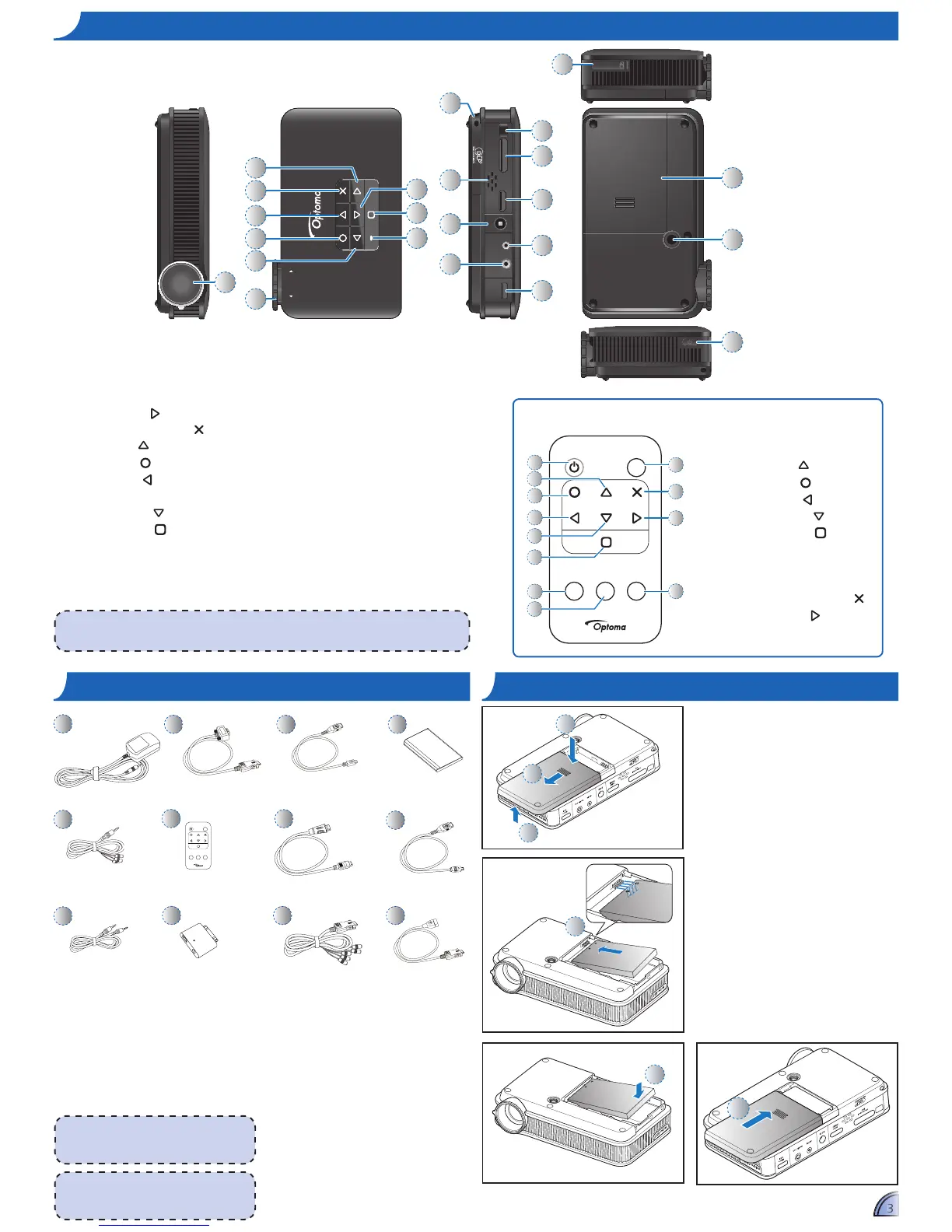Standard Accessory
1. Power adaptor with AC plug
2. VGA cable
3. USB to micro USB cable
4. Battery
5. AV cable
6. Remote control
Optional Accessory
7. Mini HDMI cable
8. iPod connection kit
a. USB cable for iPod connector
b. iPod cable
c. iPod connector
9. Component cable
10. Universal I/O to USB female
cable
1. Remove the battery cover. (
1
~
3
)
2. Align the battery contacts with
the contacts in the battery
compartment. (
4
)
3. Push the battery to secure it in
place. (
5
)
4. Slide the battery cover back into
place. (
6
)
1
5
8b
<Note>
The standard accessories may vary in each
region due to different applications.
6
8c
2
7
3
8a
9
4
<Note>
The inclusive power plug head varies per
region.
1. Lens
2. Right Button (
)
3.
Cancel / ESC Button ( )
4.
Up Button ( )
5.
OK Button ( )
6.
Left Button ( )
7. Focus Dial
8.
Down Button ( )
9.
Home Button ( )
10. LED Indicator
11. Lanyard
12. Speaker
<Note>
Items 2~6 and 8 are also function buttons. Functions vary depending on the current mode.
10
Bright
OFF
VideoVGA HDMI
1
2
3
4
5
6
INSTALL THE BATTERY
Bright
OFF
VideoVGA HDMI
1
3
4
7
9
10
11
12
2
5
6
8
Remote Control
1. Power Button
2. Up Button (
)
3.
OK Button ( )
4.
Left Button ( )
5.
Down Button ( )
6.
Home Button ( )
7. VGA Button
8.
HDMI Button
9.
Bright Button
10. Cancel / ESC Button (
)
11. Right Button (
)
12. Video Button
13.
DC Input
14. Audio Out Connector
15. IR Receiver
16. Universal I/O Connector
17. Mini HDMI Connector
18. AV Input Connector
19. Micro USB Port
20. MicroSD Card Slot
21. Battery Cover
22 Screw Hole for Tripod Converter
23. Power Button