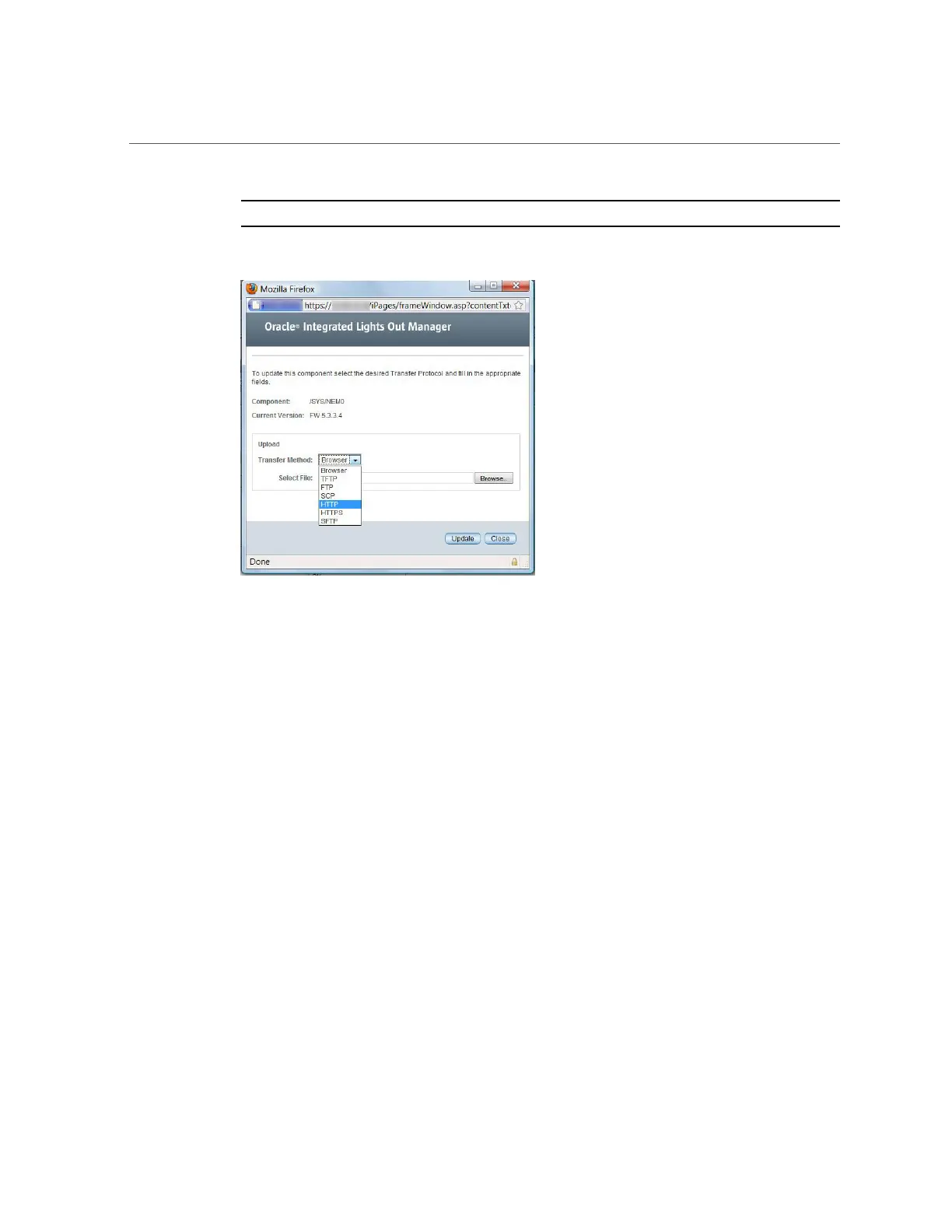Workaround 1 Using Oracle ILOM Web GUI
Note - If the Current Version is FW 5.3.3.4 or greater, you do not need to update your firmware.
6.
Perform the following actions:
a.
Specify the image location by performing one of the following:
■ Click Browse to select the location of the firmware image you want to
install.
■ If supported on your system, click Specify URL. Then type the URL for
the firmware image into the text box.
b.
Select a transfer method from the drop-down list.
c.
Click the Update button to upload the file and update the firmware.
The Update Status display appears, providing details about the update progress. When the
update indicates 100%, the firmware upload is complete.
When the update is finished, it displays the message Firmware Update Successful.
Auto-closing windows in 2 seconds, then it closes the display.
7.
Repeat steps 1 through 6 for NEM1.
78 Sun Fire X4800 Server Product Notes • July 2017