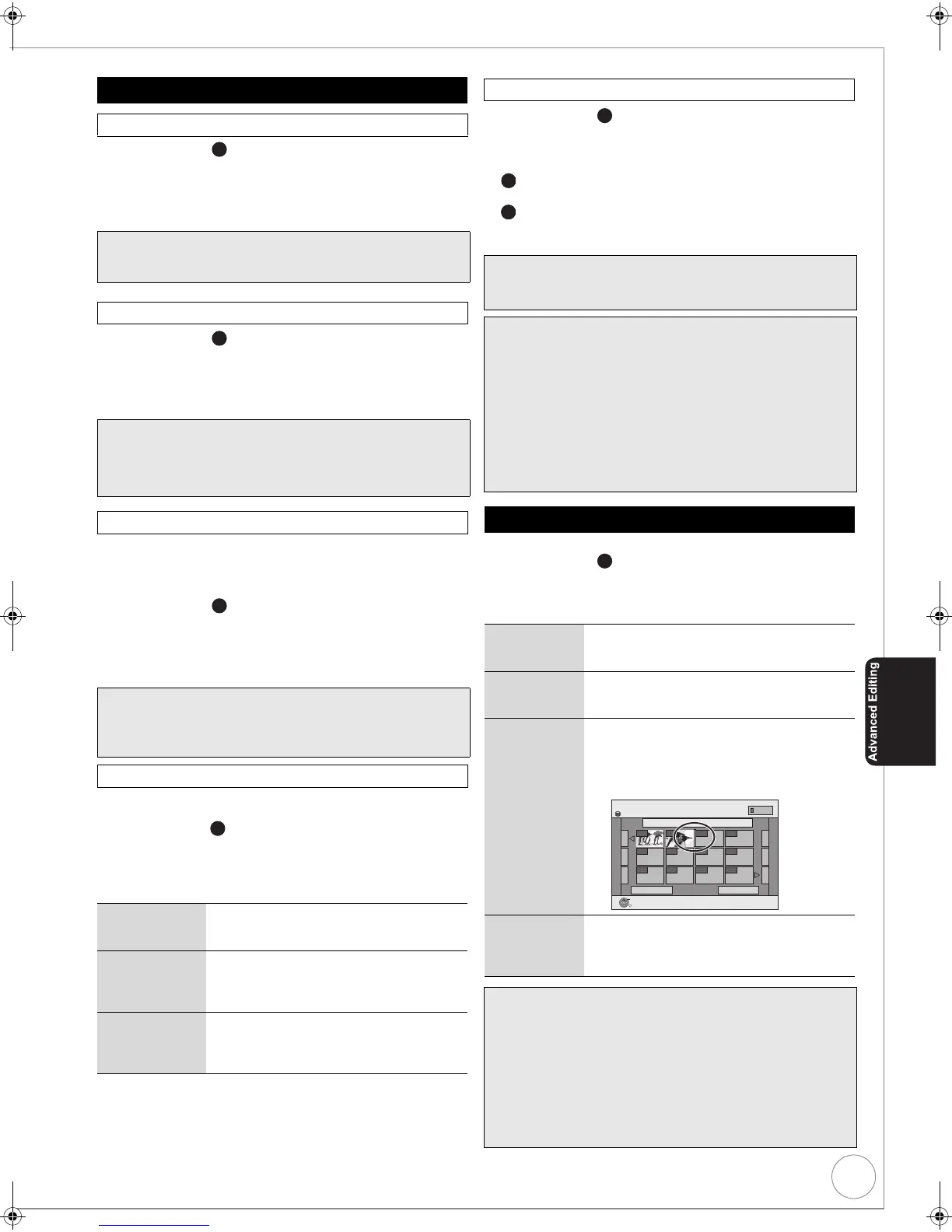VQT2J34
55
Perform steps 1 – of “Accessing the Playlist (Picture)
View”. (> 54)
5 Press [3, 4] to select “Start Slideshow”, then press
[OK].
(> 38, Start Slideshow, Steps 1-2)
Perform steps 1 – of “Accessing the Playlist (Picture)
View”. (> 54)
5 Press [3, 4] to select “Slideshow Settings”, then
press [OK].
(> 39, Slideshow Settings)
Use to delete unneeded Playlists (Picture).
Important: Once deleted, Playlist (Picture) contents cannot be
recovered (still pictures are not affected).
Perform steps 1 – of “Accessing the Playlist (Picture)
View”. (> 54)
5 Press [3, 4] to select “Delete”, then press [OK].
6 Press [2] to select “Delete”, then press [OK] to
confirm.
You can create and copy Playlists (Picture).
Perform steps 1 – of “Accessing the Playlist (Picture) View”
(> 54).
5 Press [3, 4] to select “Edit”, then press [OK].
6 Press [3, 4] to select desired operation from the
menu displayed location, then press [OK] (> below).
Perform steps 1 – of “Accessing the Playlist (Picture) View”
(> 54).
5 Press [3, 4] to select “Copy to DVD”, then press
[OK].
For copy to DVD-RAM
Press [2, 1] to select “Start”, then press [OK].
For copy to DVD-R
Press [2, 1] to select “Copy & Finalise” or “Copy
Only”, then press [OK].
You can add, move or delete still pictures in the Playlist (Picture).
Perform steps 1 – of “Accessing the Playlist (Picture) View”
(> 54).
5 Press [3, 4] to select desired operation from the
menu displayed location, then press [OK] (> below).
Editing Playlists (Picture)
Start Slideshow
Notes
≥You cannot select multiple Playlists (Picture) or all Playlists
(Picture).
Slideshow Settings
Notes
≥Slideshow Settings are retained only for the specified Playlist
(Picture).
≥Music CD (CD-DA) is used for Background Music when inserting
Music CD.
Delete
Tips
To delete during play
1. Press [DELETE ¢]. A confirmation message displays.
2. Press [2] to select “Delete”, then press [OK] to confirm.
Edit
Create 1 Press [3, 4] to select “Create”, then
press [OK]. (> 54, Creating Playlists
(Picture))
Copy 1 Press [3, 4] to select “Copy”, then
press [OK].
2 Press [2] to select “Copy”, then press
[OK].
Enter Playlist
Name
1 Press [3, 4] to select “Enter Playlist
Name”, then press [OK].
2 Enter a name for the Playlist (Picture).
(> 45, Entering Text).
4c
4c
4c
4c
Copy to DVD
Notes
≥ When copying to DVD-R, use blank discs or unfinalised
discs on which JPEG images are recorded with this unit.
Tips
To exit the menu screens
Press [EXIT].
To view other pages
Press [3, 4, 2, 1] to select “Previous” or “Next”, then press
[OK].
– You can also press [:, 9] to view other pages.
Multiple editing
(Only Delete, Copy to DVD, Copy)
Select with [3, 4, 2, 1], then press [;]. (Repeat.)
– A check mark appears. Press [;] again to cancel.
Editing still pictures
Properties 1 Press [3, 4] to select “Properties”, then
press [OK]. (> 51, Album (still picture)/
Picture Operations)
Add Pictures 1 Press [3, 4] to select “Add Pictures”,
then press [OK]. (> 54, Creating
Playlists (Picture))
Move Pictures 1 Press [3, 4] to select “Move Pictures”,
then press [OK].
2 Press [3, 4, 2, 1] to select the
position to insert the still picture, then
press [OK].
Delete
Pictures
1 Press [3, 4] to select “Delete Pictures”,
then press [OK].
2 Press [2] to select “Delete”, then press
[OK].
Tips
To exit the menu screens
Press [EXIT].
To view other pages
Press [
3
,
4
,
2
,
1
] to select “Previous” or “Next”, then press [OK].
– You can also press [:, 9] to view other pages.
Multiple editing
(Only Delete Pictures)
Select with [3, 4, 2, 1], then press [;]. (Repeat.)
– A check mark appears. Press [;] again to cancel.
4c
4d
Playlists Move Pictures
Previous Page 001/001 Next
Playlist Name
Playlist 01
---- ----
---- -------- ---
---- -------- ---
HDD
OK
RETURN
PICTURE
0:10.24
0001
0002
DMR-EX773EB_VQT2J34-B.book 55 ページ 2010年1月7日 木曜日 午後5時8分
