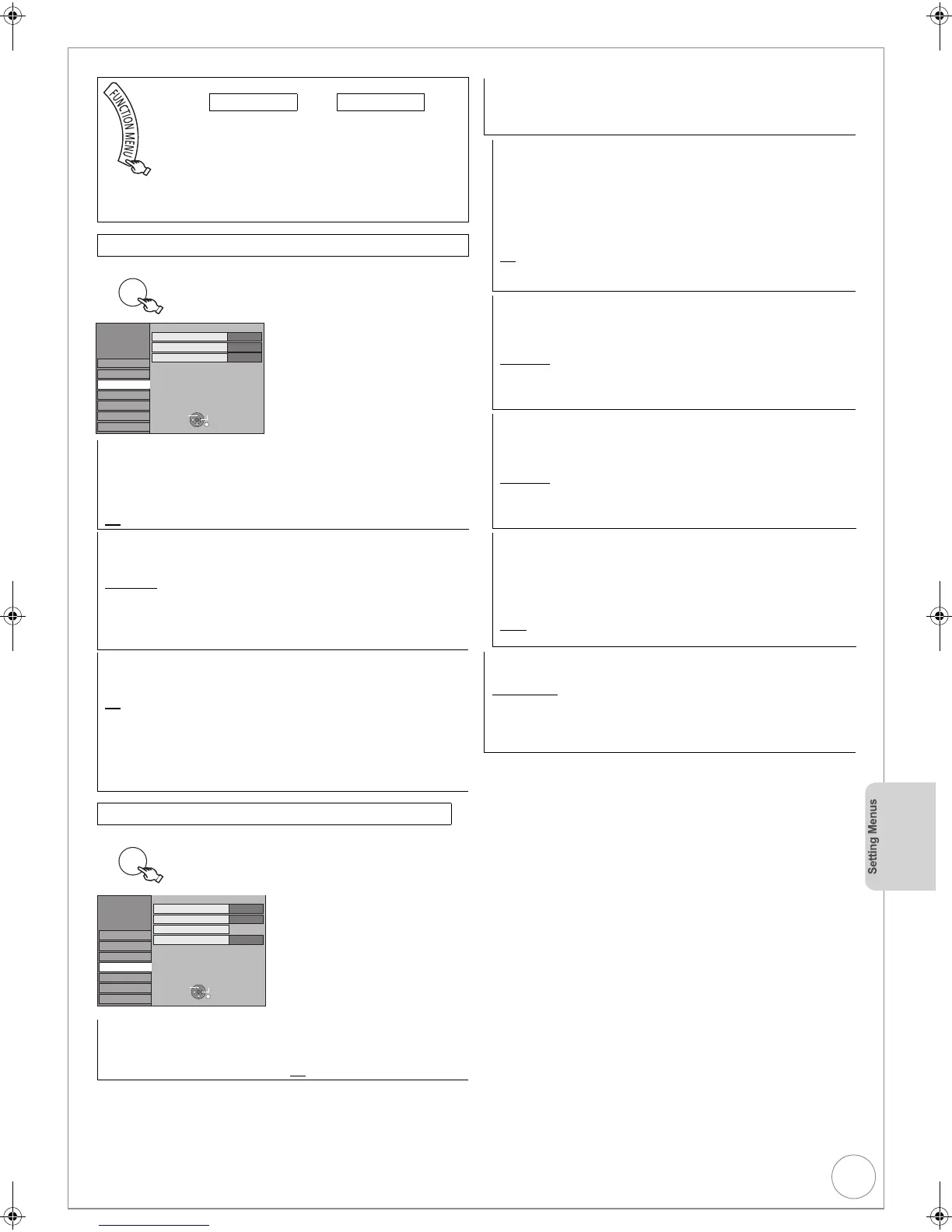VQT2J34
73
Picture and Sound Settings
3, 4 select “Picture” > 1 > 3, 4 select item
>
3, 4 select “Sound” > 1 > 3, 4 select item
>
§
Incorrect settings can cause noise to be output which can be harmful
to your ears and speakers, and audio will not be recorded properly
on media such as mini discs.
Refer to the operating instructions for connected devices to verify
whether or not they can decode each of the audio formats.
>
Others
>
Setup
(> 70, Accessing the Setup Menu)
All factory default settings are indicated with “Underlined” text.
Picture
Comb Filter
Select the picture sharpness when recording.
The setting is fixed with “On” if you set “TV System” to “NTSC” (> 74)
[On] Select it to record clear picture if the picture is noisy when
“Off” is selected.
[Off
] Normally, use this setting.
Still Mode
Select the type of picture shown when you pause play (> 93, Frame
and Field).
[Automatic
]
[Field] Select if jittering occurs when “Automatic” is
selected.
[Frame] Select if you cannot see small text or fine patterns
clearly when “Automatic” is selected.
Seamless Play
Select the play mode between Playlists (Video) chapter segments and
partially deleted titles.
[On
] The chapters in Playlists (Video) are played seamlessly. This
does not work when there are several audio types included on
the Playlists (Video) and when using Quick View (Play k1.3).
Additionally, the positioning of chapter segments may change
slightly.
[Off] The points where chapters in Playlists (Video) change are
played accurately, but the picture may freeze for a moment.
Sound
Dynamic Range Compression
[DVD-V] (Dolby Digital only)
Change the dynamic range (> 92) for easier listening in low volume.
[On] [Off
]
OK
Setup
Picture
Sound
Display
Connection
Tuning
Others
Disc
Still Mode
Comb Filter
Off
Automatic
On
Seamless Play
RETURN
TAB
SELECT
OK
Setup
Picture
Sound
Display
Connection
Tuning
Others
Disc
Bilingual Auto Selection
Dynamic Range Compression
Off
M1
Audio Mode for XP Recording
Dolby Digital
Digital Audio Output
RETURN
TAB
SELECT
Digital Audio Output
Change the settings when you have connected equipment through the
unit’s Digital Audio Output terminal (> 79).
Press [OK] to show the following settings.
PCM Down Conversion
Select how to output audio with a sampling frequency of 96kHz.
Signals are converted to 48 kHz despite the above settings if the
signals have a sampling frequency of over 96 kHz, or the disc has
copy protection.
[On] Signals are converted to 48 kHz. (Choose when the
connected equipment cannot process signals with sampling
frequency of 96 kHz.)
[Off
] Signals are output as 96 kHz. (Choose when the connected
equipment can process signals with sampling frequency of
96 kHz.)
Dolby Digital
§
Choose whether to output by “Bitstream”, which processes Dolby
Digital signals on other connected equipment, or to convert the
signals to “PCM” (2ch) on the unit before output.
[Bitstream
] When connected to equipment with a built-in Dolby
Digital decoder.
[PCM] When connected to equipment without a built-in Dolby
Digital decoder.
DTS
§
Choose whether to output by “Bitstream”, which processes DTS
signals on other connected equipment or to convert the signals to
“PCM” (2ch) on the unit before output.
[Bitstream
] When connected to equipment with a built-in DTS
decoder.
[PCM] When connected to equipment without a built-in DTS
decoder.
MPEG
§
Choose whether to output by “Bitstream”, which processes MPEG
audio signals on other connected equipment or to convert the
signals to “PCM” (2ch) on the unit before output.
[Bitstream] When connected to equipment with a built-in MPEG
decoder.
[PCM
] When connected to equipment without a built-in
MPEG decoder.
Audio Mode for XP Recording
Choose the audio type when recording or copying with XP mode.
[Dolby Digital
] (> 92) [LPCM] (> 93)
≥The picture quality of LPCM recordings may be lower than that of
normal XP mode recordings.
≥The audio recording becomes Dolby Digital even if you selected
LPCM when using a recording mode other than XP.
DMR-EX773EB_VQT2J34-B.book 73 ページ 2010年1月7日 木曜日 午後5時8分
