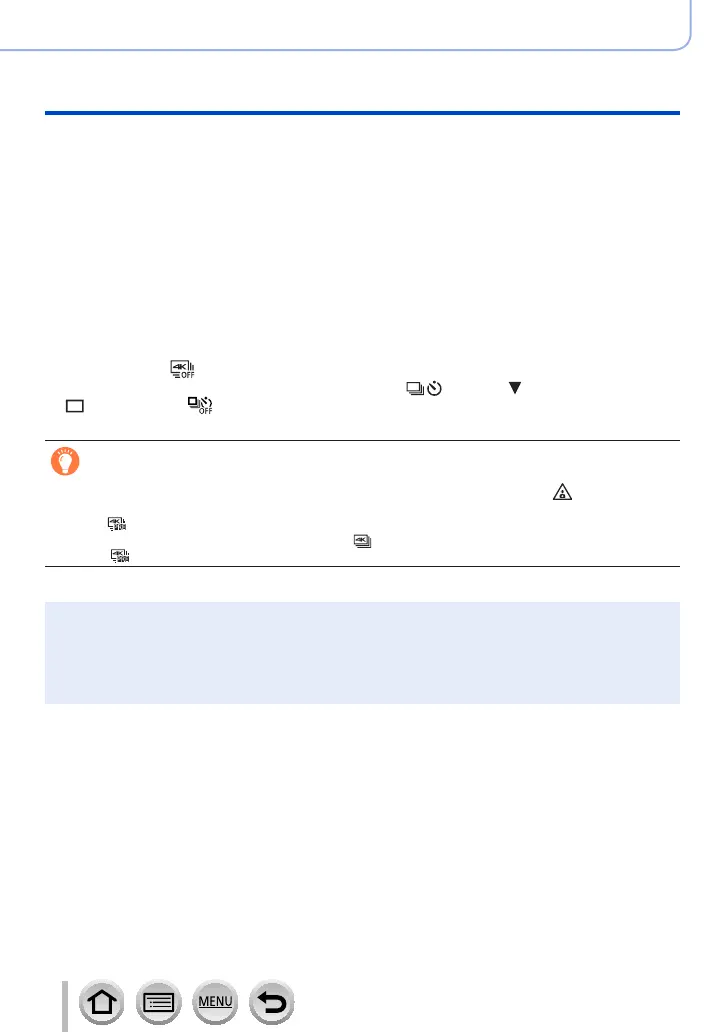113
SQW0740
4K Photo and Drive Settings
Recording 4K Photos
• When you perform 4K burst photo recording, a 4K burst file will be saved in the
MP4 format.
• When [Auto Review] is enabled, the picture selection screen will be displayed
automatically. To continue recording, press the shutter button halfway to display
the recording screen.
• For information on how to select and save pictures from recorded 4K burst files,
refer to (→117).
• When using [Light Composition] (→215), we recommend using a tripod and taking
pictures remotely by connecting the camera to a smartphone to prevent camera
shake. (→236).
■
To cancel the 4K Photo functions
In step
2
, select [ ].
• The operation can be cancelled by pressing the [ ] button ( ) and then selecting
[ ] ([Single]) or [ ].
Battery drainage and camera temperature
●
If the surrounding temperature is high or 4K photos are recorded continuously, [ ] may be
displayed and recording may be stopped halfway through. Wait until the camera cools down.
●
When [ ] ([4K Pre-Burst]) is set, the battery drains faster and the camera temperature rises.
(to protect itself, the camera may switch to [
] ([4K Burst]))
Select [
] ([4K Pre-Burst]) only when recording.
●
Recording stops when the continuous recording time exceeds 15 minutes.
When you are using an SDHC memory card, you can continue recording without interruption even
if the file exceeds 4 GB, but the motion picture file will be recorded and played back in separate
files.
If using an SDXC Memory Card, you can record a motion picture in a single file even if the size is
greater than 4 GB.
