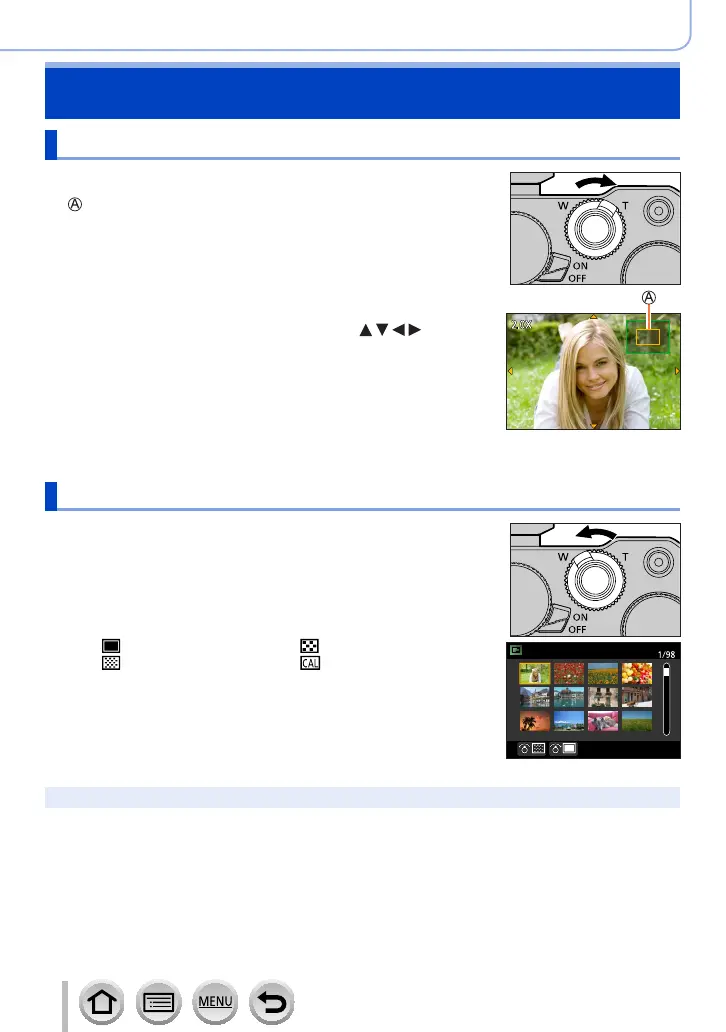164
SQW0740
Playing Back and Editing Pictures
Switching the Playback Method
Zooming in and viewing “Playback Zoom”
1
Move the zoom lever toward T side
Current zoom position
• Each time you move the zoom lever toward the T side, the
magnification increases through four levels: 1x, 2x, 4x, 8x, and
16x.
• To reduce zoom → Move the zoom lever toward W side.
• You can also enlarge/reduce the image by pinching out/pinching
in (→39) on the part you want to enlarge/reduce.
• You can move the enlarged part by pressing
of the
cursor button or dragging the screen. (→39)
• You can also zoom in by quickly touching the touch screen twice.
(If the display was enlarged, it returns to the same magnification
ratio.)
• You can forward or rewind a picture while maintaining the same
zoom magnification and zoom position by rotating the rear dial
during Playback Zoom.
Viewing a list of pictures “Multi Playback”
1
Move the zoom lever toward W side
• Move the zoom lever toward the W side and you can switch the
display methods in the following order: 1-picture screen (full-
screen) → 12-picture screen → 30-picture screen → Calendar
screen. (Move the lever to the T side to return.)
• It is possible to switch the playback screen by touching the
following icons.
– [
]: 1-picture screen – [
]: 12-picture screen
– [
]: 30-picture screen – [
]: Calendar screen
• The screen can be switched gradually by dragging the screen up
or down.
• When you select a picture using the cursor button and press
[MENU/SET] on the 12-picture or 30-picture screen, the selected
picture is displayed on the 1-picture screen (full-screen).
●
Pictures displayed with [!] cannot be played back.
