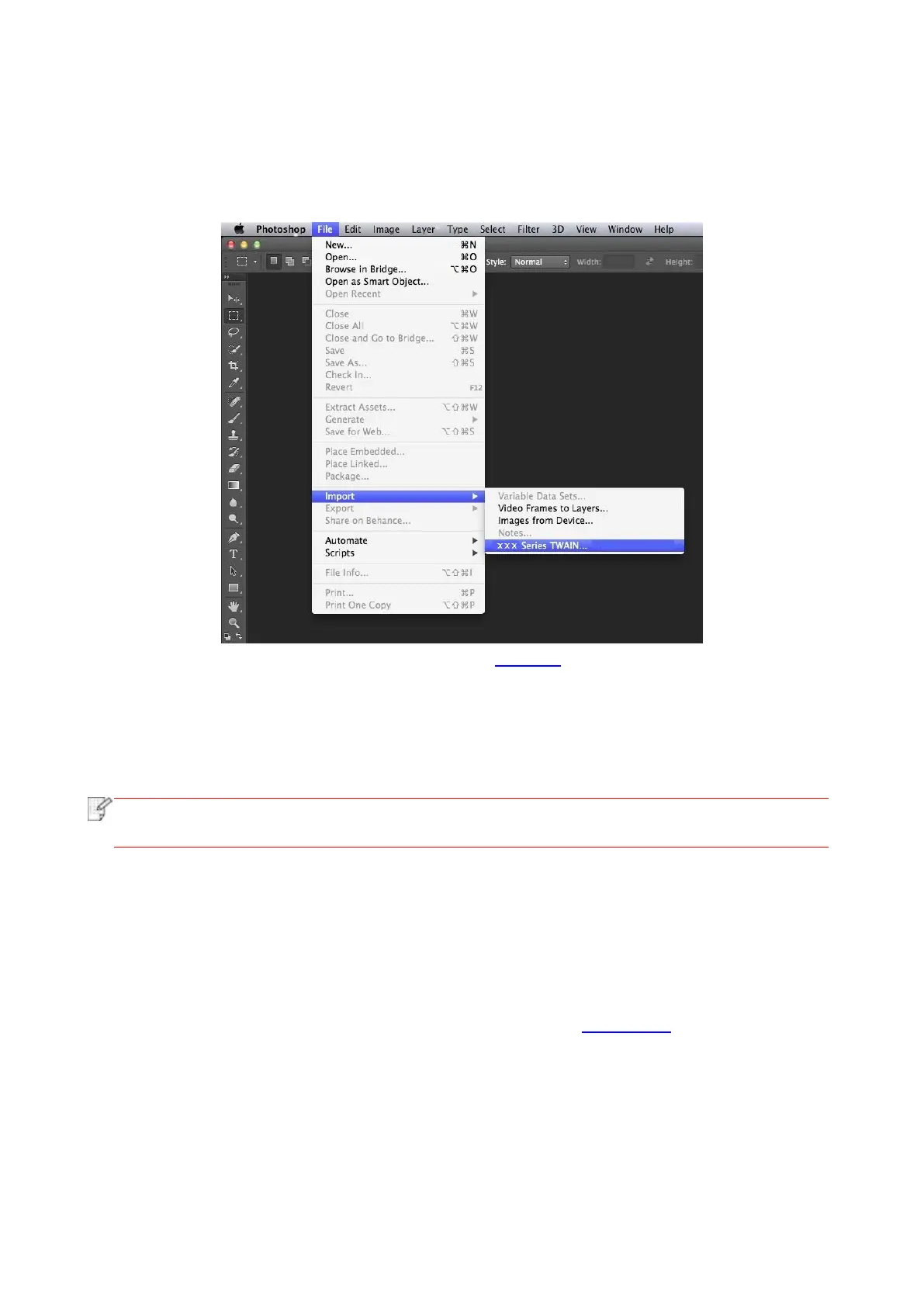94
9.1.2.2. TWAIN Scan
Take Photoshop as an example.
Operation Steps:
1. Launch Photoshop, click on "File" – "Import" on the top left corner and select TWAIN Scan, as is
shown below:
2. After the window pops up, please refer to Step 4 of 9.1.1.2.1 to see the specific operation steps.
9.1.3. Push Scan
This section is mainly to introduce how to scan files to PC, E-mail, FTP and USB with the printer’s
control panel.
• Stored document types supported by “Scan to PC/Email/FTP” include PDF, TIFF and
JPEG; those supported by “Scan to USB” include PDF and JPEG.
9.1.3.1. Scan to PC
You may operate the printer’s control panel to scan a file to PC. (Only support connection method of
USB connection line.)
1. Be sure the printer and the computer are both switched on and connected with each other
properly.
2. Put an original on the glass platen or into the ADF (please see Chapter 2.5 for how to put an
original).
3. Click “Scan-Scan to PC” in printer control panel.
4. Select proper scan setting, click “Scan” button to make a scan.
9.1.3.2. Scan to E-mail
You may scan a black-white or color file as an appendix to the e-mail application, with specific
operation steps as follow:
