
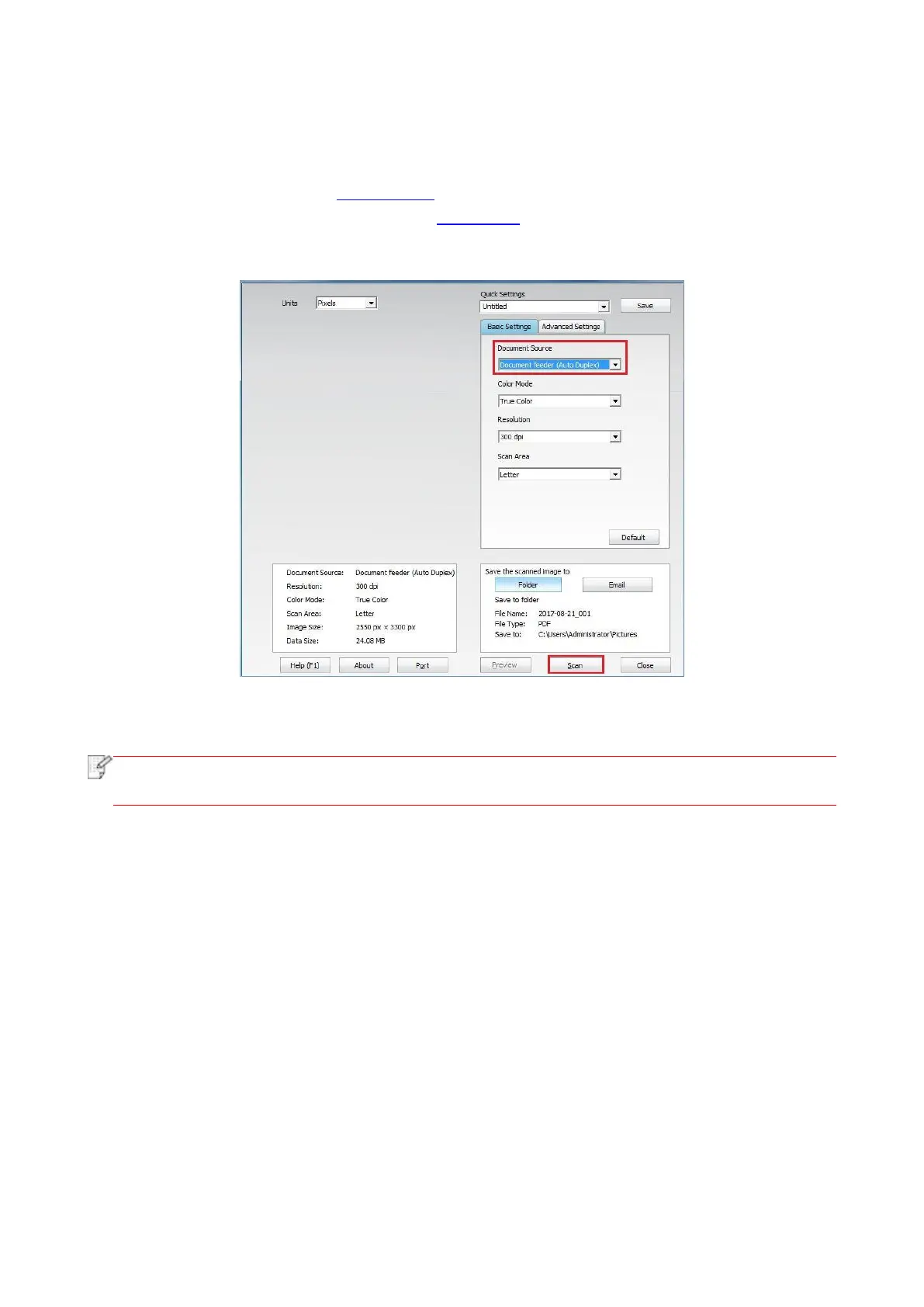 Loading...
Loading...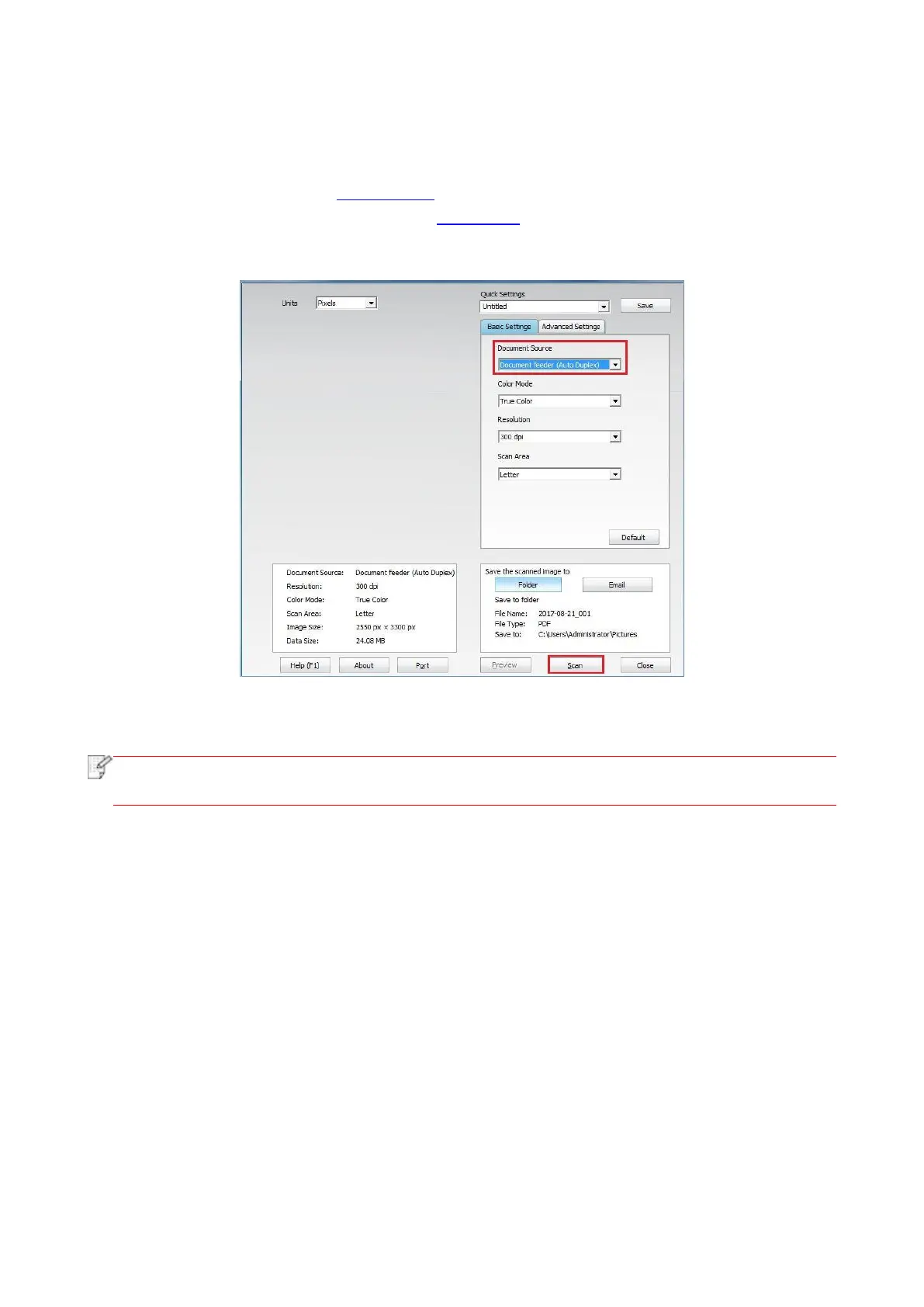
Do you have a question about the Pantum M7310 Series and is the answer not in the manual?
| Functions | Print, copy, scan |
|---|---|
| Print Resolution | 1200 x 1200 dpi |
| Memory | 256 MB |
| First Copy Out Time | Less than 10 seconds |
| Printer Type | Laser |
| Connectivity | USB 2.0, Ethernet, Wi-Fi |
| Automatic Document Feeder (ADF) | Yes |
| Scanner Type | Flatbed + ADF |
| Supported Media Sizes | A4, A5, A6, Letter, Legal, Executive, Envelopes |
| Maximum Copy Pages | 99 pages |
| Copy Zoom Range | 25% - 400% |
| Scan Resolution | Up to 1200 x 1200 dpi |
| Paper Input Capacity | 250 sheets |
| Media Types | Plain, Cardstock, Label, Envelope |
Covers trademark, copyright, and disclaimer information for the user guide.
Instructions for safe power disconnection to ensure easy access.
Details on laser radiation hazards and compliance with laser safety standards.
Key warnings regarding high-voltage electrodes, electric shock, and hot components.
Lists 18 important precautions for safe and proper printer operation.
Further precautions covering power, FCC rules, radiation exposure, and environment.
Covers power consumption, user guide, WEEE, EC directives, and manufacturer info.
Overview of product series parameters, interface types, and features.
Lists all items included in the printer package with their images.
Identifies and describes the printer's external parts and their functions.
Identifies and describes the printer's rear external parts and their functions.
Details the average print volume for drum component longevity.
Lists service life for standard, high-volume, and super large capacity toner cartridges.
Explains the layout and functions of the printer's control panel buttons.
Describes the home screen buttons and icons for initiating print or scan.
Details the functions of touch screen buttons like arrows, accept, and cancel.
Explains the status indicated by the power indicator light (off, on, blink).
Details supported paper types, sizes, weights, and capacities for trays.
Provides correct practices for using special papers like labels and envelopes.
Specifies margins for printing and scanning based on paper size.
Introduces paper loading procedures for automatic feeder and manual feed trays.
Step-by-step guide for loading paper into the automatic feeder tray.
Instructions for preparing and using the manual feed tray.
Steps for scanning documents using the glass platen.
Steps for scanning documents using the automatic document feeder.
Recommends one-click installation for Windows and macOS drivers.
Explains options for one-click driver installation (Wi-Fi, USB, Network).
Steps for installing drivers via a wired network connection.
Steps to connect and install drivers via Wi-Fi Direct.
Steps for installing drivers when printer is already connected to wireless.
Steps to connect via USB cable and install drivers.
Steps to connect printer via wired network and install drivers.
Alternative USB installation steps for Windows.
Alternative wired network installation steps for Windows.
Steps for setting up wireless connection using setup tools.
Guide for installing drivers via USB, network, or IP/hostname on macOS.
How to add a printer via USB or wired/wireless network in macOS.
Explains automatic IP address assignment via DHCP.
Describes connecting via a wireless router (access point).
Introduces tools for setting up wireless network connections.
Steps for connecting to a wireless network, including SSID and password.
Explains WPS setup using button or PIN methods.
Instructions to disable the connected Wi-Fi network.
Connects wireless clients directly to the printer without a router.
Connects mobile devices with Wi-Fi Direct to the printer.
Connects clients without Wi-Fi Direct using network name and password.
How to switch between 2.4GHz and 5GHz Wi-Fi frequencies.
Answers common questions about wireless network setup and connection issues.
Instructions on how to access the printer's web server via a browser.
Overview of printer management functions available through the web server.
Manual configuration of IPv4 address for wired and wireless connections.
Configuration of IPv6 protocol and address assignment for network printing.
Steps for configuring wireless network settings via the web interface.
Configuring email notifications, address book, and FTP address book.
Configuring sleep time and recovering factory settings via web server.
Describes various print functions like duplex, collate, and poster printing.
How to set print parameters like paper type and size temporarily or by default.
Instructions for setting up automatic duplex printing for plain paper.
How to set up the duplex printing unit for different paper sizes.
Step-by-step guide to perform automatic duplex printing from an application.
Using fine mode for detailed printing of drawings and lines.
Enabling mute mode to reduce printing noise at the cost of speed.
Explains printing using auto feed tray and manual feed tray.
Direct printing from a USB flash drive without a computer.
How to save jobs in printer memory and start them with a password.
Information on printer compatibility with Google Cloud Print.
How to cancel a printing operation using the printer's control panel.
Lists various copying functions like multipage, clone, and duplex copying.
Selecting image quality modes (Auto, Text+Image, Image, Text) for better copying.
Adjusting copy luminosity for lighter or darker results.
Options for fixed and manual resizing of copied images.
Copying multiple pages (2 or 4) onto a single sheet of paper.
Printing multiple original images on one piece of paper with clone feature.
Printing one original document across several pieces of paper as a poster.
Copying documents with collated sets using the ADF.
Explains the four modes of duplex copying (e.g., one-sided to one-sided).
Selecting paper size and type for copying, with limitations.
How to set up and perform ID card copying with various arrangement modes.
Scanning from Windows PC via USB, wired, or wireless connection.
Steps to use the Pantum Scan Application for scanning images and documents.
Scanning directly into Office applications (Word/Excel) using TWAIN.
Using WIA scan driver for Windows XP/Server 2003 and Vista+.
Scanning using ICA via "Print and Scan" in macOS System Preferences.
Scanning using applications like Image Capture or TWAIN in macOS.
Scanning files to PC, Email, FTP, and USB using the printer's control panel.
Scanning files directly to a PC via USB connection using the control panel.
Scanning files as email attachments using the control panel.
Scanning files to an FTP server using the control panel.
Scanning files directly to a USB drive using the control panel.
Steps to create a shared folder on a computer for SMB scanning.
Configuring SMB address book and settings for scanning to a shared folder.
Overview of ADF automatic duplex scanning capability.
How to cancel an ongoing scan job via the printer's control panel.
Introduces the Pantum APP, supported OS, and download instructions.
Preliminary preparations and operation steps for using the Pantum App on Android.
Preliminary preparations and operation steps for using the Pantum App on iOS.
Introduces Mopria mobile print requirements and supported systems.
Instructions for downloading and using Mopria Print Service.
How to use the NFC label for quick mobile device connection.
Information on AirPrint support, OS requirements, and usage steps.
How to enable ink saving mode and select the control panel language.
How to reset to factory defaults and configure sleep time.
Enabling mute mode and setting auto shut-off conditions.
Checking and configuring wired, wireless, and Wi-Fi Direct network settings.
Checking the current network status and configuration details.
Printing reports for product info, diagnosis, and troubleshooting.
Viewing consumables and configuring email/FTP address books.
Upgrading printer firmware via the control panel without a computer.
Instructions for cleaning the printer's exterior, glass platen, and ADF.
Cleaning the LSU lens and pickup rollers of the auto feed tray.
Information on toner cartridge usage, maintenance, and service life.
Important precautions and step-by-step guide for replacing the toner cartridge.
Steps for replacing the drum component.
Initial checks to perform before addressing common printing problems.
Steps to remove paper jams occurring in the middle of the printer.
Instructions for removing paper jams from the fuser unit, with burn warnings.
Instructions for removing paper jams from the duplex printing unit.
Steps to remove paper jams from the automatic document feeder (ADF).
Lists common software failures and their solutions, like driver issues.
Explains causes and measures for common error messages (e.g., toner low).
Addresses problems like poor print quality and failed copying.
Solutions for general printer issues and scanning errors.
Troubleshooting scanning errors and paper feed failures.
Solutions for printouts that are too light, faded, or have spots.
Solutions for toner spots, black background, and cyclical traces.
Solutions for dirty printouts, toner not adhering, and horizontal stripes.
General overview of product size, weight, touch screen, and environment.
Details on print speed, first page time, and print language.
Details on copy speed, FCOT, zoom ratio, and other functions.
Details on scan type, speed, maximum scan size, and output functions.
Declaration of conformity to FCC rules and responsible party contact.
Statement regarding compliance with FCC Part 15 rules for interference.