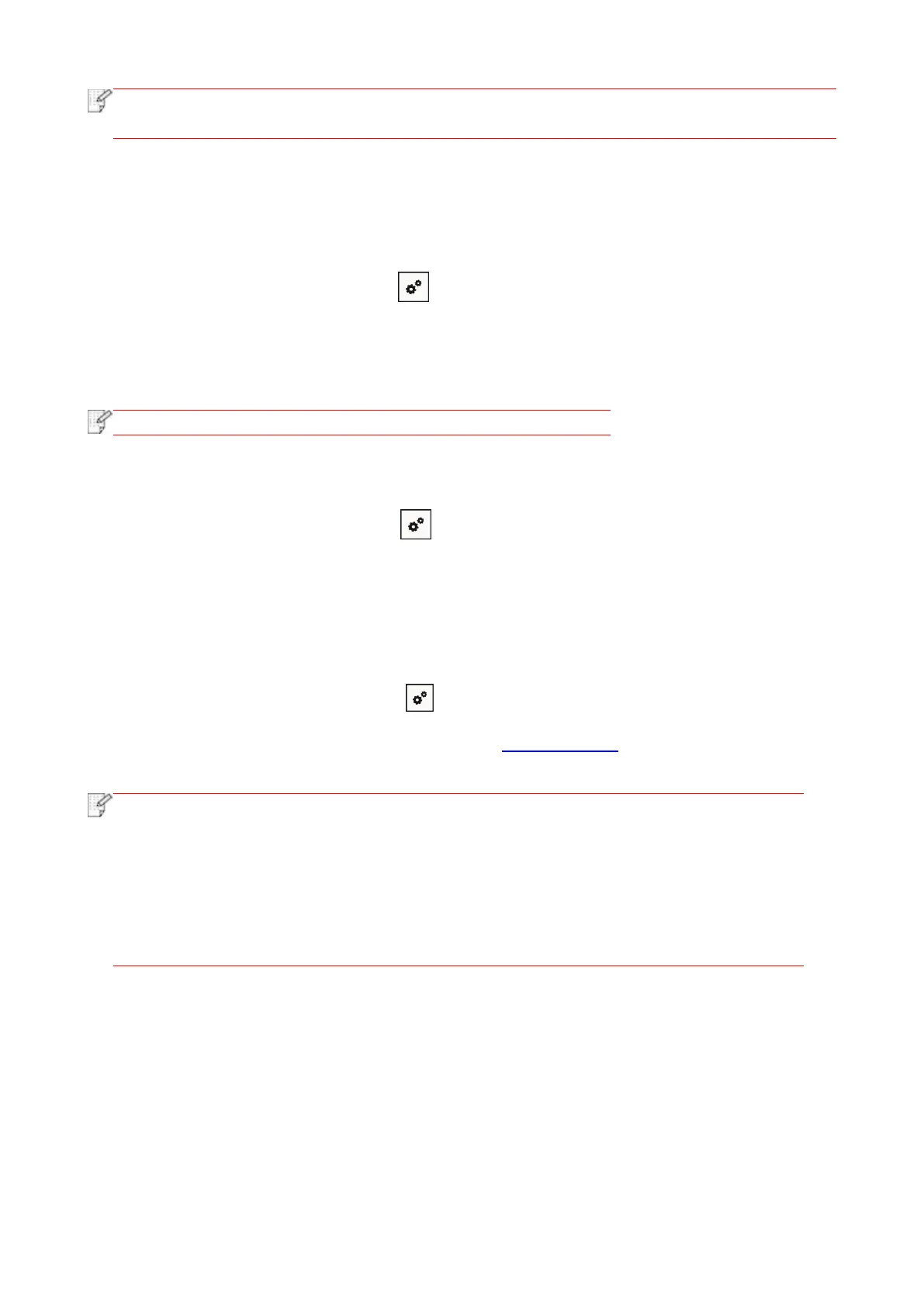54
• In case of auto connection mode, the mobile device will start to connect automatically
after initiating connection invitation without panel confirmation.
5.2.2.2. Connection method of wireless client that does not support Wi-Fi Direct
function (input password to connect)
1. Turn on printer power.
2.From printer control panel navigate to: “ ”-Network info-WiFi dir. info to check “Network name”
and “Password”
3. Turn on the computer or mobile device with wireless network function; select the SSID of Wi-Fi
Direct and input password to connect.
• Initial password of printer for Wi-Fi Direct: 12345678.
5.2.3. How to disable the Wi-Fi Direct
1.From printer control panel navigate to: “ ”-Network settings-Wi-Fi dir.
2.Select “Turn off” button and save.
5.3. How to switch wireless frequency
If you need to switch the wireless frequency, you can do it through the following steps:
1. Turn on the printer.
2. From printer control panel navigate to: “ ” -“Network Settings” - “Wireless Network Settings” -
“Wi-Fi Frequency Setting” to switch Wi-Fi frequency. You can also switch the Wi-Fi frequency by
accessing the Embedded Web Server, please refer to “Wireless setup”.
• If the wireless network frequency is set to “2.4GHz”, the printer will not be able to
connect to “5GHz” network; if the frequency is “5GHz”, it will not be able to connect
to “2.4GHz” network.
• If the frequency of the wireless network connected to the printer under basic
structure mode is 2.4GHz, the frequency of Wi-Fi Direct is also 2.4GHz; if the
frequency is “5GHz”, the frequency of Wi-Fi Direct is also “5GHz”.
• Switch the wireless frequency, and your printer will restart the Wi-Fi service.
5.4. Wireless network setup FAQs
1. The printer is not found
• If the power of computer, access point (wireless router) or printer is turned on.
• If the computer is connected to printer with USB cable.
• If the printer supports wireless network connection.
2. SSID cannot be found when network is connected
• Inspect if the power switch of access point (wireless router) is turned on.
