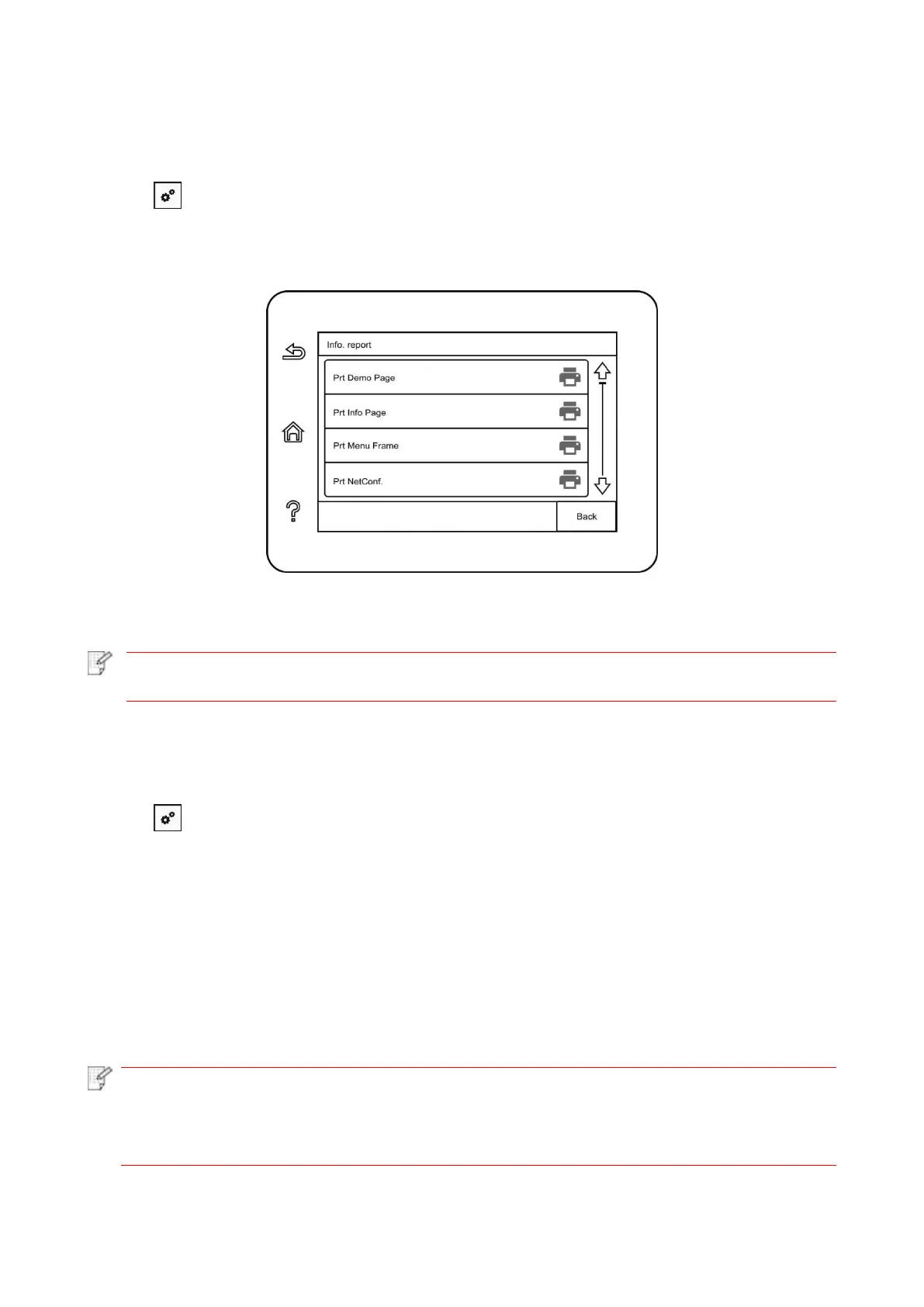108
11.4. Print information report
You can print information report by operating control panel. These pages can help you to learn
about product information, and diagnose and solve product failures.
1. Click “ ” button in control panel to enter “Menu setting” interface.
2. Click and select “Info. report" to enter Info. report print, thus you can print product report as
required.
Product reports that could be printed include Demo page, information page, menu structure page,
network configuration, e-mail address, group e-mail, FTP address and Wi-Fi hotspot.
• The product report above is the most complete version, and may be different from the
product report of model that you actually use. "
11.5. Consumable information
You can view the consumable information via the control panel of the printer.
1. Click “ ” button in control panel to enter “Menu setting” interface.
2. Click "System Settings" - "Consumable Information" to view the toner cartridge model, remaining
toner, etc.
11.6. Configure the e-mail address book
1. Click and select “Scan”-“Scan to Email” in control panel to enter Scan to Email setting interface.
2. Enter Email Add. into input box, click “Add” button to add Email Add. into Email Add. book.
3. Click and select “Email Add.” to check, edit, delete and add Email Add. to group.
4. Click and select “Group Email to check, establish, edit and delete group Email.
• The address book members cannot be added to the group before creating a group
e-mail.
• You will not receive the e-mail without proper settings on your e-mail box. For specific
setting steps, please consult your network administrator.
11.7. Configure the FTP address book
