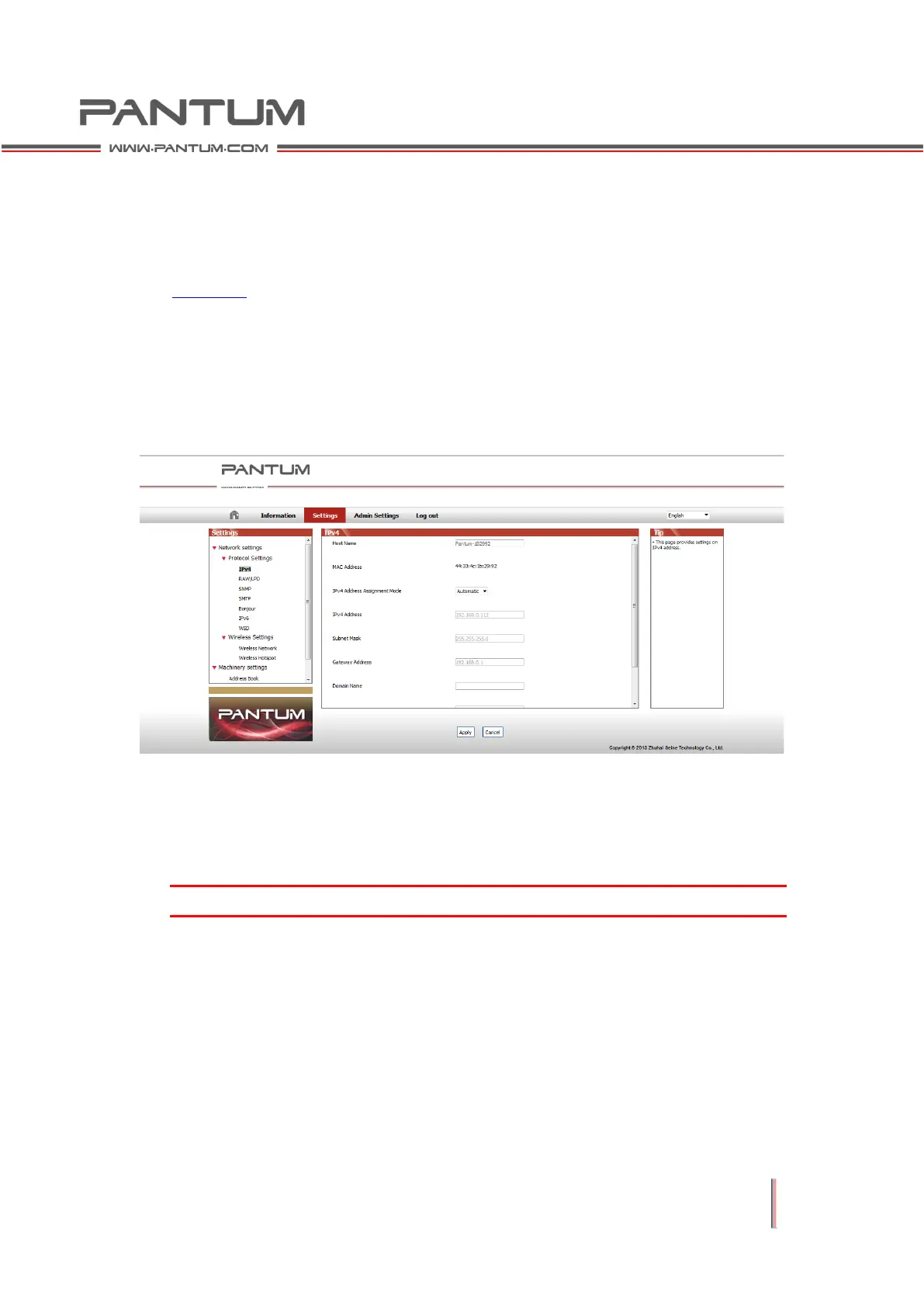2–28
2.5.3 Setting Network Products
2.5.3.1 View or Change Network Settings
You can use the embedded Web server to change the IP settings.
1. See 2.4.1 for instructions: Long press the Cancel/Continue button on the
Control Panel to print the network configuration page. This will show the
printer's IP address information.
2. Type the IP address in the Web browser's address line to access the embedded
Web server.
3. Click the Settings tab to obtain the network information. Change the settings
as needed.
2.5.3.2 Set or Change the Login Password of WEB server
Use the embedded Web server to set a network password or change the existing
password.
1. To open the embedded Web server, please log in first.
Note: The default username is "admin", and the initial password is "000000".
2. Click Administrator Settings tab.
3. Type the new password in the Password box and Confirm Password box.
4. In the bottom of the window, click Apply button to save the settings.
2.5.3.3 Restore to Factory Settings
If you want to reset all parameter settings of the printer, you can restore the factory
settings. To do this, power off the printer, and then press down the Cancel/Continue
button for 5 seconds to power on the printer again. Wait for the printer to get ready
and reset.