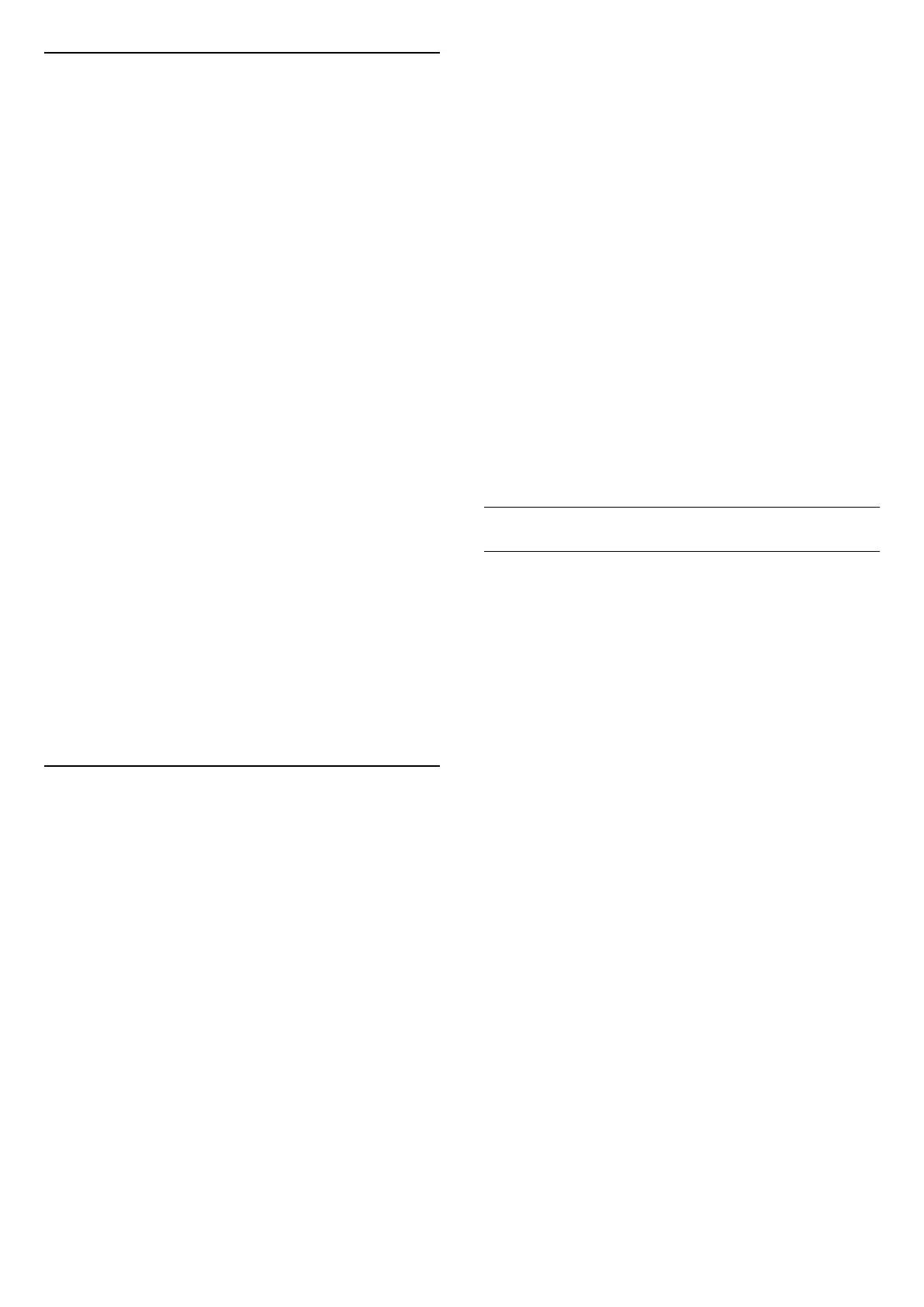Lounge Light Mode
The lounge light mode of your TV allows you to
switch on the Ambilight when the TV is in standby. So
you can light up your room with Ambilight.
Enable lounge light mode
Settings > Display & Sound > Ambilight >
Lounge light > Enable on standby.
Switch on to allow lounge light mode activated when
TV is on standby.
After you have switched your TV to standby and wish
to switch on the Ambilight lounge light, follow these
steps:
1 - Press AMBILIGHT key on remote control to
activate Ambilight lounge light.
2 - Press navigation keys (left) or (right) to
change different light effects.
3 - Press navigation keys (up) or (down) to
adjust the brightness.
4 - To switch off the Ambilight lounge light,
press AMBILIGHT key again.
Duration
Settings > Display &
Sound > Ambilight > Lounge light > Duration.
Set the duration (in minutes) of the Lounge light
mode.
Advanced Ambilight Settings
Brightness
Settings > Display &
Sound > Ambilight > Advanced > Brightness.
Press the Arrow / navigation keys to set the level
of Ambilight brightness.
Saturation
Settings > Display &
Sound > Ambilight > Advanced > Saturation.
Press the Arrow / navigation keys to set the level
of Ambilight saturation.
Neutralise the influence of a coloured wall on the
Ambilight colours
Settings > Display &
Sound > Ambilight > Advanced > Wall colour.
Select the colour of the wall behind the TV and the TV
will modify the Ambilight colours to appear as they
are intended.
Set Ambilight to switch off immediately or slowly
fade out when you switch off the TV
Settings > Display &
Sound > Ambilight > Advanced > TV switch off >
Fade out to off / Immediate switch off.
Warm white tuning
Settings > Display &
Sound > Ambilight > Advanced > Warm white
tuning.
The Warm white tuning tunes and locks your
preferred colour for Ambilight. When Ambilight style >
Follow colour > Warm white is unlocked, you can
tune and lock white colour variations of Ambilight.
Ambilight Extension
Hue
Switch on/off Ambilight+hue
Settings > Display & Sound > Ambilight >
AMBILIGHT EXTENSION > Hue > Enable/Disable.
Configure
Settings > Display & Sound > Ambilight >
AMBILIGHT EXTENSION > Hue > Configure.
Select and setup your Philips Hue bulbs respectively
to follow the colours of Ambilight.
* Note: Ambilight+Hue feature will work with Hue
lamp type of "Colour Light" and "Extended Colour
Light".
View Configuration or Reset
Settings > Display & Sound > Ambilight >
AMBILIGHT EXTENSION > Hue > View configuration.
View current setup of the Ambilight+hue, network,
Bridge and bulbs
Reset current setup of the Ambilight+hue
Settings > Display & Sound > Ambilight >
AMBILIGHT EXTENSION > Hue > Reset
configuration.
49