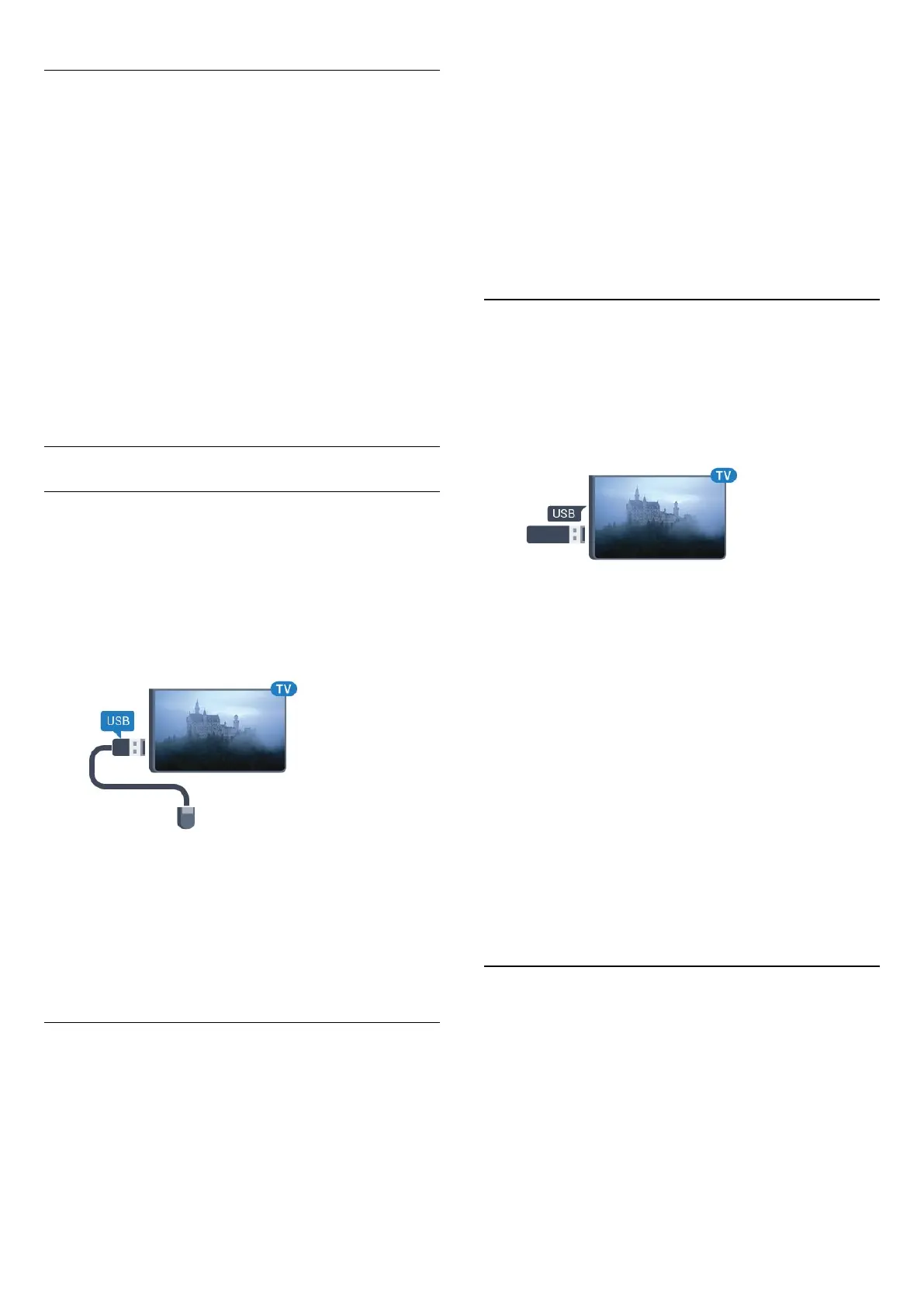Keys
Keys for entering text
• Enter key = OK
• Backspace = delete character before cursor
• Arrow keys = navigate within a text field
• To switch between keyboard layouts, if a secondary layout is
set, press the
Ctrl + Spacebar
keys simultaneously.
Keys for Smart TV Apps and Internet pages
• Tab and Shift + Tab = Next and Previous
• Home = scroll to the top of the page
• End = scroll to the bottom of the page
• Page Up = jump one page up
• Page Down = jump one page down
• + = zoom in one step
• - = zoom out one step
• * = fit the web page to the screen width
USB Mouse
Connect USB Mouse
You can connect a USB mouse (USB-HID type) to navigate on
TV.
Connect the mouse
Switch the TV on and connect the USB mouse to one of the
USB
connections on the TV. You can also connect the USB
mouse to a connected USB keyboard.
Mouse clicks
• Left click =
OK
• Right click =
Back
You can use the scroll wheel to scroll pages up and down.
For more information on how to connect a keyboard, press the
colour key
Keywords
and look up
USB Keyboard
.
Mouse Speed
You can adjust the speed of the mouse, the mouse moving on
screen.
To adjust the speed…
1 - Press
and press
(left)
Setup
.
2 - Select
General Settings
>
Pointer/Mouse Speed
and
press
OK
.
3 - Press the arrows
(up) or
(down) to increase or lower
the speed.
4 - Press the arrow
(right) move the mouse around to test
the speed you set.
5 - Press the arrow
(left) to return to the slider bar. You can
adjust the setting again.
6 - With the slider bar selected, press
(left) to store and close
this setting.
7 - Press
BACK
repeatedly if necessary, to close the menu.
4.13
USB Flash Drive
You can view photos or play your music and videos from a
connected USB flash drive.
Insert a USB flash drive in one of the
USB
connections on the
TV while the TV is switched on.
The TV detects the flash drive and opens a list showing its
content.
If the contents list does not appear automatically, press
SOURCES
and click
USB
.
To stop watching the USB flash drive content, press
TV
or
select another activity.
To disconnect the USB flash drive, you can pull out the flash
drive anytime.
Ultra HD on USB
You can view photos in Ultra HD resolution from a connected
USB device or flash drive. The TV will downscale the resolution
to Ultra HD if the resolution of the photo is higher. You cannot
play a native Ultra HD video on any of the USB connections.
For more information on watching or playing content from a
USB flash drive, press the colour key
Keywords
and look up
Photos, Videos and Music
.
4.14
Photo Camera
To view photos stored on your digital photo camera, you can
connect the camera directly to the TV.
Use one of the
USB
connections on the TV to connect. Switch
on the camera after you made the connection.
19