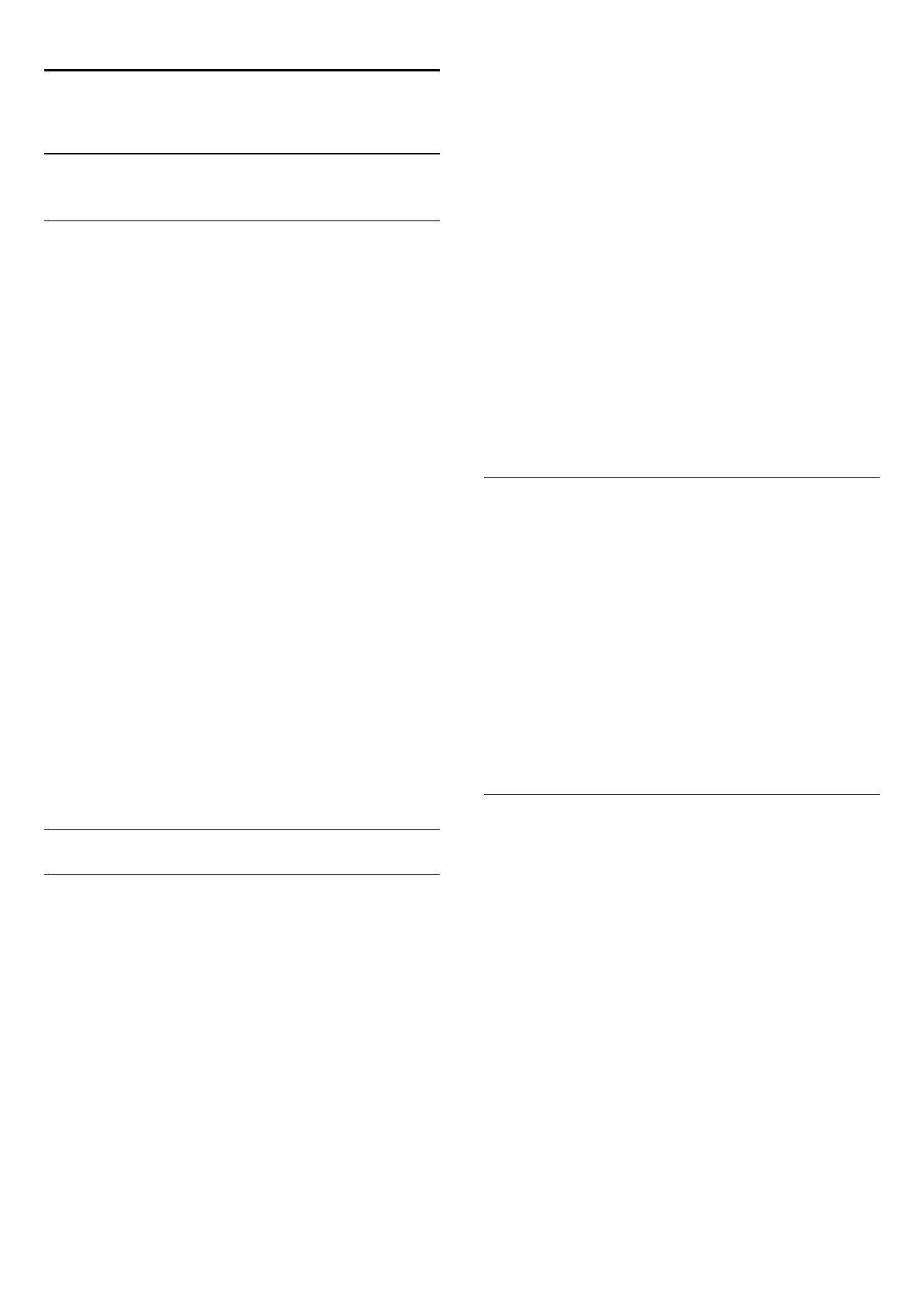13
Channels
13.1
Watching Channels
Switch Channels
To start watching TV channels, press
. The TV tunes to the
channel you last watched.
Switch Channels
To switch channels, press
+
or
-
.
If you know the channel number, type in the number with the
number keys. Press
OK
after you entered the number to switch
immediately.
Channel group
When you repeatedly press one of the
keys, you quickly zap
through the channels from the currently selected group in the
Channel List.
Now and next
While you're watching a TV channel, you can quickly scroll
through the rest of the channels and see what's on.
Press
(up) or
(down) to open a scrolling list of channels. If
the information is available from the Internet, the TV shows the
current programme name and details followed by the next
programme name and details.
Previous channel
To switch back to the previously tuned channel, press
BACK.
You can also switch channels from the
Channel List
.
Channel List
About the Channel List
In the Channel List, you can find all channels (Antenna, Cable
and Satellite) and radio stations installed on the TV. If the TV is
connected to the Internet and the information is available,
channels are shown with their name and logo or name and
current programme.
You can mark channels as favourite channels or lock channels if
you think they are not suited for children. The three channels
you watch most often, are marked with a thin line around the
name and logo.
In the Channel List, you can select the group of channels
installed for each built-in tuner, the tuner for Antenna, Cable or
Satellite*. You can filter this group further to view all or only
your favourite channels. You can filter on radio stations or TV
channels and also filter on digital or analogue channels.
After an Automatic Channel Update, the Channel List is
automatically updated. New channels are marked with an icon.
Channel icons
Favourite channel
Locked channel
New channel
Scrambled channel
Radio stations
If digital broadcasting is available, digital radio station are installed
during installation. Switch to a radio channel just like you switch
to a TV channel. A Cable (DVB-C) channel installation usually
places radio stations from channel number 1001 onwards
* If your TV has a built-in satellite tuner. Check if
Satellite
Installation
is available in the Setup Menu.
Open the Channel List
To open the
Channel List
, press
LIST
to view the list full
screen.
Alternatively, you can open the Channel List from the Home
menu.
Press
and click
Channels
at the top.
Channels are presented with their name and logo.
To view the current programmes, press
INFO
.
To go back to channel names, press
INFO
again.
To switch to a channel from the Channel List, simply click the
channel with the Pointer or use the arrow keys to select the
channel and press
OK
.
Channel Groups
In the Channel List, you can select a specific group of channels.
Select the channels from the Antenna, Cable or Satellite tuner.
You can also select only your favourite channels, from the
Antenna/Cable tuner or the Satellite tuner. On top of that you
can select only the digital channels or only the radio stations
from the selected tuner. The group of channels you select in the
Channel List defines the channels you zap through when you
press
+
and
-
.
The moment you select a channel outside of the group currently
selected, the TV will switch back to the group of channels of the
selected tuner.
Select a group
1 - While watching a TV channel, press
LIST
to open the
Channel List in full screen view.
2 - Click on one of the group tabs above the list of channels.
The list will only show the channels of the group you selected.
Some groups can be empty.
40