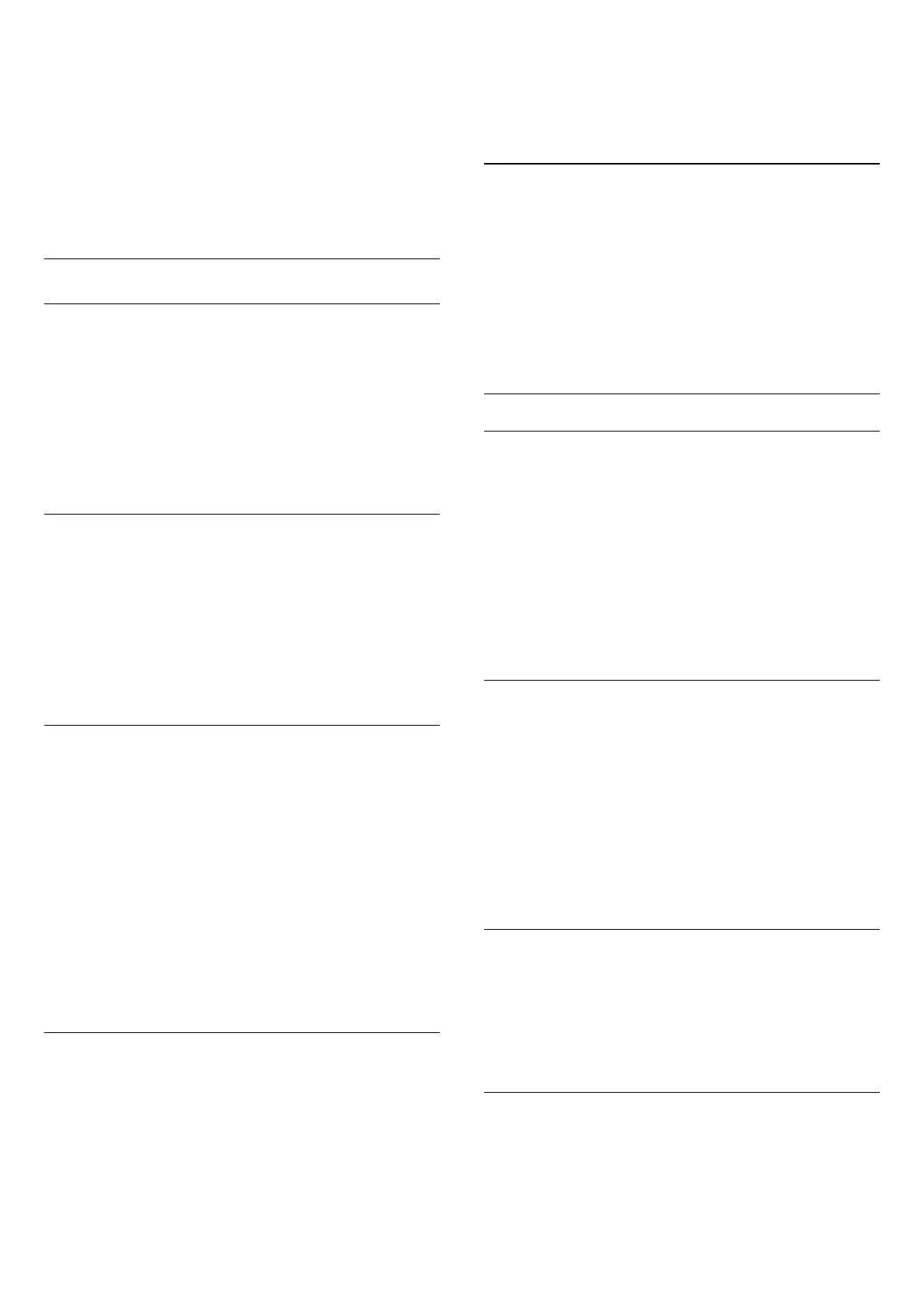individual connected device in Sources menu.
To restore the style to its original setting…
1 - Press
and press
(left)
Setup
.
2 - Click
Sound
>
Sound Style
and click on the Sound Style you
want to restore.
3 - Press the colour key
Restore Style
. The style is restored.
4 - Press
BACK
repeatedly if necessary, to close the menu.
Sound Settings
Bass
With
Bass
, you can adjust the level of low tones in the sound.
To adjust the level…
1 - Press
and press
(left)
Setup
.
2 - Click
Sound
>
Bass
and click inside the slider bar to adjust
the value.
3 - Press
BACK
repeatedly if necessary, to close the menu.
Treble
With
Treble
, you can adjust the level of high tones in the sound.
To adjust the level…
1 - Press
and press
(left)
Setup
.
2 - Click
Sound
>
Treble
and click inside the slider bar to adjust
the value.
3 - Press
BACK
repeatedly if necessary, to close the menu.
Surround Mode
With
Surround Mode
, you can set the sound effect of the TV
speakers. If you select
Incredible Surround
for 2D viewing, the
TV will switch to
Incredible Surround 3D
automatically when
you start watching 3D. If you do not want the TV to switch
automatically, select
Off
in
Auto Surround 3D
.
To set the surround mode…
1 - Press
and press
(left)
Setup
.
2 - Click
Sound
>
Surround Mode
.
3 - Click
Stereo
,
Incredible Surround
or
Incredible Surround
3D
.
4 - Press
BACK
repeatedly if necessary, to close the menu.
Auto Surround 3D
With
Auto Surround 3D
, you can prevent the TV to
automatically switch to Incredible Surround 3D when the TV is
switched to 3D.
To switch on or off…
1 - Press
and press
(left)
Setup
.
2 - Click
Sound
>
Auto Surround 3D
.
3 - Click On or
Off
.
4 - Press
BACK
repeatedly if necessary, to close the menu.
Headphones Volume
With
Headphones Volume
, you can set the volume of a
connected headphone separately.
To adjust the volume…
1 - Press
and press
(left)
Setup
.
2 - Click
Sound
>
Headphones Volume
and click inside the
slider bar to adjust the value.
3 - Press
BACK
repeatedly if necessary, to close the menu.
Advanced
Auto Volume Levelling
With
Auto Volume Levelling
, you can set the TV to
automatically level out sudden volume differences. Typically at
the beginning of adverts or when you are switching channels.
To switch on or off…
1 - Press
and press
(left)
Setup
.
2 - Click
Sound
>
Advanced
>
Auto Volume Levelling
.
3 - Click
On
or
Off
.
4 - Press
BACK
repeatedly if necessary, to close the menu.
Clear Sound
With
Clear Sound
, you improve the sound for speech. Ideal for
news programmes. You can switch the speech improvement on
or off.
To switch on or off…
1 - Press
and press
(left)
Setup
.
2 - Click
Sound
>
Advanced
>
Clear Sound
.
3 - Click
On
or
Off
.
4 - Press
BACK
repeatedly if necessary, to close the menu.
HDMI ARC
If you do not need an Audio Return Channel (ARC) on any of
the HDMI connections, you can switch the ARC signal off.
For more information, press
Keywords
and look up
HDMI
ARC
.
Audio Out Format
With
Audio Out Format
you can set the audio out signal of the
TV to fit the sound processing capabilities of your Home
Theatre System.
74