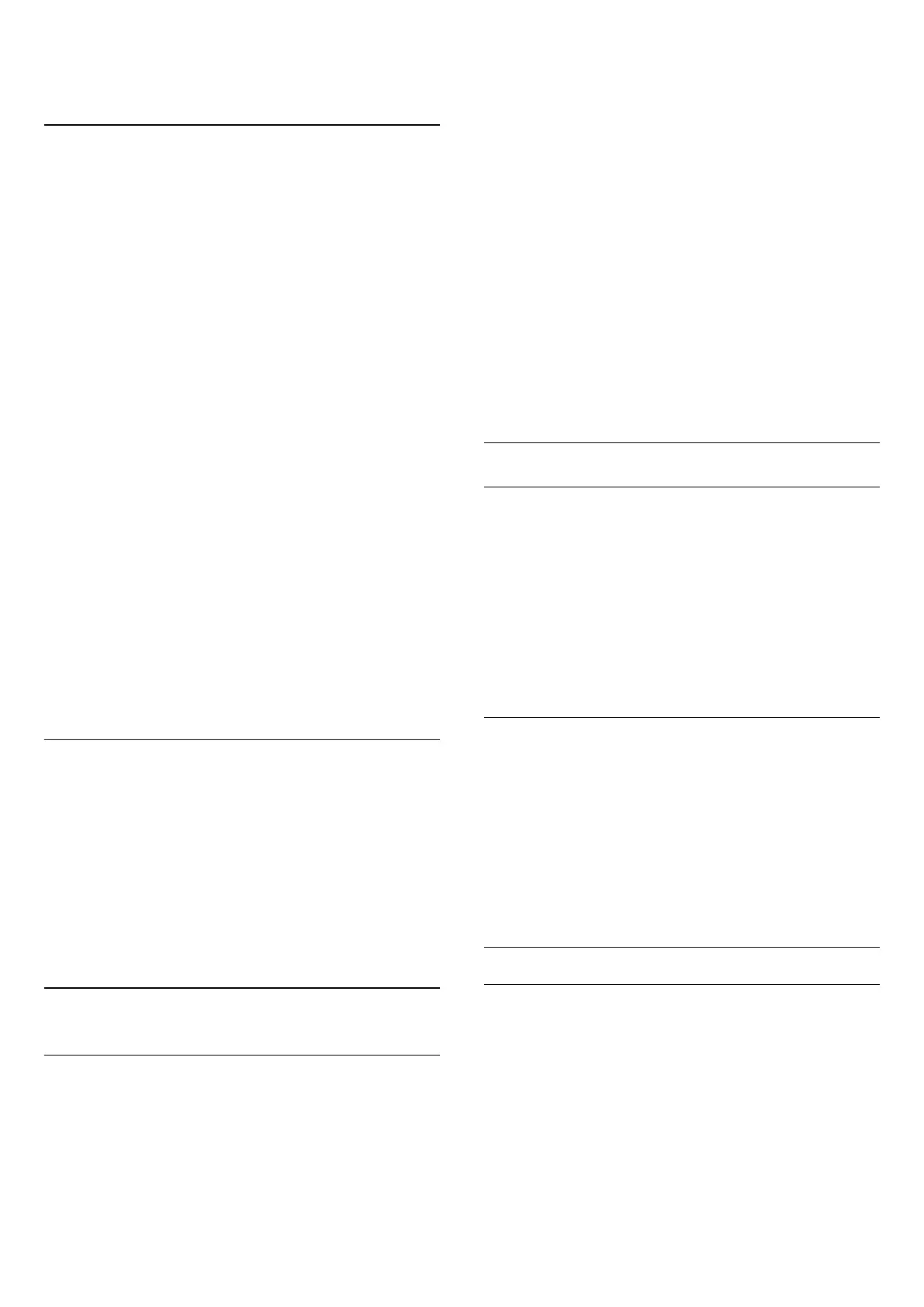products.
Home Theatre System
You can send the TV sound to a connected audio device - a
Home Theatre System or audio system.
You can select where you want to hear the TV sound and how
you want to control it.
• If you select
Off
, you permanently switch off the TV speakers.
• If you select
On
, the TV speakers are always on.
With an audio device connected with HDMI CEC, you can use
one of the EasyLink settings.
• If you select
EasyLink
, the TV sends the TV sound to the
audio device. The TV will switch off the TV speakers when the
device is playing the sound.
• If you select
EasyLink Autostart
, the TV will switch on the
audio device, send the TV sound to the device and switch off
the TV speakers.
With EasyLink or EasyLink autostart selected, you can still switch
to TV speakers if necessary.
To set the TV speakers…
1 - Press
and press
(left)
Setup
.
2 - Click
Sound
>
Advanced
>
TV Speakers
.
3 - Click
Off
,
On
,
EasyLink
or
EasyLink Autostart
.
4 - Press
BACK
repeatedly if necessary, to close the menu.
To switch to speakers directly…
1 - While watching TV, press
.
2 - Click
Speakers
and click
TV
or
Audio System
.
3 - Press
BACK
repeatedly if necessary, to close the menu.
TV Placement
As part of the first installation, this setting is set to either
On a
TV stand
or
On the Wall
. If you have changed the placement of
the TV since then, adjust this setting accordingly for best sound
reproduction.
1 - Press
and press
(left)
Setup
.
2 - Click
General Settings
> TV Placement.
3 - Click
On a TV Stand
or
On the Wall
.
4 - Press
BACK
repeatedly if necessary, to close the menu.
25.4
Ambilight
Ambilight Style
You can set a style for Ambilight. There are several dynamic
styles and one static style – a constant colour. For the static style
you can select the colour yourself. Alternatively, you can switch
Ambilight off.
To set the Ambilight Style…
1 - Press
(Ambilight).
2 - Click on the Ambilight Style you prefer. If you click
Static
a
colour palette appears. Click on a colour in the palette to set the
Static colour. To switch Ambilight off, click
Off
.
Next to the setting Off, the available styles are…
•
Standard
•
Natural
•
Immersive
•
Vivid
•
Game
•
Comfort
•
Relax
•
ISF
•
Static
Ambilight Settings
Ambilight Brightness
With Ambilight
Brightness
, you can set the level of brightness of
the Ambilight.
To adjust the level…
1 - Press
and press
(left)
Setup
.
2 - Click
Ambilight
>
Brightness
and click inside the slider bar to
adjust the value.
3 - Press
BACK
repeatedly if necessary, to close the menu.
Ambilight Saturation
With Ambilight
Saturation
, you can set the level of colour
saturation of the Ambilight.
To adjust the level…
1 - Press
and press
(left)
Setup
.
2 - Click
Ambilight
>
Saturation
and click inside the slider bar to
adjust the value.
3 - Press
BACK
repeatedly if necessary, to close the menu.
Ambilight+hue
What You Need
With
Ambilight+hue
, you can set up your
Philips Hue
lamps to
follow the
Ambilight
colours of the TV. The Philips Hue lamps
will expand the Ambilight effect across the room. If you don’t
have any Philips Hue lamps yet, buy the
Philips Hue Starter Kit
(includes a Hue Bridge and 3 Hue bulbs) and install the bulbs
and Bridge. You can buy extra Philips Hue bulbs separately.
To set up Ambilight+hue on your TV you need…
76