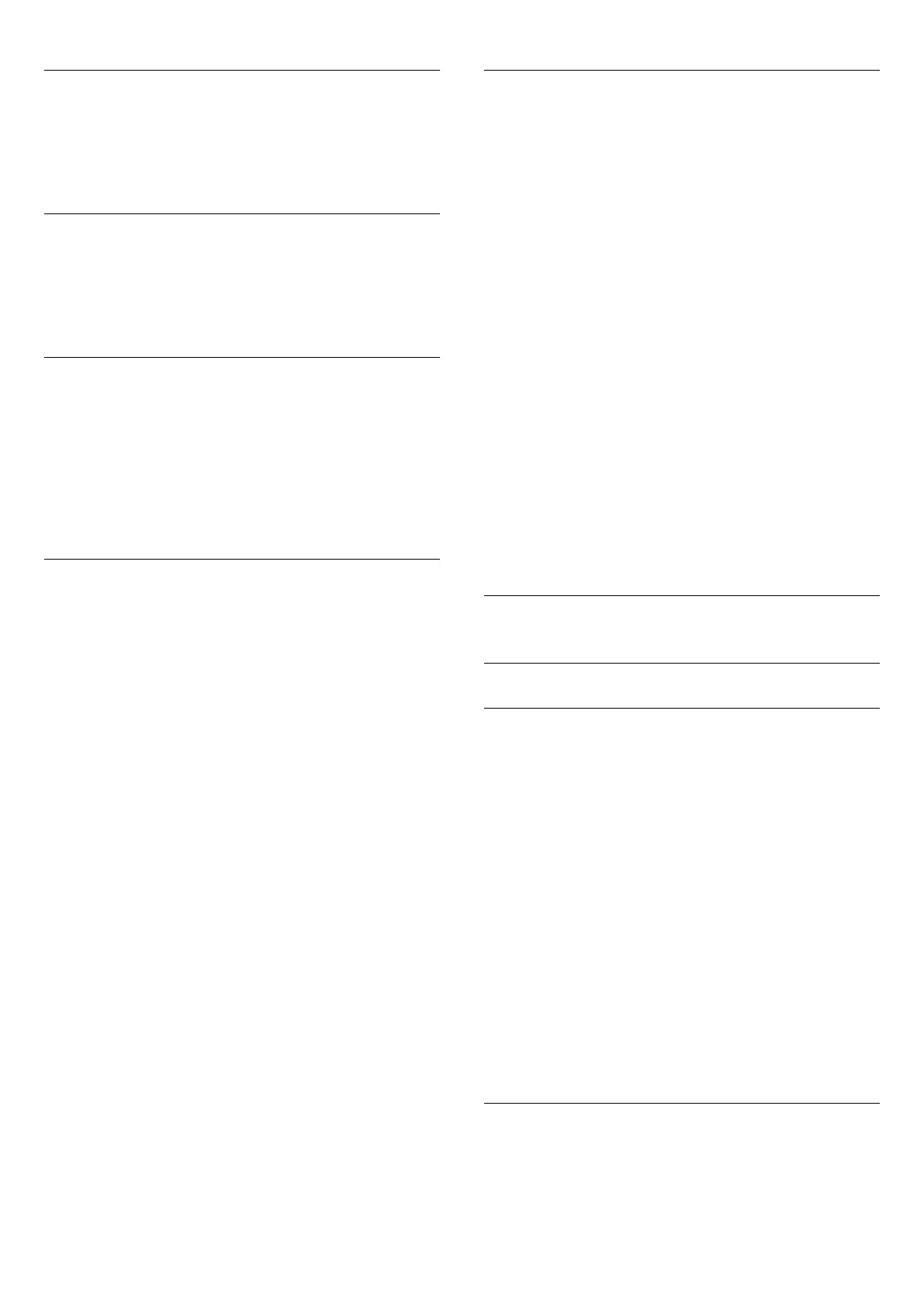Digital Channels
If you know your cable operator is not offering digital channels,
you can skip searching for digital channels.
Select
Off
.
Analogue Channels
If you know your cable operator is not offering analogue
channels, you can skip searching for analogue channels.
Select
Off
.
Free / Scrambled
If you have a subscription and a CAM - Conditional Access
Module for pay TV services, select
Free + Scrambled
. If you did
not subscribe to pay TV channels or services, you can select
Free Channels Only
.
For more information, press the colour key
Keywords
and
look up
CAM - Conditional Access Module
.
Reception Quality
You can check the quality and signal strength of a digital
channel. If you have your own antenna, you can reposition the
antenna to try and improve the reception.
To check the reception quality of a digital channel…
1
- Tune to the channel.
2
- Press
and press
(left)
Setup
.
3
- Click
General Settings
>
Antenna/Cable Installation
and
click Test Reception.
The digital frequency is shown for this channel. If the reception is
poor, you can reposition your antenna. To check the signal
quality of this frequency again, select
Search
and press
OK
.
To enter a specific digital frequency yourself, use the remote
control digit keys. Alternatively, select the frequency, position the
arrows on a number with
and
and change the number with
and
. To check the frequency, click
Search
.
If you use DVB-C to receive channels, the options
Symbol Rate
Mode
and
Predefined Symbol Rates
are available. For Symbol
Rate Mode, select
Automatic
, unless your cable operator gave
you a specific symbol rate value. To enter the symbol rate value,
use the number keys.
Manual Installation
Analogue TV channels can be manually installed, channel by
channel.
To install analogue channels manually…
1
- Press
and press
(left)
Setup
.
2
- Click
General Settings
>
Antenna/Cable Installation
and
click
Manual Installation
.
•
System
To set up the TV system, click
System
.
Select your country or the part of the world where you are
now.
•
Search Channel
To find a channel, click
Search Channel
. Click
Search
. You can
also enter a frequency yourself. If the reception is poor, press
Search
again. If you want to store the channel, click
Done
.
•
Store
You can store the channel on the current channel number or as
a new channel number.
Select
Store Current Channel
or
Store as New Channel
.
You can redo these steps until you have found all available
analogue TV channels.
25.10
Installation Satellite
Installing Satellites
About Installing Satellites
This TV has two built-in satellite DVB-S/DVB-S2 tuners.
Up to 4 Satellites
You can install up to 4 satellites (4 LNBs) on this TV. Select the
exact number of satellites you wish to install at the start of the
installation. This will speed up the installation.
Unicable
You can use a Unicable system to connect the antenna dish to
the TV. You can select Unicable for 1 or for 2 satellites at the
start of the installation.
MDU - Multi-Dwelling-Unit
The built-in satellite tuners support MDU on the Astra satellites
and for Digiturk on the Eutelsat satellite. MDU on Türksat is not
supported.
Start the Installation
Make sure your satellite dish is connected correctly and is
perfectly aligned before you start the installation.
84