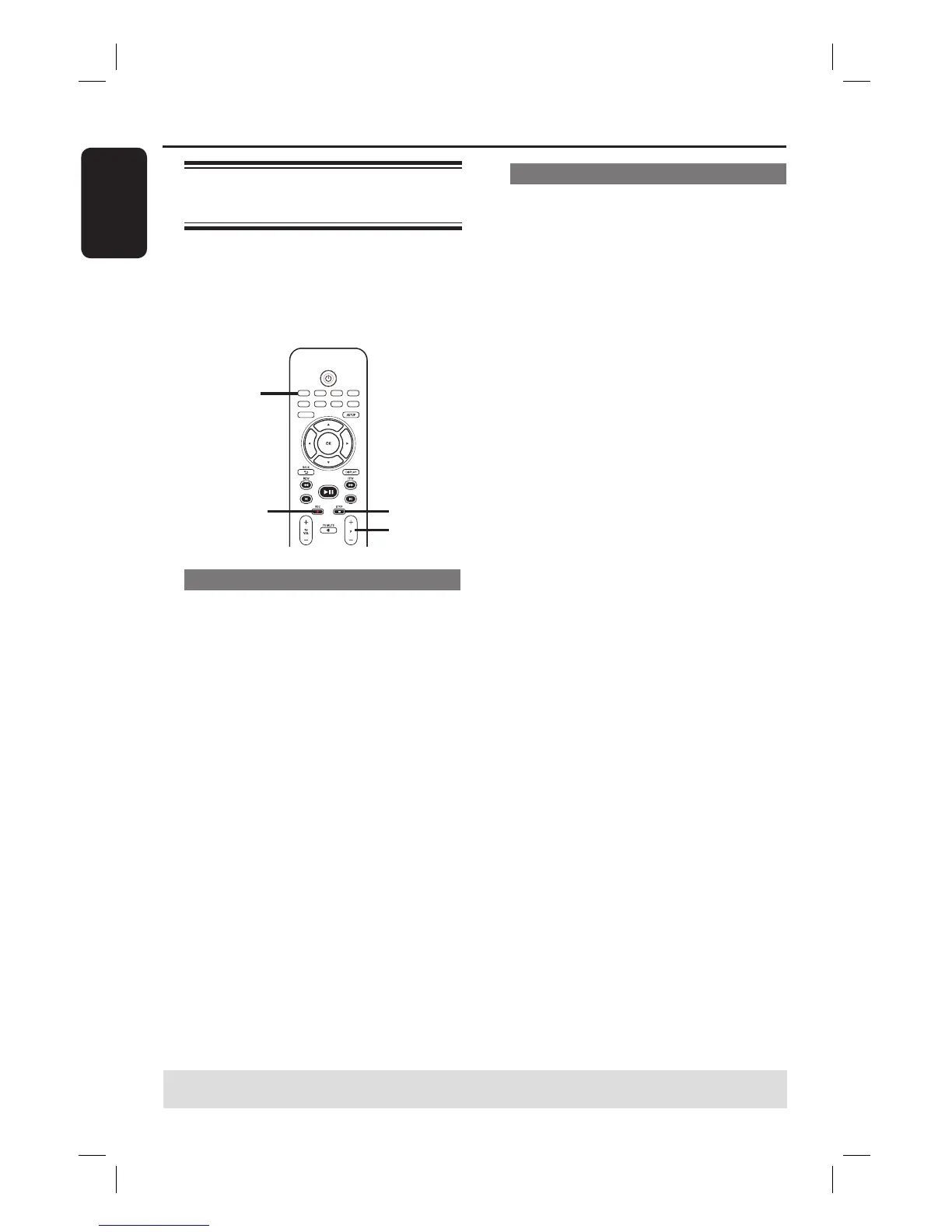SOURCE
STOP
REC
P+/-
Recording TV programmes
A
Switch on the TV to the correct viewing
channel for the recorder (e.g. ‘EXT’, ‘0’,
‘AV’).
B
Insert a recordable DVD into the
recorder.
C
Press SOURCE on the remote control
to select { Tuner }, then use P +/-
keys to select the TV channel you wish to
record.
D
Press REC z to start recording.
If the disc contains some prior
recordings, the new recording will
automatically start after the last recording
on the disc.
To pause the recording, press PLAY/
PAUSE u. To continue recording,
press REC z.
You can use this function to avoid
recording commercials.
E
To stop the recording, press STOP x.
Recording from an DV camcorder
Record video directly from a connected
DV camcorder to a recordable DVD disc.
A
Connect the DV camcorder to DV IN
socket at the front of the recorder.
B
Find the footage on the DV camcorder
that you want to start recording and set
the camcorder to pause mode.
C
Switch on the TV to the correct viewing
channel for the recorder (e.g. ‘EXT’, ‘0’,
‘AV’).
D
Insert a recordable DVD into the
recorder.
E
Press SOURCE on the remote control
to select { DV }.
F
Press REC z to start recording and
press the PLAY button on the DV
camcorder to start playback.
To pause the recording, press PLAY/
PAUSE u
once. To continue
recording, press REC z
again
G
To stop the recording, press STOP x.
A new title will be created when you
begin another recording.
TIPS: Ensure that there is enough space on the recordable DVD before recording. Before you playback the
DVD±R on another player, nalise the disc. See “Playing your recordings (DVD±R) on other DVD players”.
