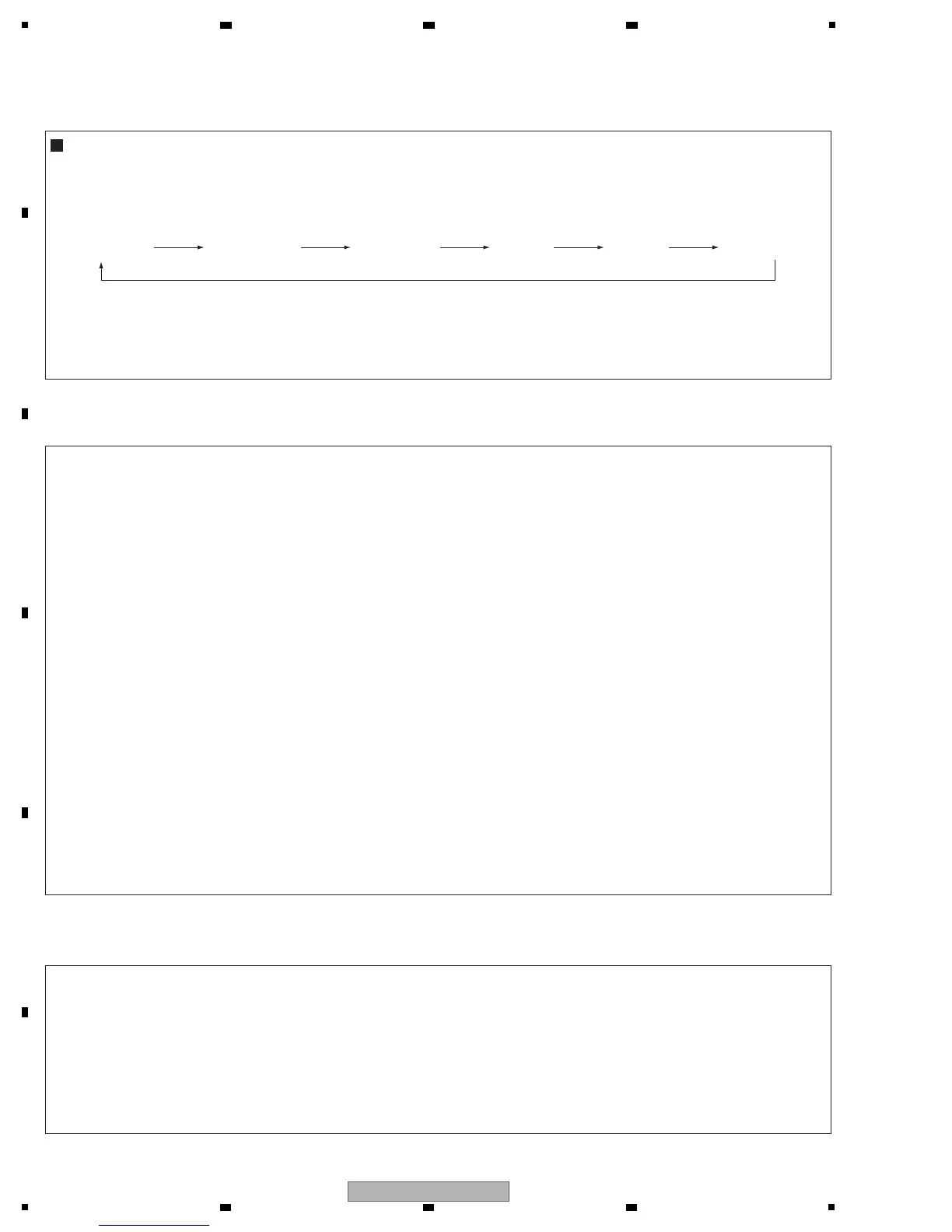12. Make sure that the main unit is in STANDBY mode.
Press and hold the "ENTER" and "STANDBY/ON" keys, then press the "ENTER" key to display each UCOM version.
Each time the "ENTER" key is pressed, then indications on the FL display change as follows:
13. Turn the main unit off.
Check to the software VER of MAIN & Sub microcomputers.
* The version of the USB UCOM is displayed
only when USB/iPod FUNCTION is selected.
(Except for VSX-521 & 421)
"ENTER" "ENTER"
"ENTER"
"ENTER" "ENTER" "ENTER"
MAIN UCOM
MAIN V0.xx
SUB UCOM
SUB V0zz
CEC
CEC V1.yy
DSP
UCOM
(USB
UCOM)
All segments lit.
[Procedures]
(2) How to Update the USB Microcomputer (VSX-821-K, VSX-921-K ONLY)
1. Copy the "VSX_USB.rom" file to the root directory of a USB memory device.
2. Press the iPod USB key on the remote control unit to select iPod/USB function then connect the USB memory device.
3. After accessing the USB memory device, "UPG? NO" is displayed on the FL display and "UPDATE? NO" is displayed as
an On-Screen display.
4. Press the iPod USB key on the remote control unit.
5. Send either iPod/USB Cursor Left or iPod/USB Cursor Right code.
6. "UPG? YES" is displayed on the FL display and "UPDATE? YES" is displayed as an On-Screen display.
7. After sending the iPod/USB Enter code, updating starts. (“UPDATE” is displayed on the FL display.)
8. When "UPG? NO" is displayed on the FL display and "UPDATE? NO" is displayed as the On-Screen display, updating is
completed.
9. Disconnect the USB memory device then turn the unit off.
[Procedures]
(3) How to update the DSP Microcomputer
1. Select an Input Function that allows reception via Optical input 1 or 2 then set the unit to STBY_Off mode.
2. Press the SPEAKERS and STANDBY/ON keys simultaneously to enter DSP UpDate mode. ("DSP UP" is displayed.)
3. When "PLAY" is displayed, playback of the .wav file starts. (Play the file only once. NEVER repeat playback.)
("PLAY" is displayed.)
4. After playback is finished and "ENTER" is displayed, press the ENTER key on the front panel. ("ENTER" is displayed.)
5. "WRITING" is automatically displayed.
6. After writing is completed, "COMPLETE" is displayed.
7. Turn the unit off then confirm that the version has been updated.
[How to Confirm the Version of the USB Microcomputer]
1. Select the iPod/USB function then turn the unit off.
2. While holding the ENTER key on the front panel pressed, press the STNADBY/ON key.
3. When the receiver is turned on, press the ENTER key on the main unit three times.
(Each time the ENTER key is pressed, the indications on the FL display change as follows:
Main -> Sub -> DSP -> USB -> All segments lit.)
4. The version is displayed on the FL display, as "USB:***."
Notes on updating
• If you perform updating of the same software twice, it may fail.
• If the indication "UPDATE" on the FL display does not change, let it sit for a few minutes.
If the indication on the FL display changes to one other than "UPDATE," the unit becomes operable.
Turn the unit off after it becomes operable.