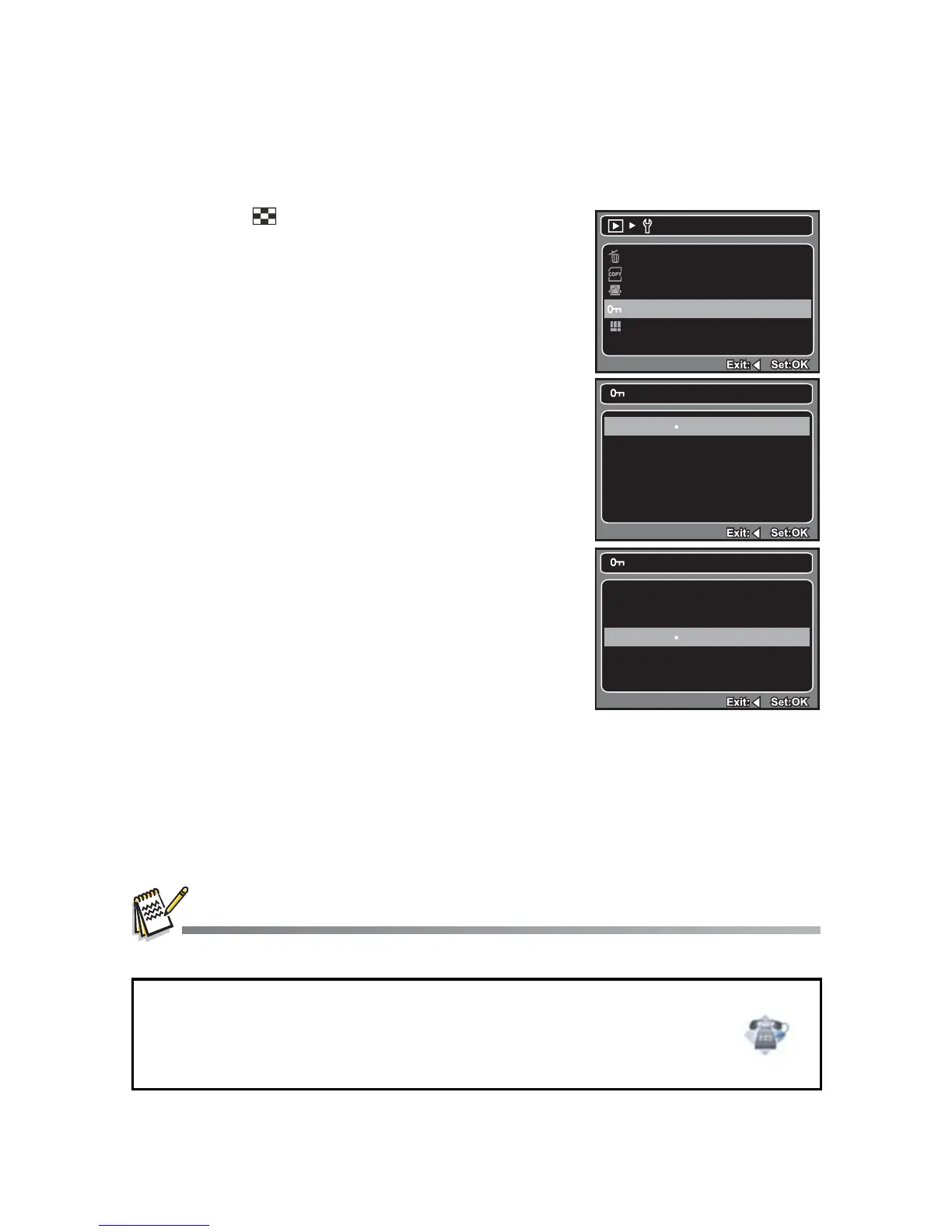EN-25
Protecting Images
Set the data to read-only to prevent images from being erased by mistake.
1. Press the [ ]!button.
2. Select the image that you want to protect with
the e / f buttons.
3. Press the MENU button.
4. Select [Protect] with the c / d buttons, and
press the OK button.
5. Select [Single] or [All] with the c / d buttons,
and press the OK button.
[Single]: Protects the selected image or the
last image.
[All]: Protects all of the images.
6. Select [Lock] with the c / d buttons, and press
the OK button.
Protection is applied to the image and the
camera returns to the previous menu mode.
The protect icon
[y] is displayed with
protected images.
When [All] has been selected, [y] is
displayed with all the images.
Canceling the Protection
To cancel protection for only one image, display
the image on which you want to remove the image
protection.
1. Select [Protect] with the c / d buttons from the
playback menu, and press the OK button.
2. Select [Single] or [All] with the c / d buttons, and press the OK button.
3. Select [Unlock] with the c / d buttons, and press the OK button.
The removal of image protection is executed and the camera returns to the
previous menu mode.
Formatting an SD/SDHC memory card or internal memory overrides protection, and erases all
images regardless of their protected status.
Protect
Lock
Unlock
Single
Delete
Next Menu
Copy to Card
Slide Show
Protect
Thumbnail
Next Menu
Next Menu
3 sec.
Next Menu
Play
Protect
Single
All
Questions?
Call our toll-free customer service number. Look for the insert with this icon:
Or visit www.polaroid.com.
