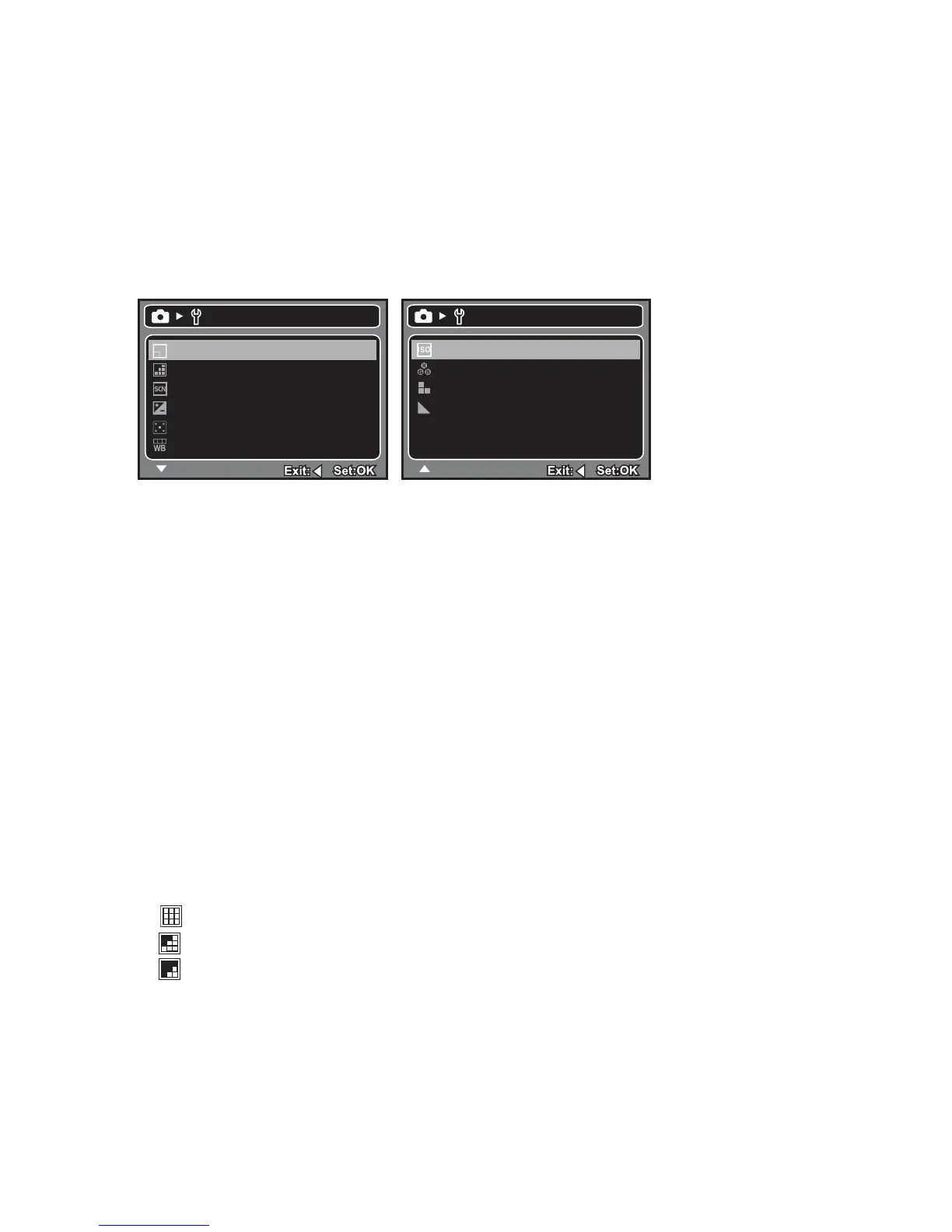EN-27
MENU OPTIONS
Capture Menu
This menu is for the basic settings to be used when capturing still images.
1. Press the MODE button to set the camera mode to Camera.
2. Press the MENU button.
3. Select the desired option item with the c / d buttons, and press the OK button to
enter its respective menu.
4. Select the desired setting with the c / d buttons, and press the OK button.
5. To exit from the menu, press the e button.
Size
This sets the size of the image that will be captured.
* [10
m
] 10M (3648 x 2736 pixels) (FW interpolation)
* [8
m
] 8M (3264 x 2448 pixels) (FW interpolation)
* [5
m
] 5M (2560 x 1920 pixels)
* [3
m
] 3M (2048 x 1536 pixels)
* [1.
3
m
] 1.3M (1280 x 960 pixels)
* [VGA] !VGA (640 x 480 pixels)
Quality
This sets the quality (compression) at which the image is captured.
* [ ] Fine
* [ ] Standard
* [ ] Economy
Scene Mode
Refer to section in this manual titled “Setting the Scene Mode” for further details.
Size
5M
Quality
Scene Mode
EV
Metering
W. Balance
Fine
Auto
+0.0
Average
Auto
Capture
ISO
Auto
Color
Saturation
Sharpness
Standard
High
Hard
Capture
