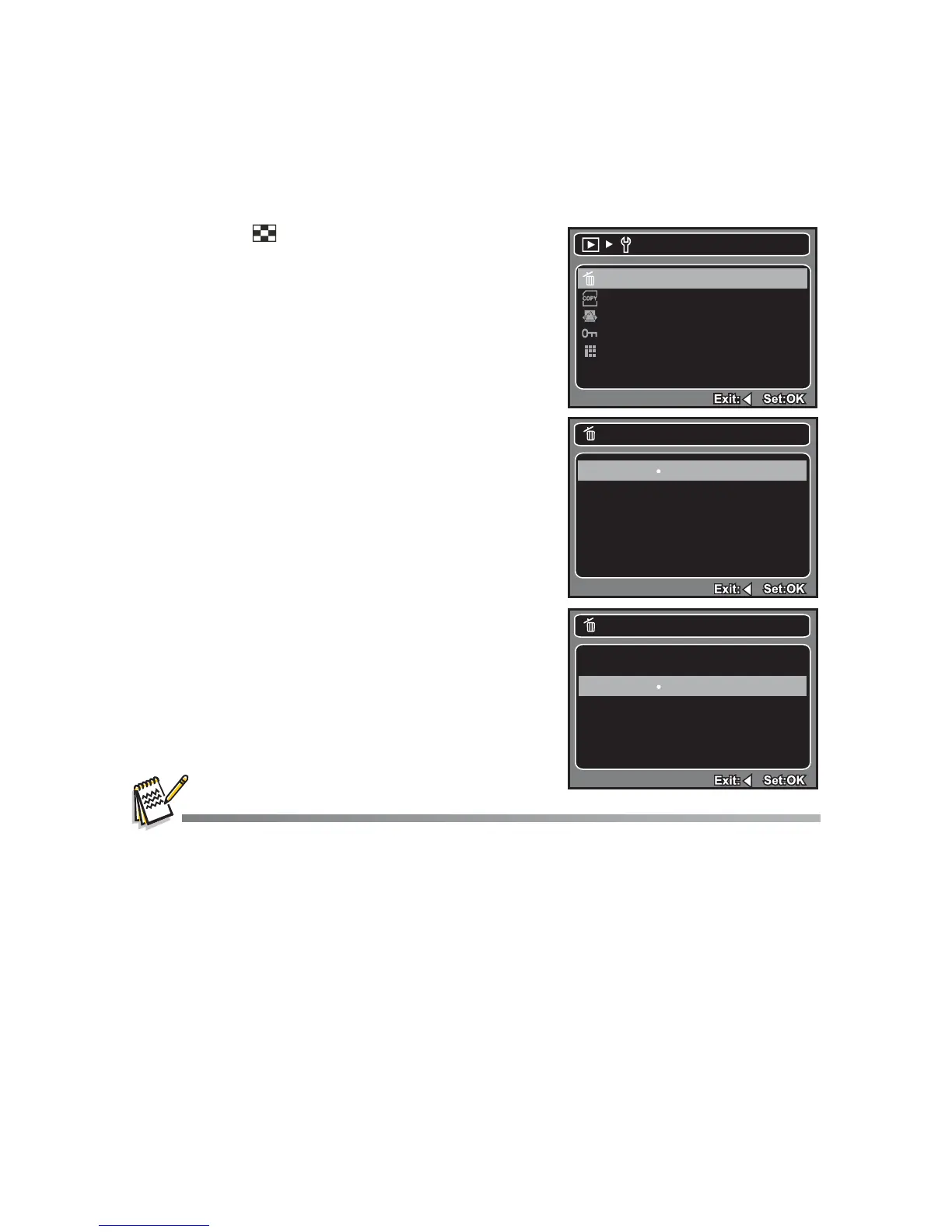EN-26
Erasing Images
Erasing single image / Erasing all images
1. Press the [ ]!button.
The last image will be displayed on the
screen.
2. Select the image you want to erase with the e
/ f buttons.
3. Press the MENU button.
4. Select [Delete] with the c / d buttons and
press the OK button.
5. Select [Single] or [All] with the c / d buttons,
and press the OK button.
[Single]: Erases the selected image or the
last image.
[All]: Erases all of the images except for
the protected images.
6. Select [Execute] with the c / d buttons, and
press the OK button.
To not erase, select [Cancel], and press
the OK button.
Deleting an image will not affect sequential image numbering. For example, if you delete image
number 240, the next captured image will be numbered 241 even though 240 no longer exists.
In other words, an image-number is retired when an image is deleted and will not be reused or
reassigned to another subsequently captured image.
Delete
Cancel
Execute
Delete This File?
Delete
Next Menu
Copy to Card
Slide Show
Protect
Thumbnail
Next Menu
Next Menu
3 sec.
Next Menu
Play
Delete
Single
All
