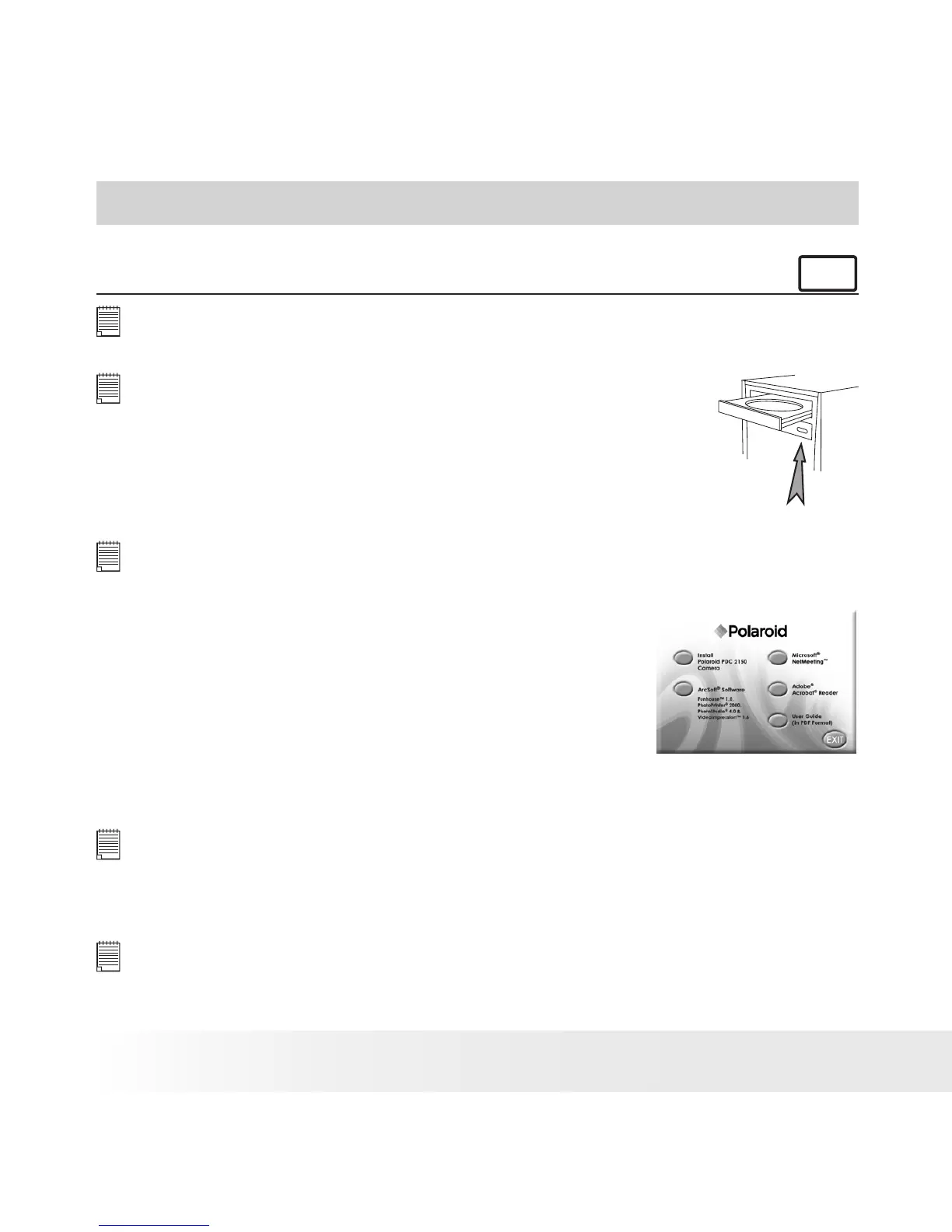4 Installing the Software onto a Computer
• Install the software
For Windows® Users:
PC
IMPORTANT!
MAKE SURE YOU INSTALL ALL THE SOFTWARE FROM THE CD SUPPLIED BEFORE
YOU CONNECT YOUR CAMERA TO A COMPUTER .
IMPORTANT!
If the computer requests you to insert the Windows operating
system CD during the software installation, place it into
the computer CD-ROM drive. The computer will install the
necessary les from the CD automatically. When the Windows
software appears to have nished the operation, close the
Windows screen. Remove the Windows CD and store safely.
Open & Close
NOTE:
Microsoft® NetMeeting™ is already bundled with Windows® 2000 and XP OS. Users
using Windows® 2000 or XP do not need to install this software from the CD.
1. Before you begin, close all other software
applications open on your computer.
2. Insert the CD supplied into the computer CD-ROM
Drive.
3. The CD User Interface Screen will automatically
launch.
4. With the mouse, click on each software interface button in turn and
follow the on screen instructions.
NOTE:
If the setup screen doesn’t appear after loading the CD, then you can manually
start it by double-clicking the “My Computer” Icon on your desktop, then double-
clicking the icon for the CD-ROM drive. When the CD-ROM window opens,
double-click the “INSTALL-E.EXE” icon.
NOTE:
You just click “Install Polaroid PDC 2150 Camera”once to install the camera
driver. After nished the driver installation, you can start to install other
softwares.
