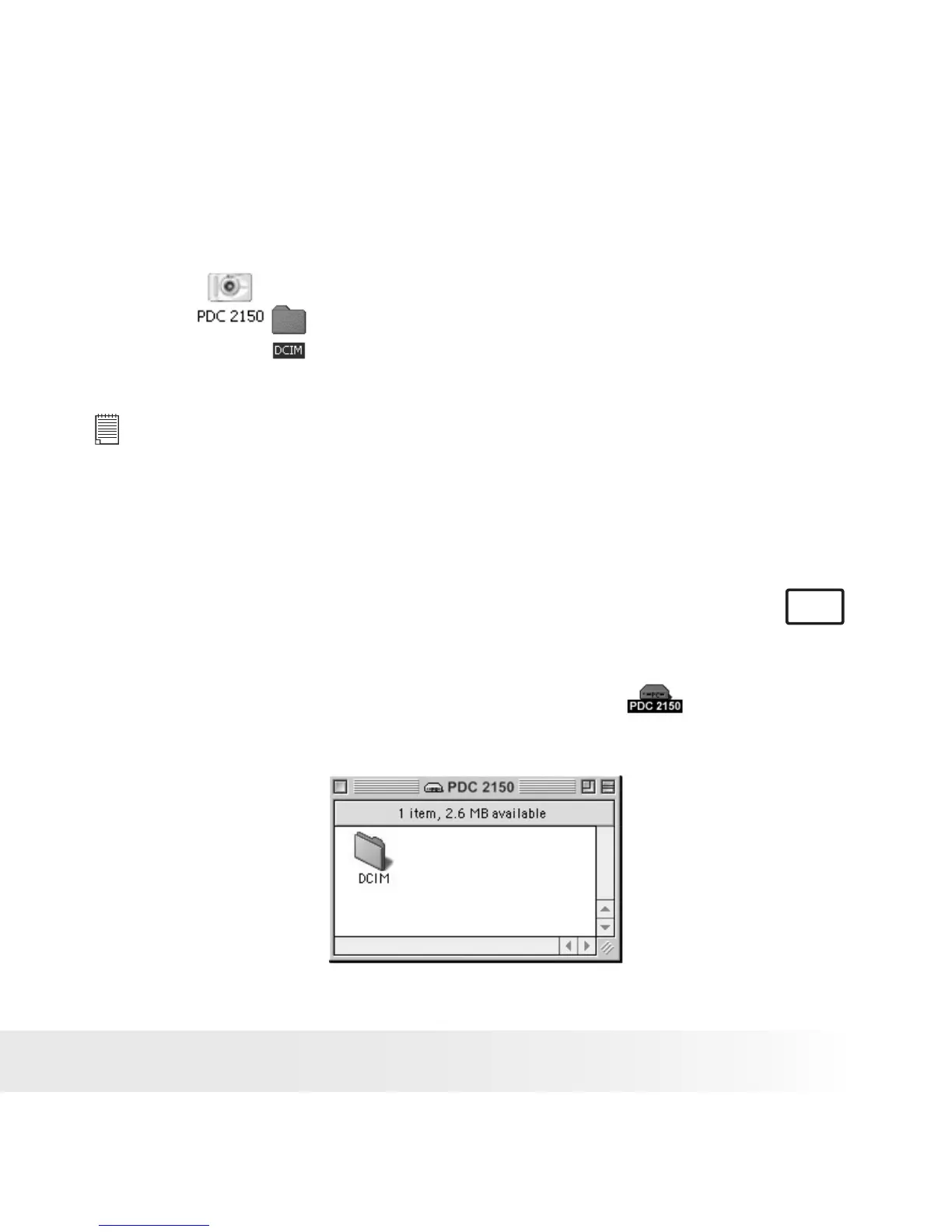41
Polaroid PDC 2150 Digital Camera User Guide
www.polaroid-digital.com
• Opening and Saving Pictures Directly from the Camera
Since the camera shows up as a separate drive, you can open or import pictures
directly into PhotoStudio or any other program supporting “JPEG” format.
1. In PhotoStudio, go to: “File”> “Open”> “My Computer”.
2. Select PDC 2150 and double click on it.
3. Double click DCIM and subfolders inside and all “JPEG” format
pictures will be listed.
4. Select the picture(s) and click “Open”
NOTE:
• Make sure you turn off the camera and disconnect the USB cable after
transferring images.
• Leaving the camera connected to your computer with the power on without
using an AC adaptor will drain the batteries.
• After you have copied all your images to your computer you can delete them
from your camera to make room for more images.
• Transferring Pictures to MAC
MAC
1. Turn on the camera.
2. Set the camera to Normal Mode.
3. Connect the camera to the computer via the USB Cable.
4. You can see there is an icon “PDC 2150” shown on the
desktop.
5. Double click the “PDC 2150” icon, the pictures are grouped by date
into subfolders under “DCIM” folder.
6 To save all your pictures from the camera to the computer, highlight
them and drag them to a folder of your choice.
