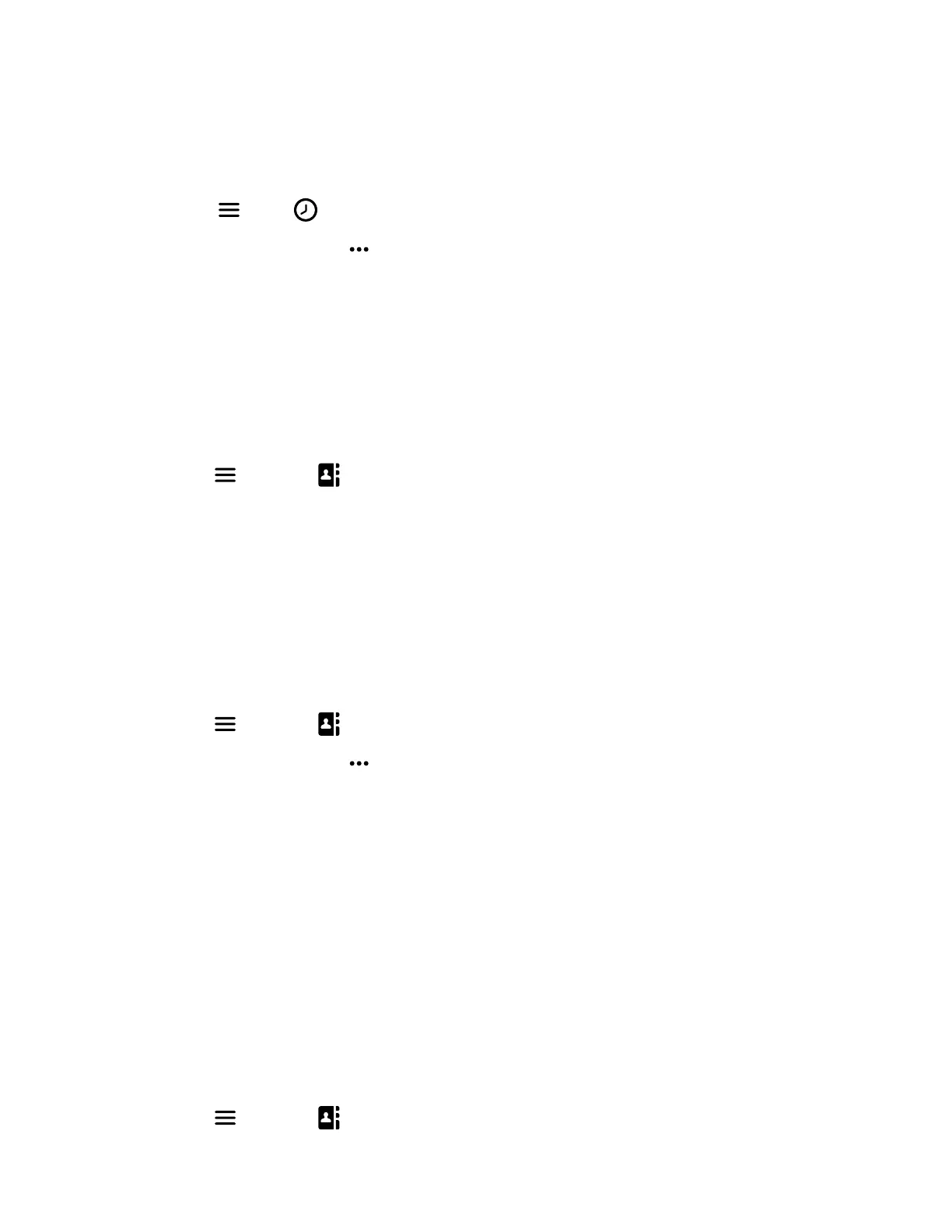Task
1 On the wireless handsets, do one of the following:
• Select Calls.
• Select Menu > Calls .
2 Choose a contact and select Options .
3 Select Append to contact, then choose an existing contact.
4 Choose a category for the number, select Save, and select Yes.
Edit a Contact in the Contact Directory
After you add a contact to the contact directory, update the contact’s information.
Task
1 Do one of the following:
• From the Home screen, select Contacts.
• Press Menu > Contacts .
2 Select a contact, then select Edit contact.
3 Select a contact entry field and make your edits.
4 Select Save.
Delete a Contact from the Contact Directory
Delete any contact from the contact directory.
Task
1 Do one of the following:
• From the Home screen, select Contacts.
• Press Menu > Contacts .
2 Choose a contact and select Options
.
3 Select Delete contact.
4 Select Yes.
Central Directory
You can access central and enterprise directories on your wireless handset. Enterprise directories are a Cisco BroadWorks
o
r LDAP feature that enables you to access network directories on your handset. Check with your system administrator
about this feature in your company's deployment.
Find a Contact in the Central Directory
You can search for a contact in the central and enterprise directories on your wireless handset.
Once you find a contact, you can then call them from the central directory.
Task
1 Do one of the following:
• From the Home screen, select Contacts.
• Press Menu
> Contacts .
2 Select Central Directory.
26
