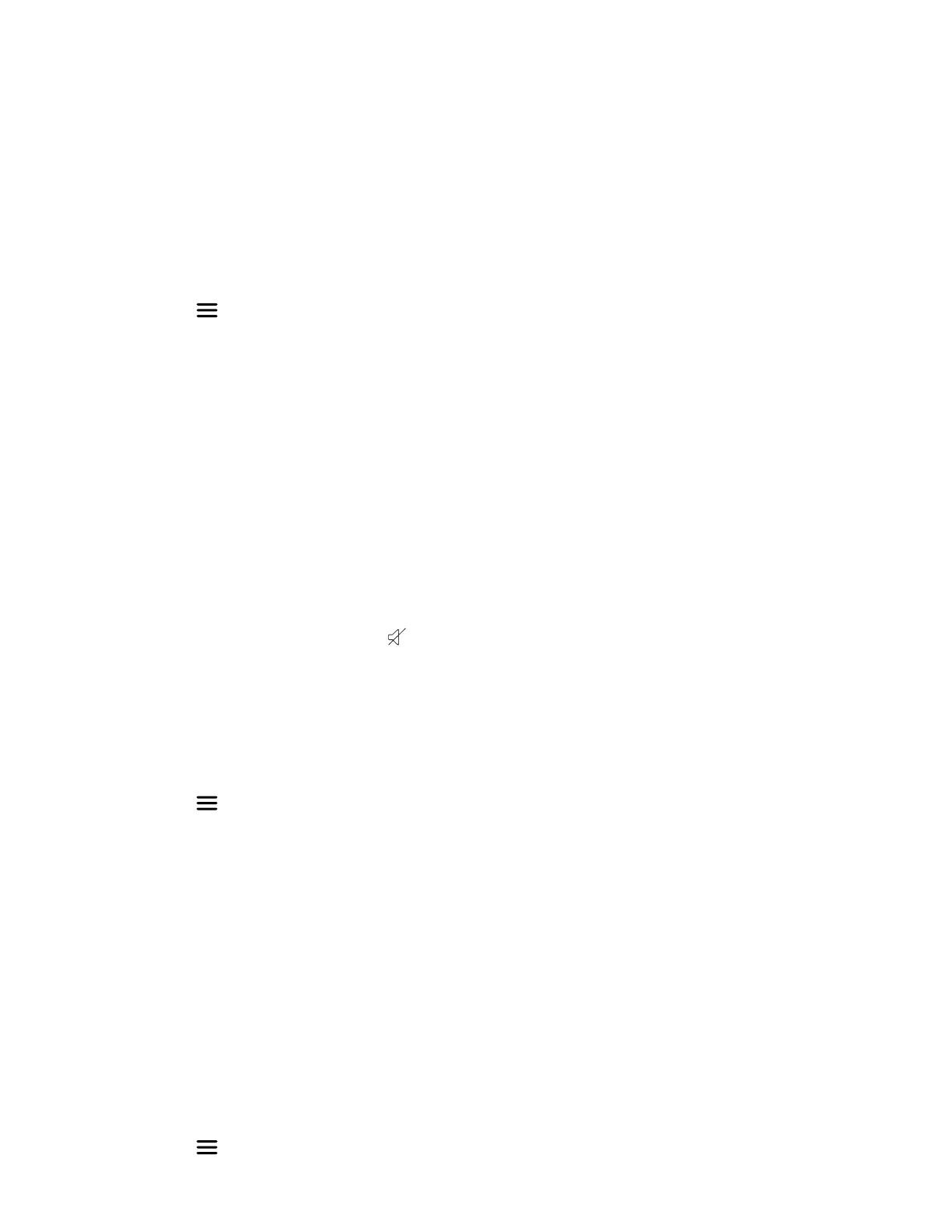3 Select Back to return to the Home screen.
Set the Screen Saver Display
You can choose which screen displays when the wireless handset is idle.
The screen saver automatically starts when your phone is idle for a specified amount of time. You can stop the screen saver
b
y pressing any key or touching the screen.
Task
1 Select Menu
> Preferences.
2 Select Screen Saver.
3 Choose one of the following:
• Off
• Idle clock
• Start-up image
• Cradle screen
Audio Adjustments
You can control many audio functions on the handset, including using the speakerphone or earpiece, adjusting the volume,
or muting the microphone.
Enable Silent Mode
You can enable silent mode to turn off the ringer on your Rove handset.
• On the wireless handset, press and hold the key.
The message Silent: Enabled displays and the handset ringer doesn't ring for any calls until you disable silent mode by
r
epeating the action.
Adjust the Ringer and Alert Volume
You can increase or decrease the volume of the ringtone and audio alerts on your Poly Rove handset.
Task
1 Select Menu
> Preferences.
2 Select Audio Settings.
3 Select one of the following options:
• Ring volume
• Alert volume
4 To increase or decrease the volume on your Rove handset, use the navigation keys.
On the Rove 30 or Rove 40 handset, you can also use the volume keys to increase or decrease the volume.
5 Select OK to confirm your setting or select Back to cancel your changes.
• On the Rove 20 handset, when the phone is idle you can adjust the ringer volume with the navigation keys.
• On the Rove 30 or Rove 40 handset, when the phone is idle you can adjust the ringer volume with the volume keys.
Change Ringtone
You can change the ringtone on your Rove handset.
Task
1 Select Menu
> Preferences.
31
