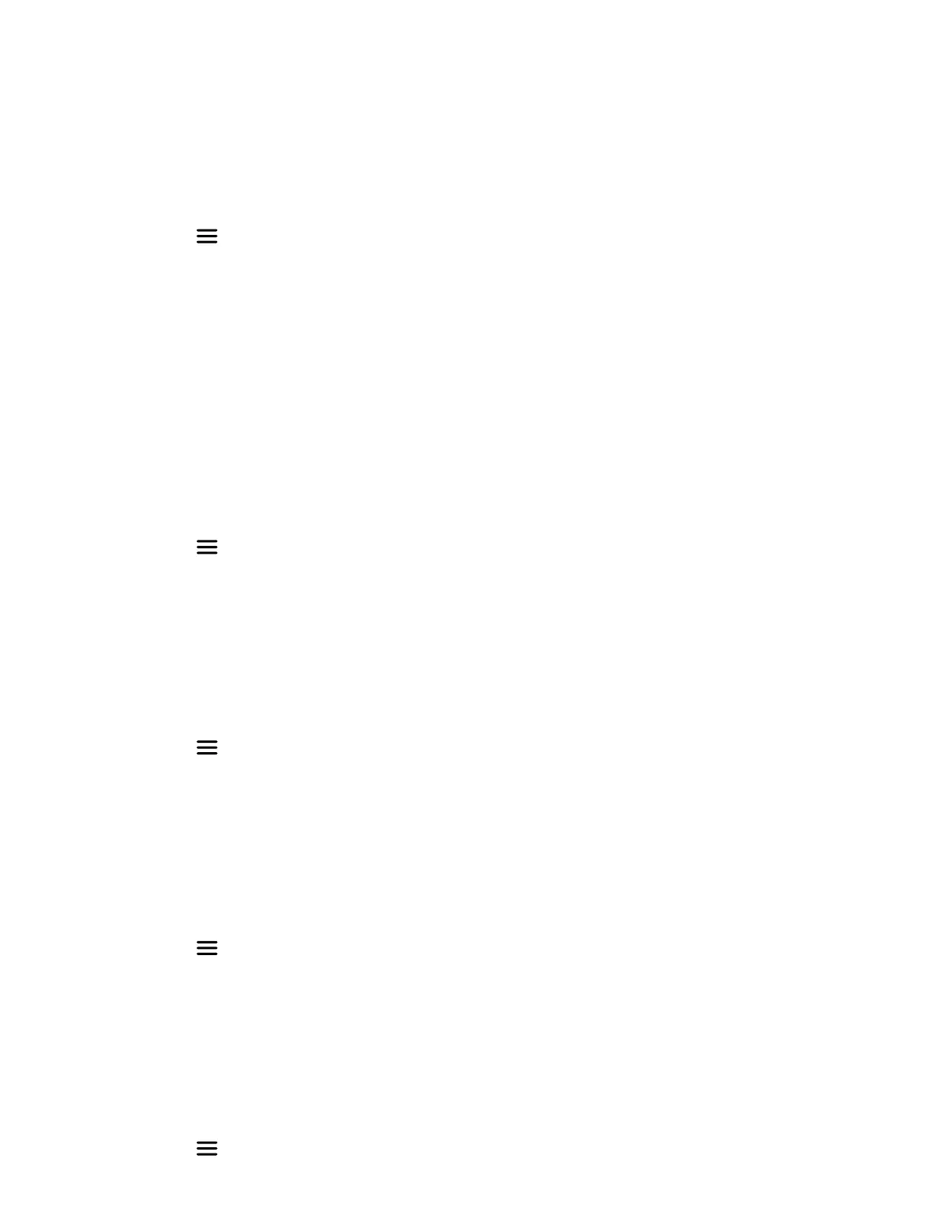Change the Key Sound
You can change the key sound on your Rove handset.
Task
1 Select Menu > Preferences.
2 Select Audio Settings > Key Sound.
3 Select one of the following options:
• Silent
• Click
• Tone
4 Press the Select softkey to choose your preferred alert tone.
5 Press the Back softkey to return to the Home screen.
Enable and Disable Confirmation Sound
You can turn on or off the confirmation audio setting on your Rove handset. The confirmation sounds when you try to
complete an action on your phone.
Task
1 Select Menu
> Preferences.
2 Select Audio Settings > Confirmation Sound.
3 Use the Toggle softkey to enable or disable the confirmation sound.
4 Press the Back softkey to return to the Home screen.
Enable and Disable Coverage Warning
You can turn on or off the alert that sounds when your Rove handset is out of range of the base station.
Task
1 Select Menu
> Preferences.
2 Select Audio Settings > Coverage Warning.
3 Use the Toggle softkey to enable or disable the coverage warning sound.
4 Press the Back softkey to return to the Home screen.
Enable and Disable Charger Warning
You can turn on or off the audio that sounds when you place the Rove handset correctly on the charger.
Task
1 Select Menu > Preferences.
2 Select Audio Settings > Charger Warning.
3 Use the Toggle softkey to enable or disable the charger warning sound.
4 Press the Back softkey to return to the Home screen.
Change Noise Reduction Settings
You can change the noise reduction settings on your Rove handset to suit your environment.
Task
1 Select Menu > Preferences.
33
