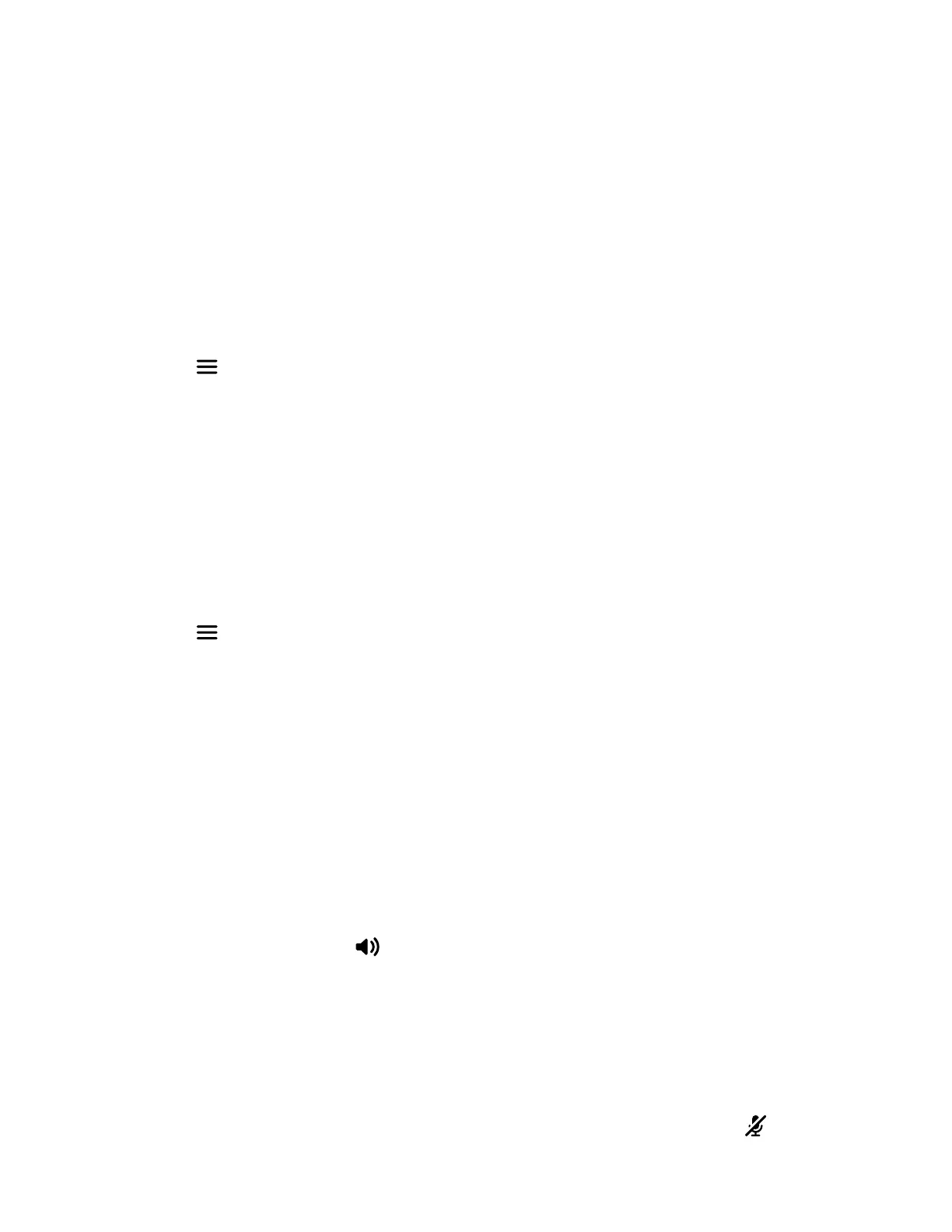2 Select Audio Settings > Ring Melody.
3 Use the Up and Down navigation keys to view the list of ringtones.
4 Press the Play softkey to listen to a ringtone and press the Stop softkey to stop or use the navigation keys to move to
a
nother ringtone.
5 Press the Select softkey to choose your preferred ringtone.
6 Press the Back softkey to return to the Home screen.
Change Alert Tone
You can change the alert tone on your Rove handset.
Task
1 Select Menu > Preferences.
2 Select Audio Settings > Alert Tone.
3 Use the Up and Down navigation keys to view the list of alert tones.
4 Press the Play softkey to listen to an alert tone and press the Stop softkey to stop or use the navigation keys to move to
another tone.
5 Press the Select softkey to choose your preferred alert tone.
6 Press the Back softkey to return to the Home screen.
Set the Phone to Vibrate
You can set your Rove handset to vibrate.
Task
1 Select Menu > Preferences.
2 Select Audio Settings > Vibrate.
3 Select one of the following options:
• Off
• Vibrate then Ring
• Vibrate Only
• Vibrate and Ring
4 Press the Select softkey to choose your preferred vibration option.
5 Press the Back softkey to return to the Home screen.
Switch Between the Earpiece and the Speakerphone
At any point in a call, you can switch between listening to audio on the speakerphone and the earpiece.
Task
» During a call, press the Speakerphone
button.
Mute or Unmute the Microphone
You can mute the microphone so other parties cannot hear you.
Task
» During a call, select one of the following options:
• To mute or unmute the microphone on a Rove 20 handset, press and hold the Mute softkey.
• To mute or unmute the microphone on a Rove 30 or a Rove 40 handset, press and hold the Mute button on the
s
ide of the phone.
32
