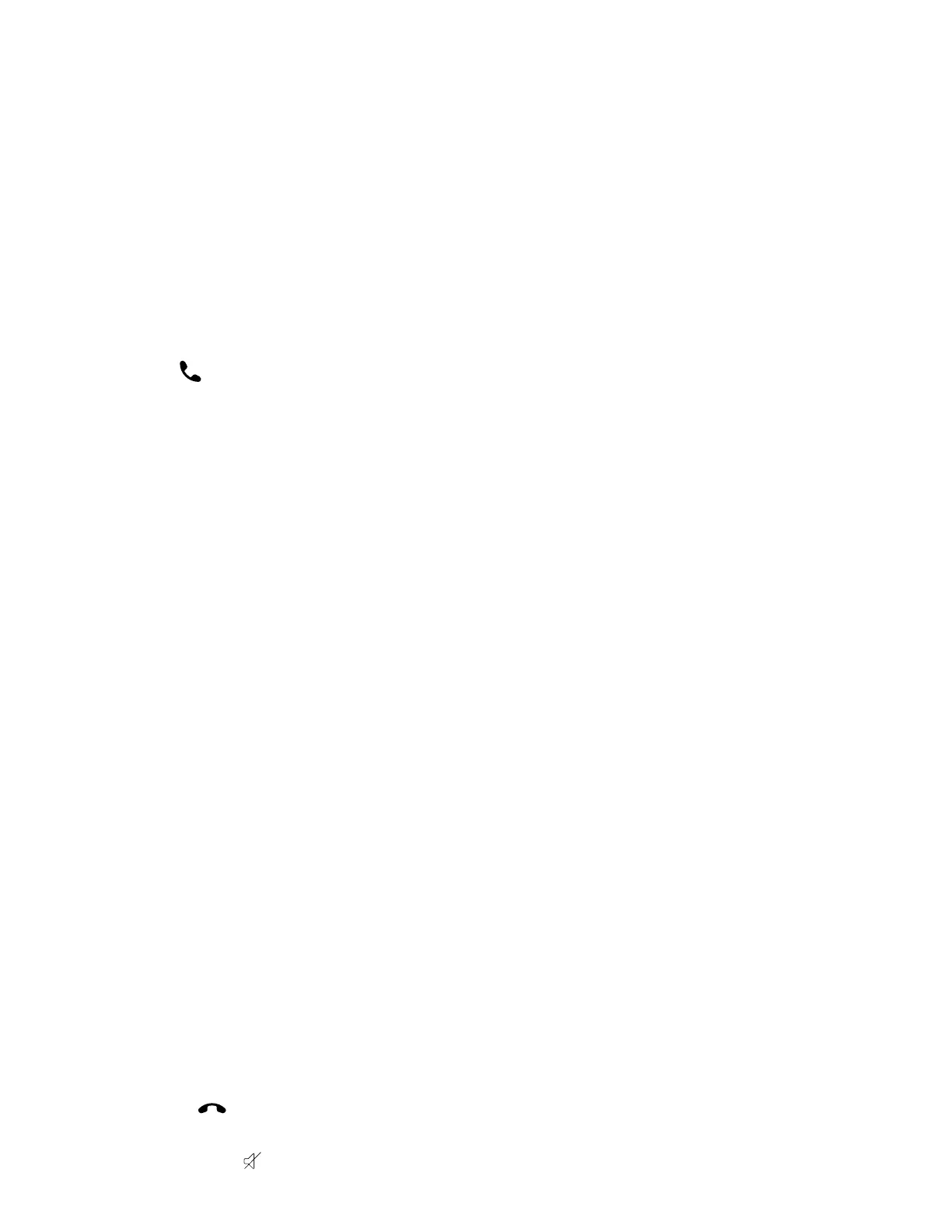2 Enter the extension where you want to park the call.
For example, enter 6889.
3 Select Park.
Retrieve a Call Parked on an Extension
You can retrieve a parked call from any phone or wireless handset on the network.
You must have the retrieval code for the parked call. The retrieval code is set when parking a call.
Task
1 Enter the retrieval code, then enter the extension where you parked the call, followed by a pound sign (#).
For example, enter *88, then enter 6889#.
2 Press Call
.
Enhanced Call Park
Enhanced Call Park is a feature that enables line keys on the phone to park a call and retrieve a parked call. Check with
your system administrator about this feature in your company's deployment.
Park a Call with a Line Key
• During the call, press a L1-L4 line key that is solid green.
Solid green indicates that the park extension is available for parking a call.
View Parked Call Details
If your administrator has enabled enhanced call park, you can view the details of all calls parked in any parking lot your
wireless handset is configured to monitor.
Task
1 Do one of the following:
• For Rove 30 or Rove 40 handsets, press the L1-L4 line key that is red.
• For Rove 20 handsets, press the L1-L4 line key that has a P icon over the line key displayed on the screen. Then
p
ress the middle softkey.
2 Press the middle softkey (...).
Retrieve a Call with a Line Key
Task
» Do one of the following:
• Press the L1-L4 line key to view the parked call details, then press the L1-L4 line key again or the Pick Up softkey to
retrieve the call.
• Press the middle softkey P and then press the Pick Up softkey to retrieve the call.
Rejecting Incoming Calls
You can reject incoming calls manually via the handset, or automatically by enabling Do Not Disturb (DND).
Reject an Incoming Call
You can reject rather than answer incoming calls on the wireless handset.
Task
» Do one of the following:
• Press End
.
• Press the Reject softkey.
• Press the Silence
softkey.
18
