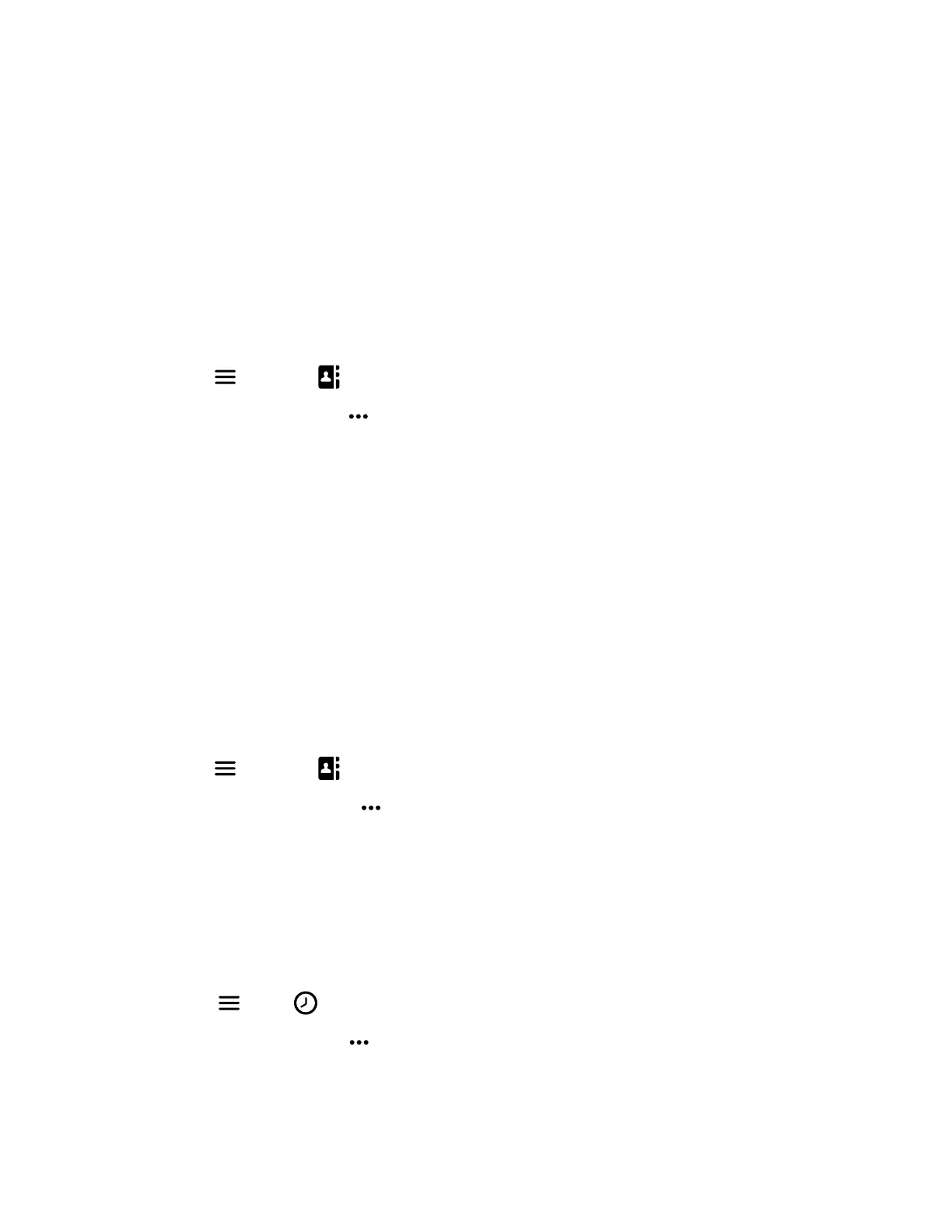Speed Dial
You can assign a directory entry to a speed dial entry to quickly call a contact from the wireless handset.
Add a Speed Dial Entry
You can add up to eight contacts as speed dial entries on the wireless handset. If you aren't using the line keys for other
f
eatures such as enhanced call park, you can also use them as speed dial keys.
Task
1 Do one of the following:
• From the Home screen, select Contacts.
• Press Menu
> Contacts .
2 Select a contact, then select Options .
3 Select Speed Dial, then choose an index number.
4 Select Add to save the entry.
Contact Directory
You can call, view, delete, save, or edit contact information for any contact in the contact directory.
Adding Contacts
Add contacts by manually entering information directly into the contact directory or by using one of the call lists.
Add a Contact to the Contact Directory
You can add up to 250 contacts to the directory on the wireless handset to quickly place calls to frequent contacts.
Task
1 Do one of the following:
• From the Home screen, select Contacts.
• Press Menu
> Contacts .
2 On the Contacts screen, go to Options > Add contact.
3 Enter your contact’s information, then select Save.
Add a Contact to the Directory from a Call List
You can add a new contact to the contact directory from a call list.
Task
1 On the wireless handsets, do one of the following:
• Select Calls.
• Select Menu
> Calls .
2 Choose a contact and select Options
.
3 Select Save as contact, and select a phone number category.
4 Enter your contact’s information, then select Save.
Add Additional Contact Details from a Call List
You can append additional contact details from a call list to an existing contact in the directory.
25
