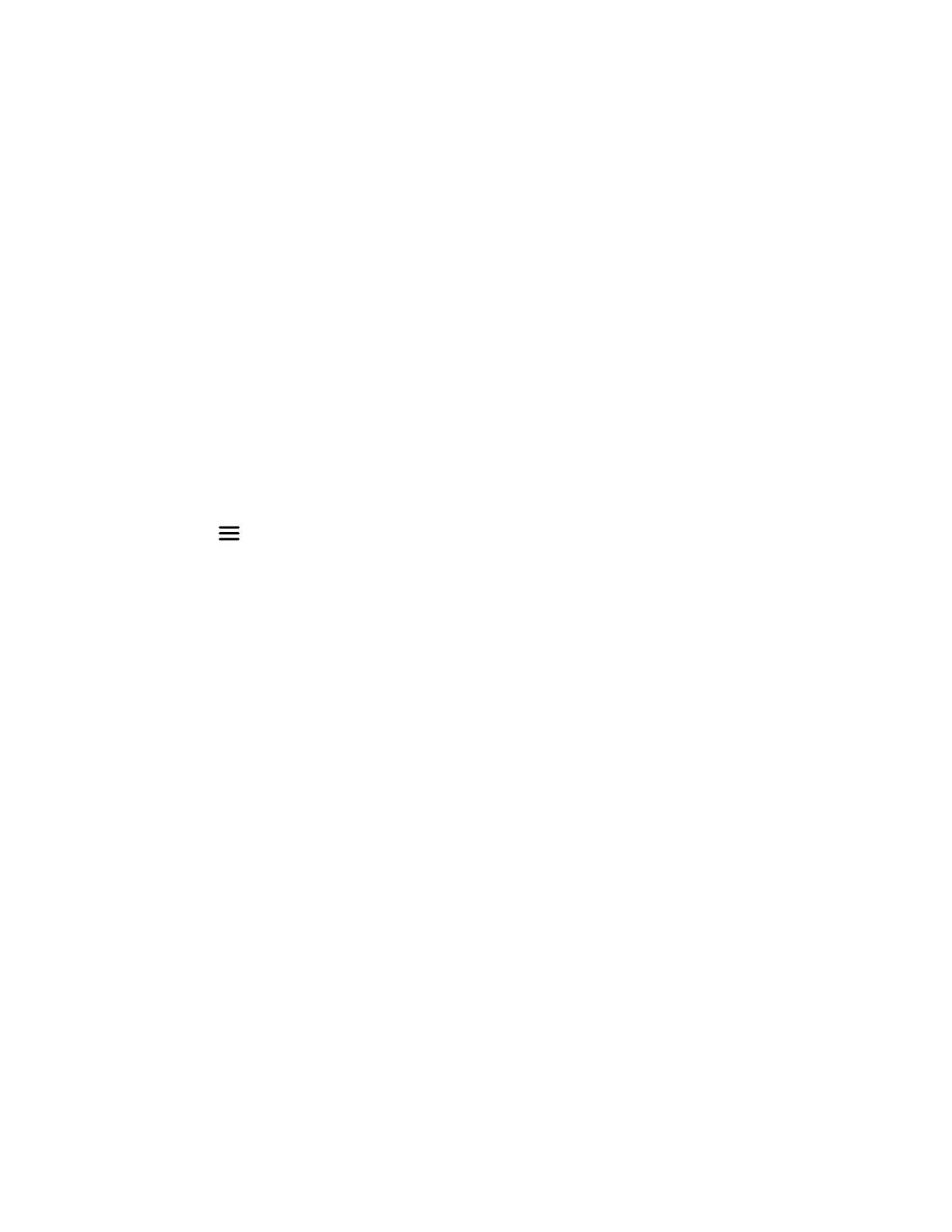2 Select Audio Settings > Noise Reduction.
3 Select one of the following options:
• Off
• Low
• High
4 Press the Select softkey to choose your preferred option.
5 Press the Back softkey to return to the Home screen.
Connect and Configure a Wired Headset
Optimize the audio settings for a wired headset.
Task
1 Connect a wired headset to the 3.5 mm port on your Rove handset.
The handset recognizes the headset and uses it for audio on calls.
2 Optional: If your headset is one of the following Poly devices, then you can optimize the audio for your handset.
• Poly Blackwire 3300
• Poly Blackwire 5200
• Poly Encore Pro 3.5 mm
A Select Menu > Preferences > > Audio Settings.
B Select Headset Select.
C Select one of the Poly headsets.
D Select Back to return to the Home screen.
Line Keys
There are four line keys on Poly Rove handsets that you can program for speed dials or shortcuts.
If enabled by your system administrator, you can assign key functions, reset pre-programmed functions, and disable the
k
eys.
Assign a Shortcut to a Line Key
You can assign shortcuts to a line key to quickly send a message, view the status of the wireless handset, or access settings.
Check with your system administrator to make sure you can reprogram the line keys. The keys may have functions already
programmed.
Task
1 On the wireless handset, press the desired line key.
2 Select Yes to continue to assign a key function.
3 Select Shortcuts, then choose a function.
4 Select Back to return to the Home screen.
Assign a Speed Dial Entry to a Line Key
You can assign a speed dial entry to a line key to quickly call a contact.
To assign a speed dial entry to a line key, you must have the contact already assigned to a speed dial entry.
Task
1 On the wireless handset, press the desired line key.
2 Select Speed Dial, then select a contact from the list.
3 Select Back to return to the Home screen.
34
