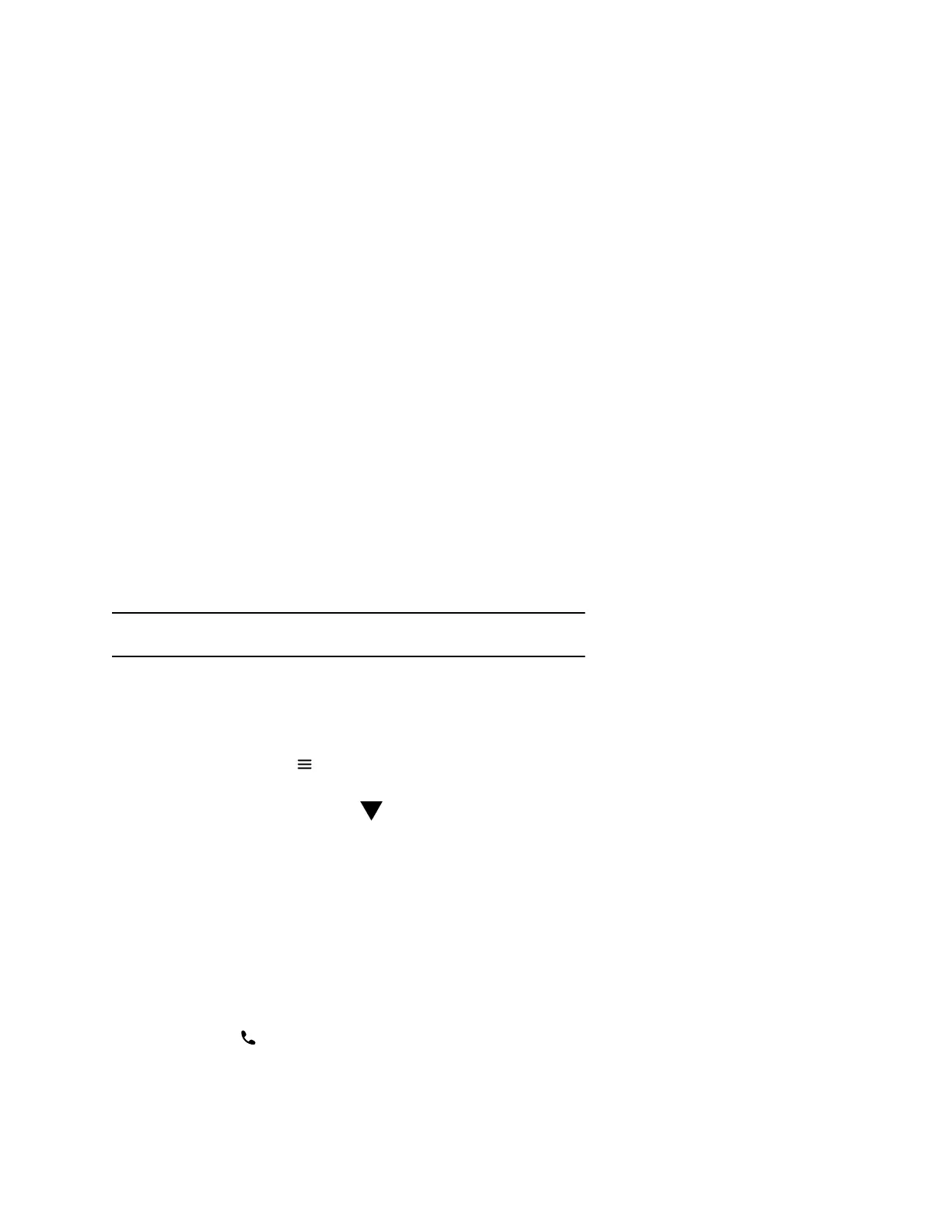Parking Calls
When you park a call, you can put the call on hold and resume it on another wireless handset.
You can park a call locally on the Rove base station or in a parking lot on your service provider’s network,
if available. You can retrieve a parked call on a wireless handset by entering a dedicated retrieval code.
This feature is only available for lines registered with a service that supports call park.
Park a Call on a Extension
You can park active calls from your wireless handset directly onto a contact’s line extension.
When you park a call on an extension, the call is moved from the handset’s line, and the phone notifies
the contact that a call is parked.
Procedure
1. During the call, go to Options > Call Park.
2. Enter the extension where you want to park the call.
For example, enter 6889.
3. Select Park.
View Parked Call Details
If your administrator has enabled enhanced call park, you can view the details of all calls parked in any
parking lot your wireless handset is configured to monitor.
Tip: You can resume a parked call from the Parked Calls screen.
Procedure
1. Do one of the following:
• Select Pick Up and then select Parked Calls.
• Select Menu and then select Parked Calls.
2. Choose a parked call from the list and press the Info softkey.
3. Press the Down Arrow Key to view more details.
Retrieve a Call Parked on an Extension
You can retrieve a parked call from any phone or wireless handset on the network.
You must have the retrieval code for the parked call. The retrieval code is set when parking a call.
Procedure
1. Enter the retrieval code, then enter the extension where you parked the call, followed by a pound
sign (#).
For example, enter *88, then enter 6889#.
2. Press Call
.
Audio Calls
15