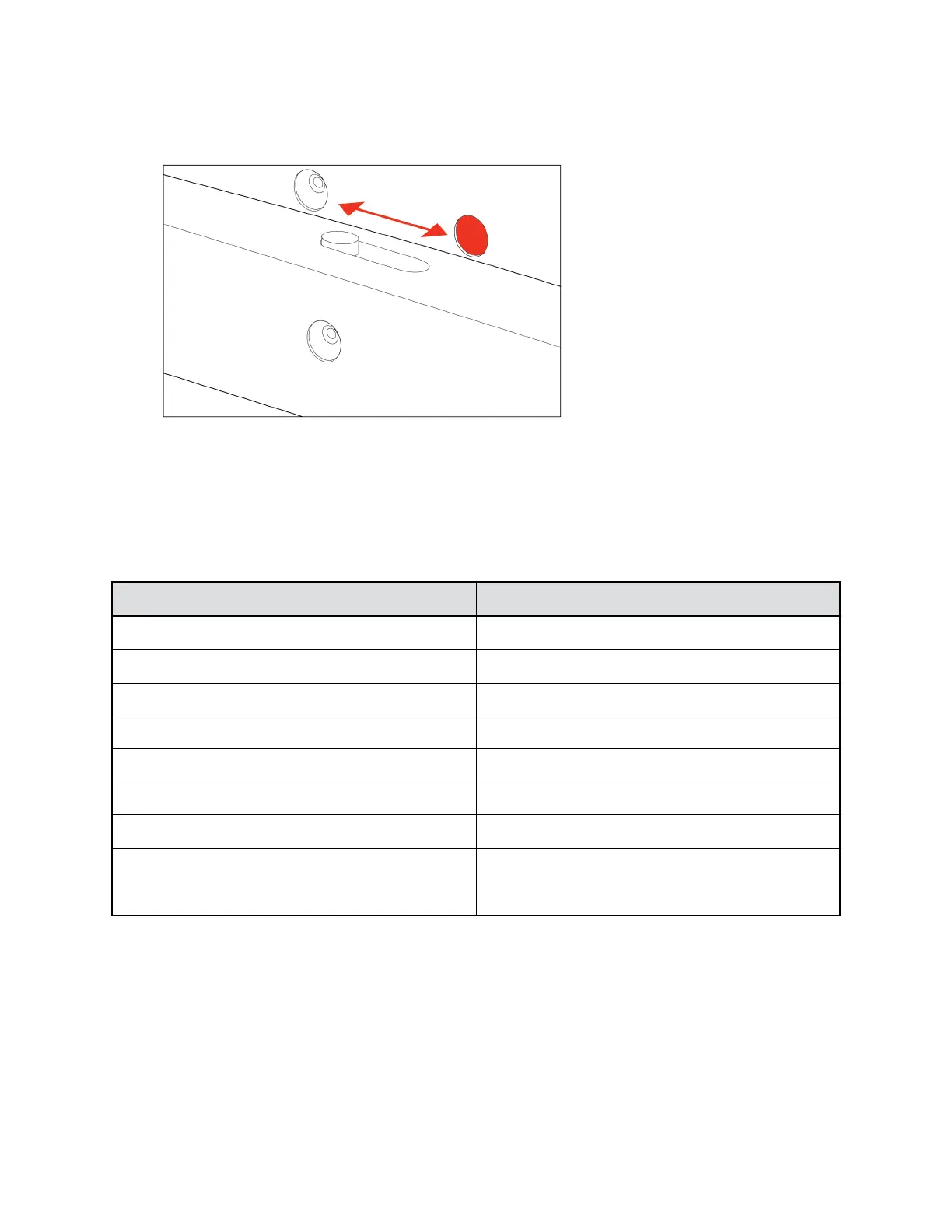▪ Move the slider to the right to close the shutter.
▪ Move the slider to the left to open the shutter.
LED Status Indicators
The device provides an LED light bar below the monitor to help you understand its behaviors. The
following table lists each LED color and pattern with its associated status.
Basic Poly Studio P21 LED Bar Colors and Patterns
Colors and Patterns Status
Solid white USB is connected; device is powered on and idle
Blinking blue starting at and expanding from the middle Wireless charger is charging device
Pulsing amber Firmware update in progress
Fluttering or solid green Incoming call
Solid green Device is in a call
Pulsing red A call is on hold
Solid red Audio is muted
Solid sea foam Light increases and decreases as you adjust the
volume; blinks twice when you reach minimum or
maximum volume
Basic Tips for Great Video Conferences
Use the following basic tips and guidelines to enhance or improve your experiences during video
conferences.
▪ Position yourself so that your eyes are level with the top third of your screen and your face appears
in the middle area of the video steam.
Getting Started
9
