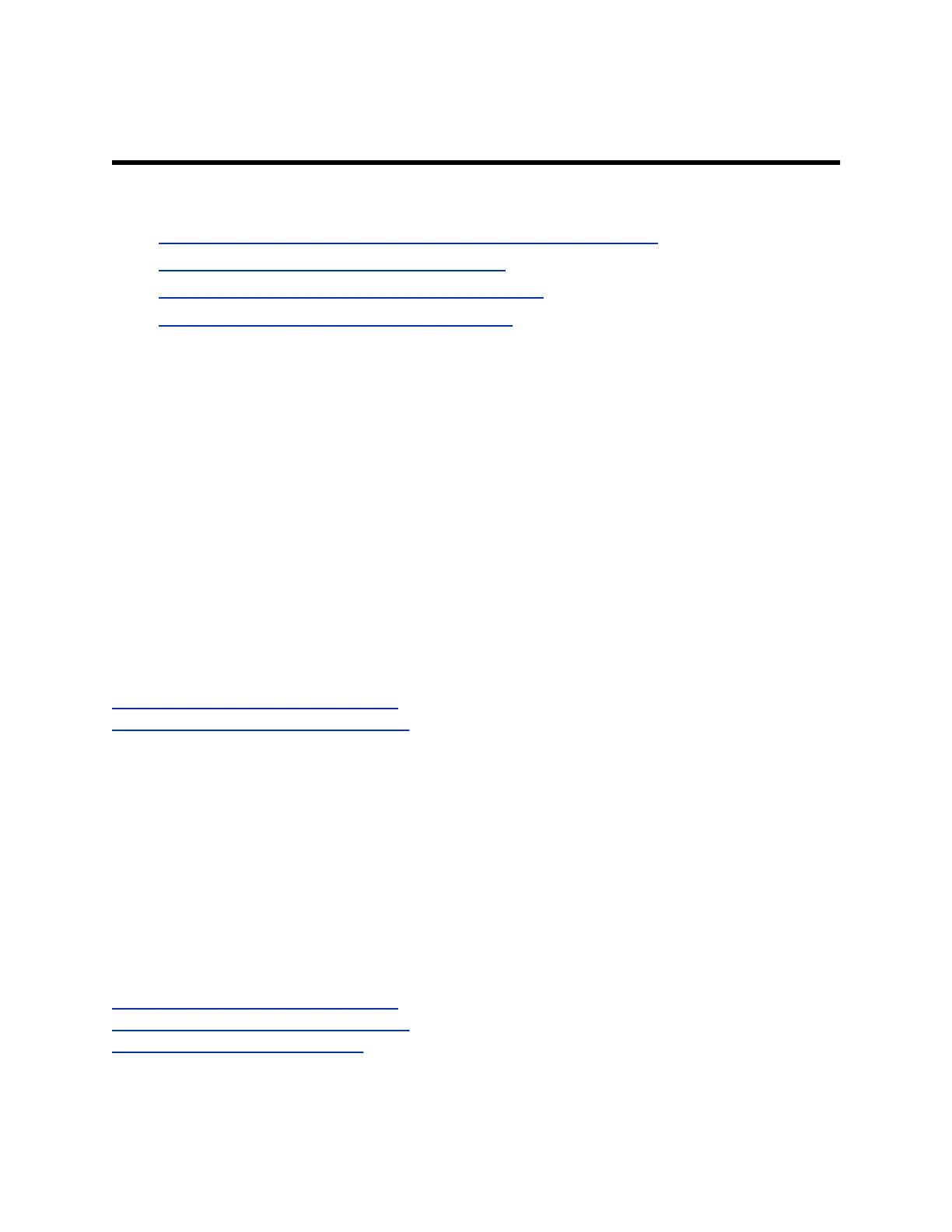Troubleshooting
Topics:
▪ Device Displaying a Black Screen after DisplayLink Firmware Update
▪ Screen Stays Blank After Connecting USB Cord
▪ Mouse or Keyboard Input Freezes for 10-30 Seconds
▪ Studio P21 Display Is Blank After Restarting Mac
Refer to the following topics to help you diagnose and fix problems while using your device.
Device Displaying a Black Screen after DisplayLink
Firmware Update
After updating the DisplayLink firmware on your computer and connecting your Studio P21 device, the
device's screen continues to display a black screen.
Procedure
» Do one of the following:
▪ Unplug the power cable from your device and plug the cable back into your device.
▪ Restart the attached computer.
The device displays a black screen with an hourglass and then starts displaying your desktop.
Related Links
Complete Initial System Setup on macOS on page 7
Complete Initial System Setup on Windows on page 8
Screen Stays Blank After Connecting USB Cord
After connecting the supplied USB cord to your computer and your Studio P21, the device's screen
remains blank.
The supplied USB cable isn't bidirectional.
Procedure
1. Plug the USB-C only end of the cable into your Studio P21.
2. Plug the end of the cable with the USB-A to USB-C adapter into your computer.
Related Links
Complete Initial System Setup on macOS on page 7
Complete Initial System Setup on Windows on page 8
Poly Studio P21 Hardware Overview on page 4
17
