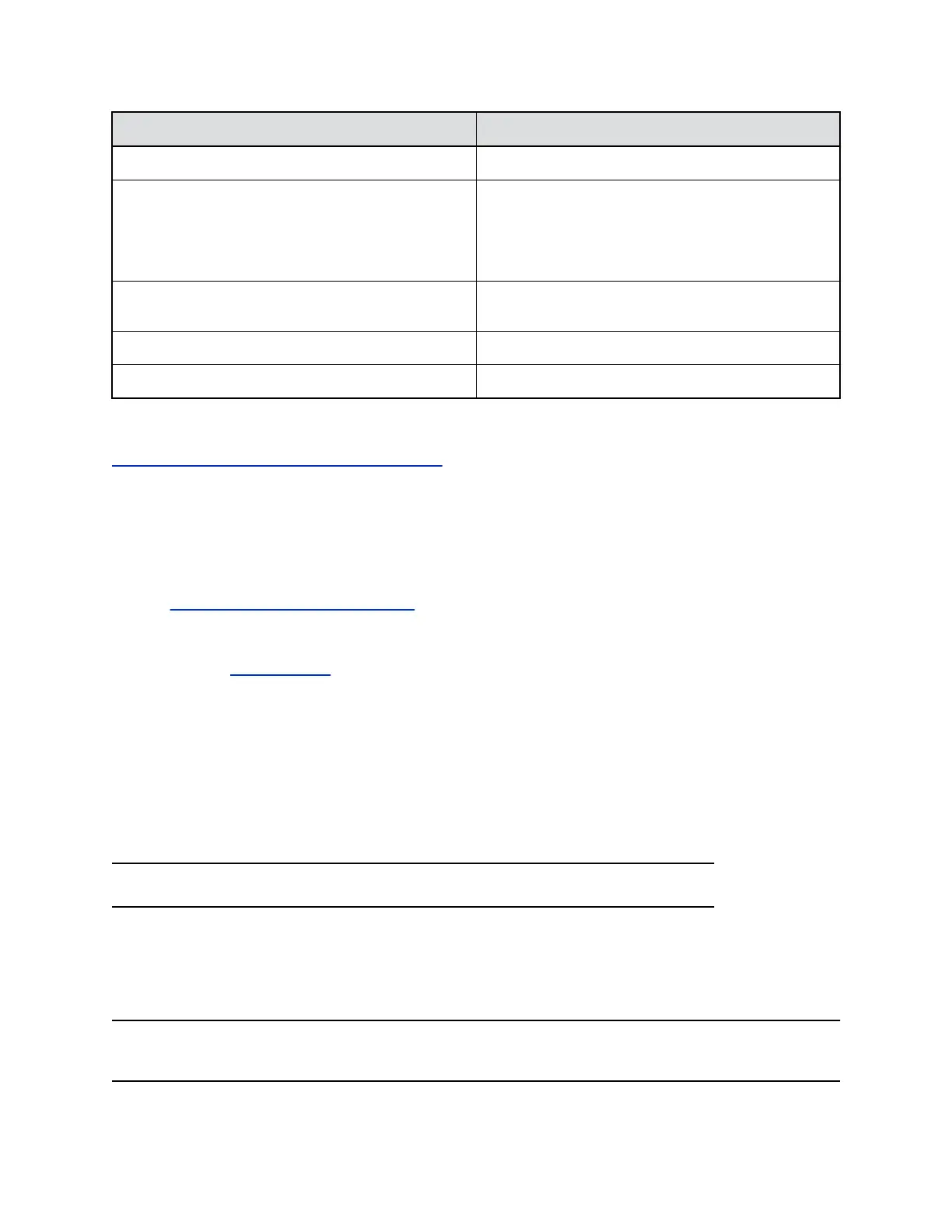Ref. Number Description
2 Power cord port
3 USB-A ports that support 5 watts or 1 amp per port.
USB devices that require more power may not work
properly when connected to your device. If the
connected computer enters sleep mode, the USB-A
ports don’t provide power
4 USB-C port (you must use the USB-C end of the
supplied cable to connect to your device)
5 Security lock
6 Vanity lighting control
Related Links
Screen Stays Blank After Connecting USB Cord on page 17
Download and Install the Poly Lens Desktop App
Download the Poly Lens Desktop App to access configuration settings and features for your Poly Studio
P Series devices.
See the Poly Lens Desktop App User Guide
for information on using your device with Poly Lens Desktop.
Procedure
1. Go to the Poly Lens App product page.
2. Select the applicable download for your operating system.
3. Follow the onscreen installation instructions.
Complete Initial System Setup on macOS
Your Studio P21 device doesn’t display your computer’s output until you download and install the
DisplayLink driver. Complete initial system setup so that your device properly displays the attached
computer’s output.
Note: You must download and install the DisplayLink software for your device to work.
If you want to use your Studio P21 personal meeting display as your only monitor, you must complete the
initial setup with a different monitor connected to your computer. After completing the initial setup, you can
then use your Studio P21 device in a single-monitor setup.
If the driver firmware in your Studio P21 device doesn’t match what’s on your computer, you may see a
blank screen with an hourglass while your device updates to the latest driver firmware.
Note: Your Studio P21 supports macOS version 10.15.0 or later. If you update your macOS, you must
restart the DisplayLink Manager app.
Getting Started
7
