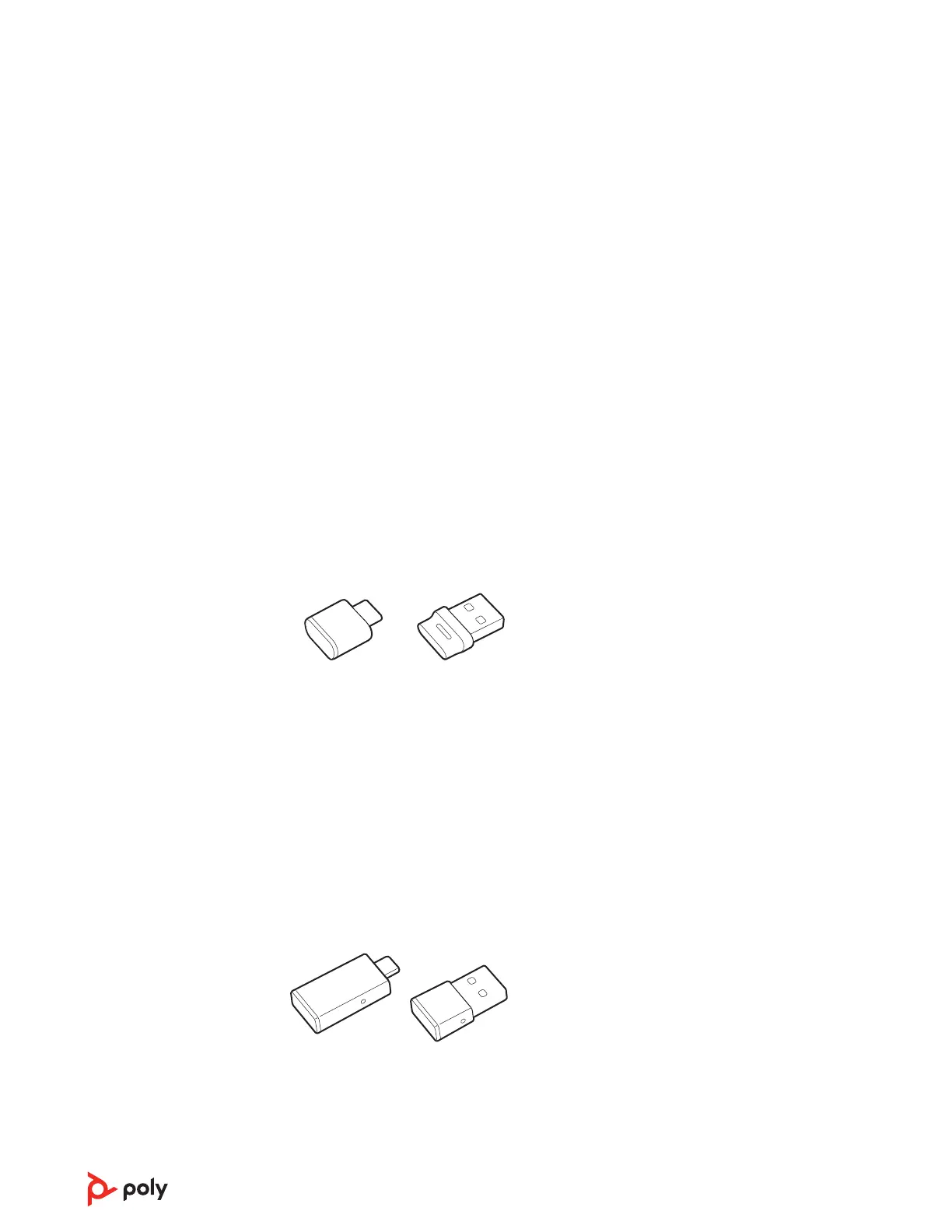1 To configure your Bluetooth USB adapter to play music, go to Start menu > Control Panel >
Sound > Playback tab. Select Poly BT700 or Plantronics BT600, set it as the Default Device
and click OK.
2 To pause music when you place or receive calls, go to Start menu > Control Panel > Sound >
Communications tab and select the desired parameter.
Mac
1 To configure the Bluetooth USB adapter, go to Apple menu > System Preferences > Sound.
On both the Input and Output tabs, select Poly BT700 or Plantronics BT600.
Typically, your USB adapter is pre-paired to your Poly audio device. In the event that your
adapter is disconnected or bought separately, you will need to pair the adapter to your Poly
device. The adapter pairing method depends on which USB adapter you use.
Pair BT700 USB adapter again
Your USB adapter requires Poly Lens Desktop App to pair to a Poly audio device.
Download: poly.com/lens.
BT700 USB-C BT700 USB-A
1 Insert the high-fidelity Bluetooth USB adapter into your laptop or computer and wait for
your computer to recognize it.
2 Put your Poly audio device in pair mode.
3 Launch Poly Lens Desktop App and navigate to Poly BT700.
4 Put your Bluetooth USB adapter into pair mode by selecting "Pair new device" on the
adapter's main page or overflow menu. Your adapter flashes red and blue.
Pairing is successful when you hear "pairing successful" and "PC connected" and the
Bluetooth USB adapter LED is solid.
NOTE To pair again using Plantronics Hub Desktop App, navigate to the app's Poly BT700
general settings and select "Pair."
Pair BT600 USB adapter again
BT600 USB-C BT600 USB-A
1 Insert the high-fidelity Bluetooth USB adapter into your laptop or computer and wait for
your computer to recognize it.
2 Put your Poly audio device in pair mode.
3 Put your Bluetooth USB adapter into pair mode by pressing and holding the recessed pair
button with a pen or paperclip until the Bluetooth USB adapter flashes red and blue.
Pair USB adapter
again
8