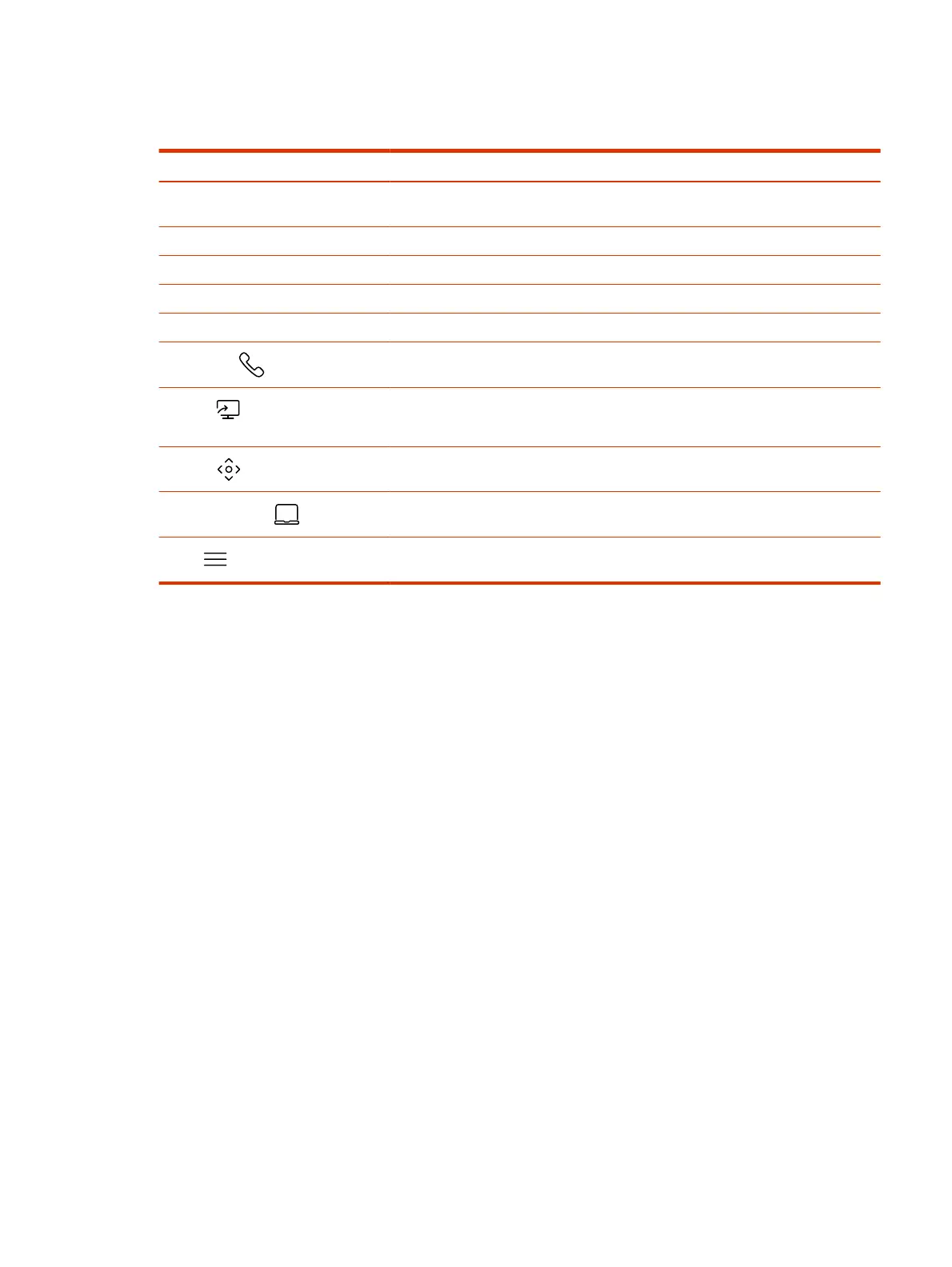Some of the following interactive and read-only elements might not display on your system depending
on the system configuration.
Element Description
Name Descriptive name determined by the system administrator. Used when you want to
connect to a system.
IP address IP address, SIP, H.323, or secondary network configured for your system.
Current time Local time zone.
Current date Local time zone date.
Calendar or Favorites cards View your calendar or favorites.
Place a Call
Opens a call screen where you can dial a call, or you can select a card to dial
numbers, access favorites, or view your calendar.
Content
When content is available, the system displays a list of available content. Otherwise,
this function opens a help screen that describes how to set up content sharing using
HDMI, the Polycom Content App, or an AirPlay- or a Miracast-certified device.
Camera
Opens the camera control screen.
Poly Device Mode
Launches Poly Device Mode, which allows you to use the Poly Video system as an
external camera, microphone, and speaker for your connected laptop.
Menu
Opens new menu selections for calling, sharing content, camera control, and
additional functions.
Access the Poly Control Center
If your system is using a conferencing application that isn’t Poly, you can still access the TC10 device
and paired video system settings in the Poly Control Center.
■
On the right side of the device touchscreen, swipe left or touch the Poly touch button on the
bottom right of your touch screen.
The Poly Control Center opens.
Waking the Poly TC10
After a period of no activity, the system enters sleep mode (if configured by your administrator). When
the motion sensor over the touchscreen detects movement, it wakes up the display.
Accessibility Features
Poly products include a number of features to accommodate users with disabilities.
Users Who Are Deaf or Hard of Hearing
Your system includes accessibility features so that users who are deaf or hard of hearing can use the
system.
The following table lists the accessibility features for users who are deaf or hard of hearing.
Access the Poly Control Center 7
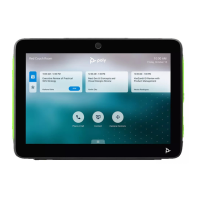