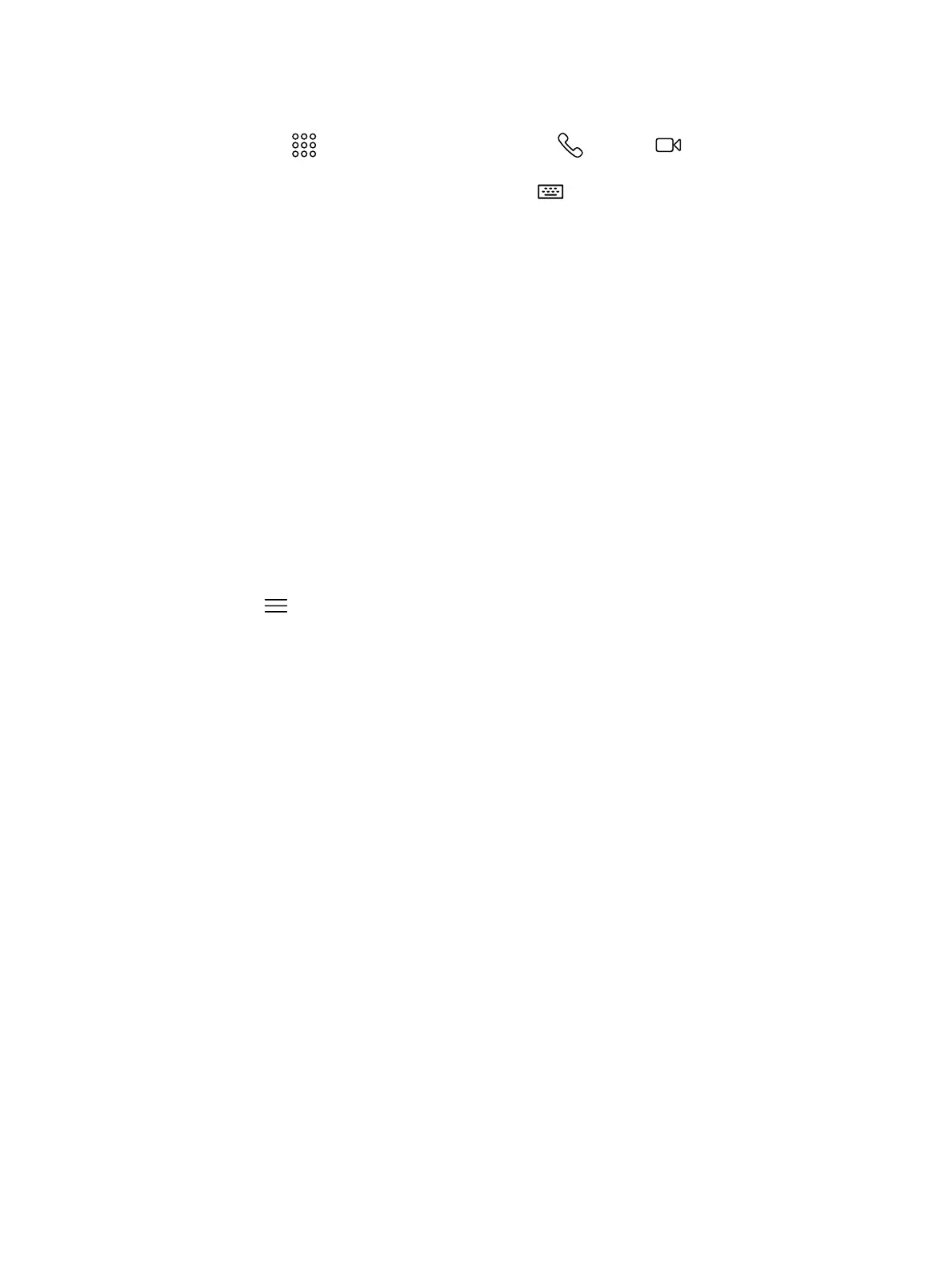1. Go to
Place a Call.
2. On the
Dialpad screen, move the slider to Audio or Video .
3. Enter a number on the dialpad or select Keyboard to enter characters.
4. Select
Call.
Answer a Call
The way the system handles incoming calls depends on how your administrator configured it. The
system either answers the call automatically or prompts you to answer manually.
■
If you receive an incoming call notification, select Answer.
Ignore a Call
If the system doesn’t answer incoming calls automatically, you can choose to ignore the call rather
than answer it.
■
If you receive an incoming call notification, select Ignore.
End a Call
When your call is complete, hang up the call. If you have content such as blackboards, whiteboards,
or snapshots, the system asks if you want to keep them.
■
Select Menu
> Hang Up.
Calling Contacts
You can access and call contacts, recent contacts, and frequent contacts on your system.
If configured by your administrator, contacts display on the
Place a Call
screen. Contact cards can
display the following information:
● Contact name
● Contact number
● Contact email address
● Contact IP address
Call a Contact
To quickly dial a contact, you can search and select a contact card from the results. Contact cards
display for frequent contacts, directory contacts, and favorites.
1. Using the controller or remote control, select Place a Call > Contact.
2. In the search field, use the onscreen keyboard to type characters or numbers and select Search.
3. Select a contact card to view contact details.
4. Select
Call.
10 Chapter 3Using the Poly TC10 in Poly Video Mode
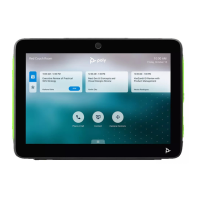